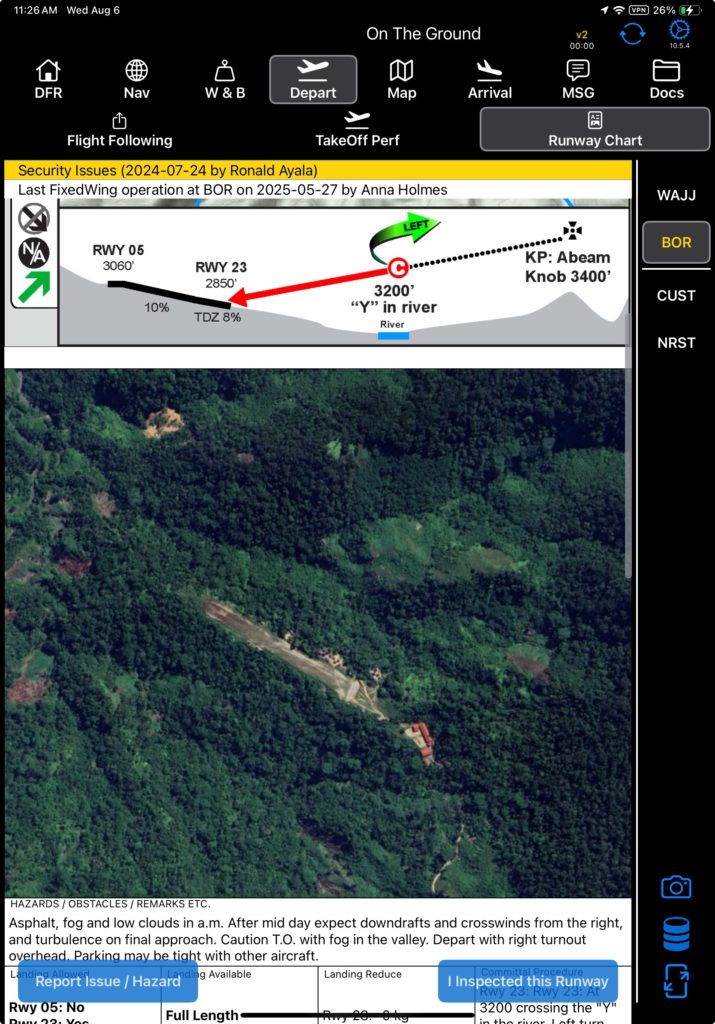Photos can be added to the Additional Images section of the runway chart directly from the EFB.
From the Arrival or Depart / Runway Chart tab, select the desired runway chart and tap the camera icon on the lower right.
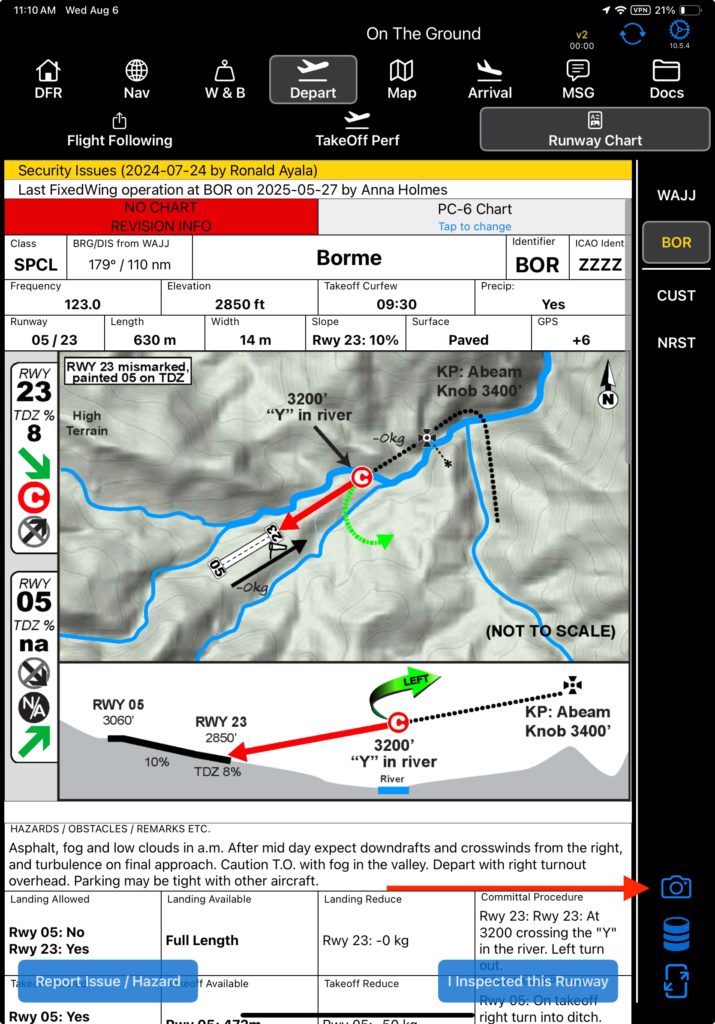
Then select Camera to take a picture, or Photo to select an image from your stored photos.
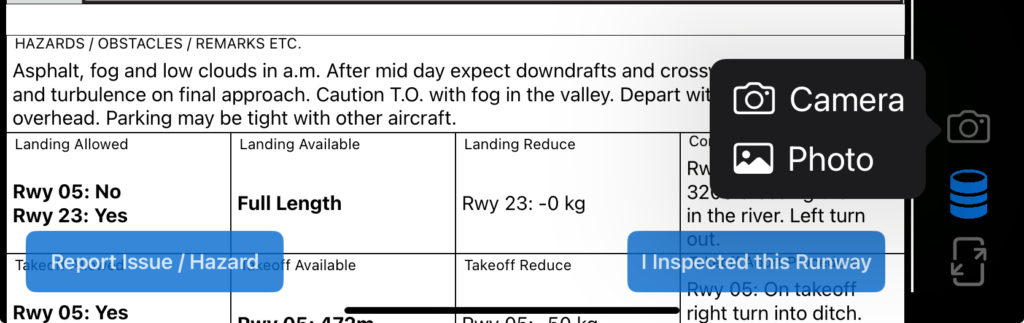
Next, select which aircraft type(s) you wish the image to be applied to.
Finally, add a caption as desired, then tap Save.
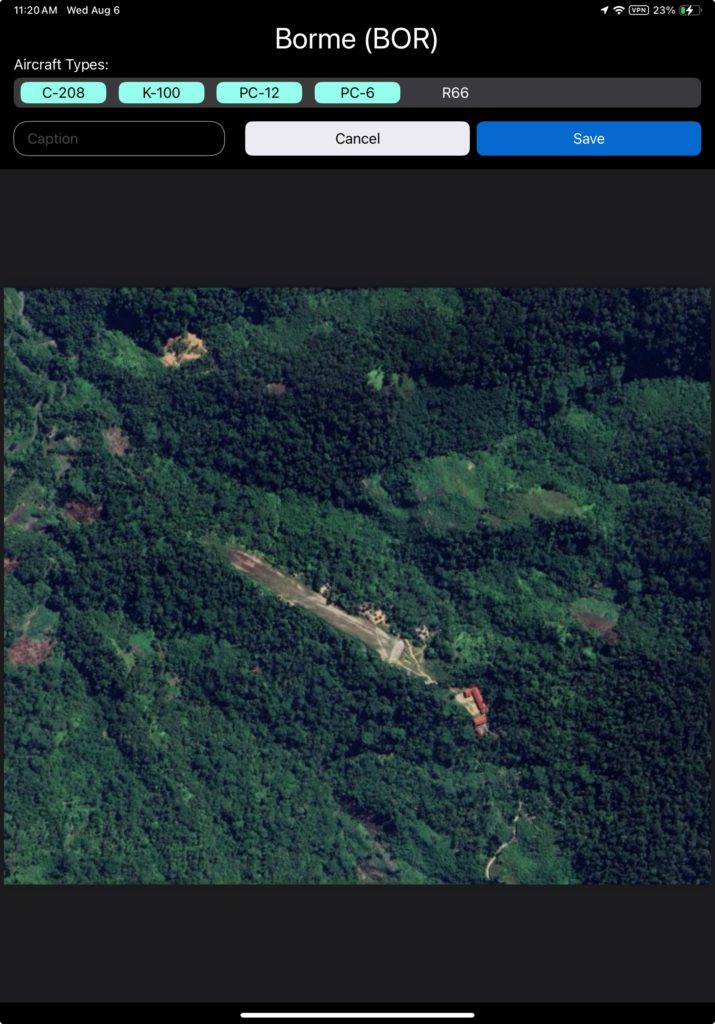
If there is more than one runway at the airport, also select the runway(s) you wish the image to apply to.
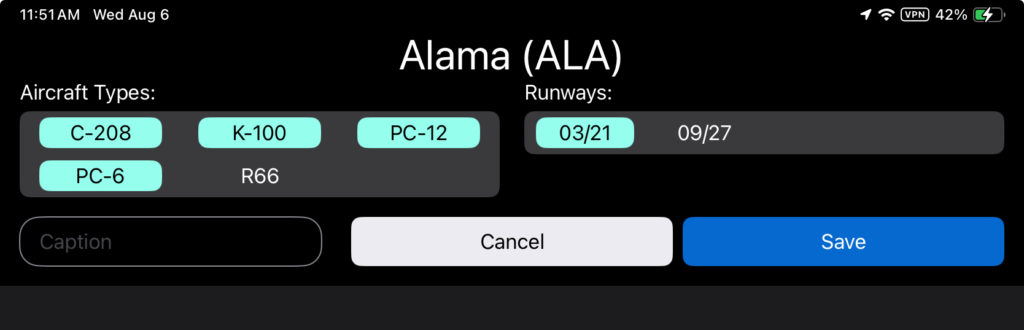
The image will not be immediately visible on the runway chart, but will be uploaded to FlightSpan™ Ops next time the EFB is synced.
Repeat the process for any additional photos.
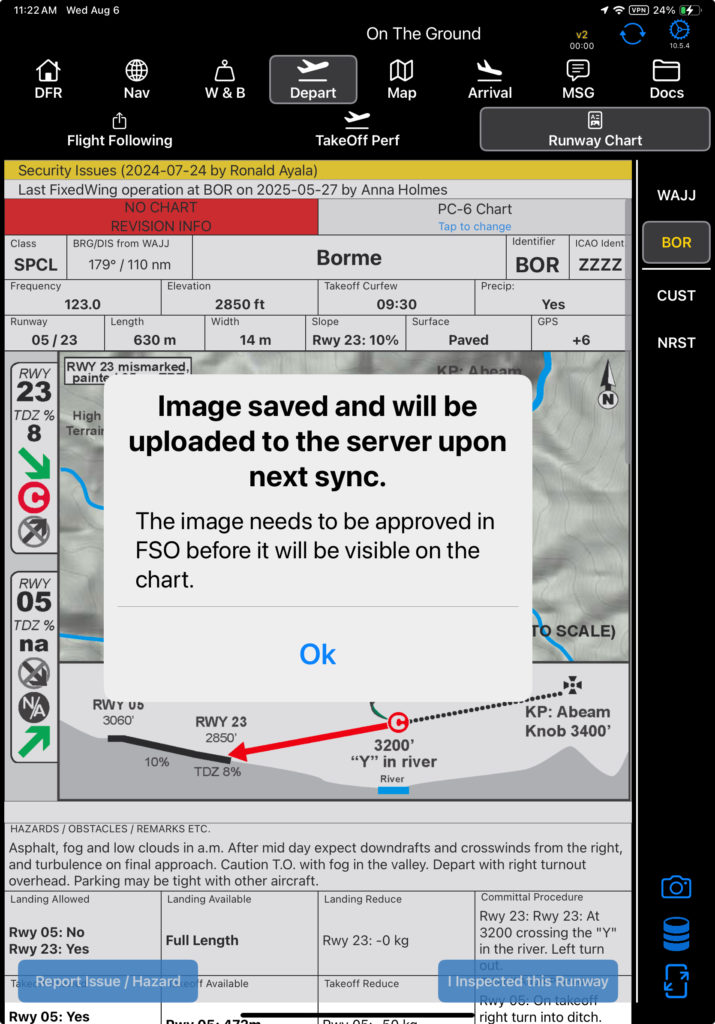
After the changes have been approved in FlightSpan™ Ops, the image(s) will be visible on the EFB after the next sync.