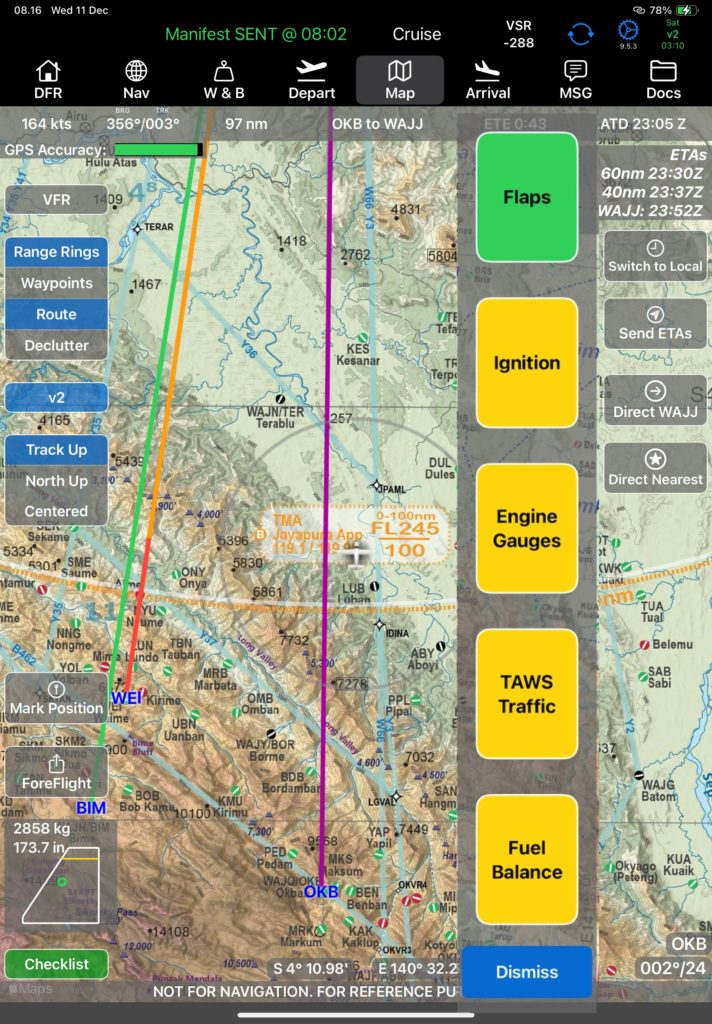GPS accuracy indicates green with a good signal, and as the signal degrades the bar will turn yellow, then red. Any time the GPS signal is poor (not green) a GPS accuracy warning will pop up in the center of the screen.
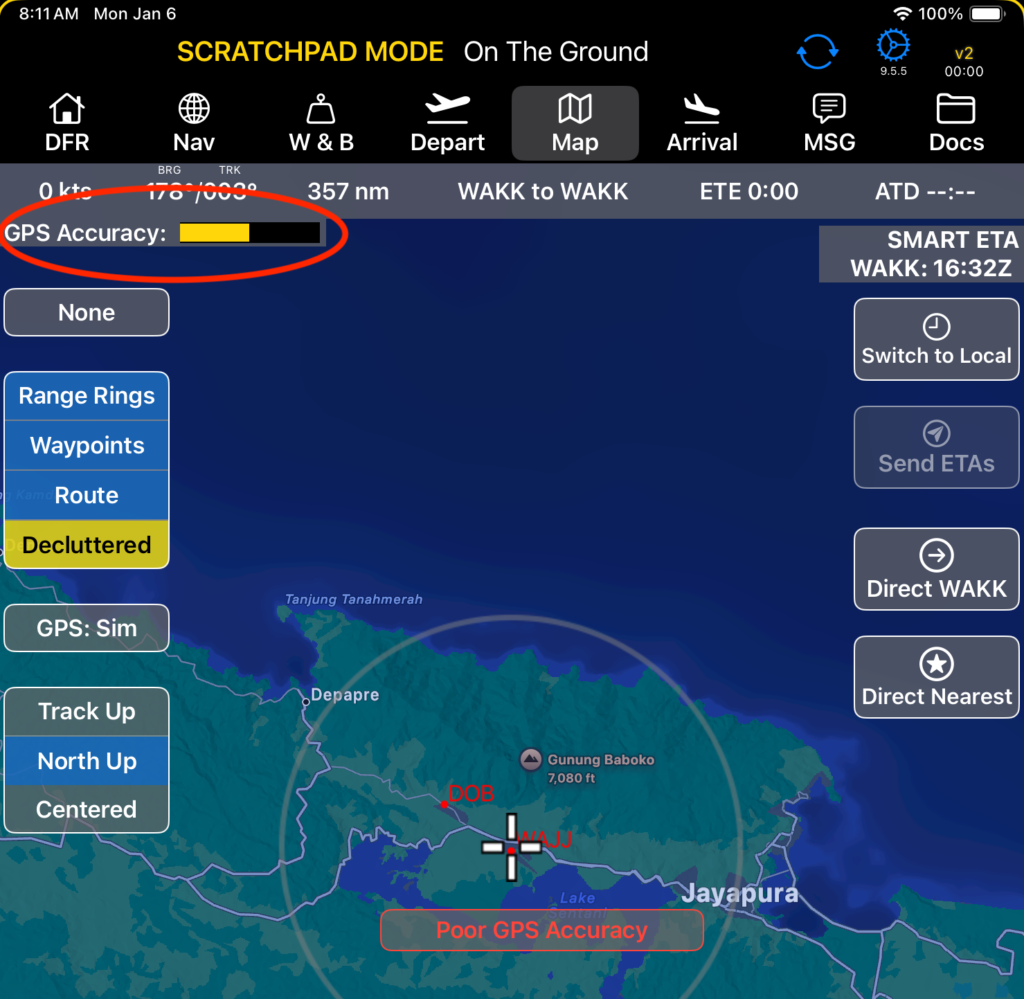
CHART – Tap the chart button to select nav charts loaded from FlightSpan™ Ops. (Your company’s nav charts are managed in FlightSpan™ Ops.)
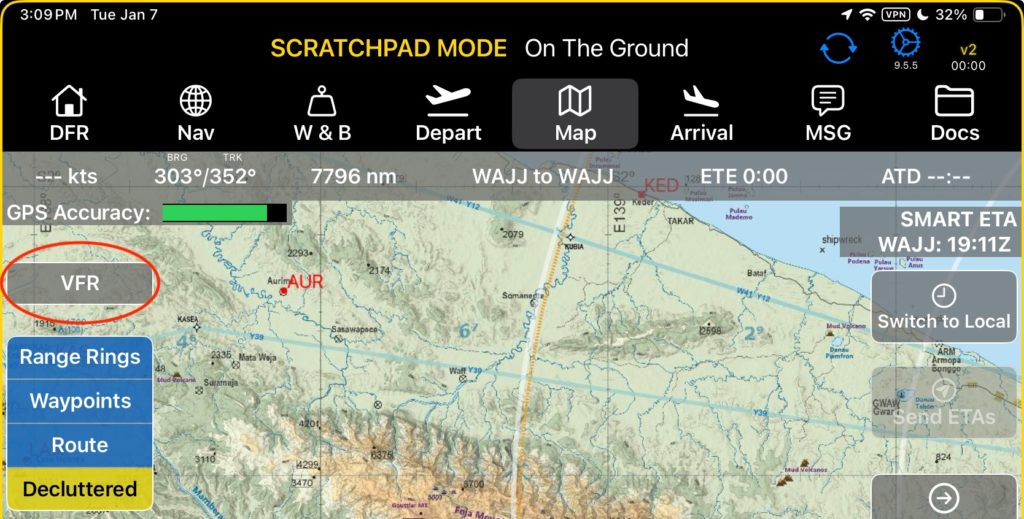
Select from the menu to choose which chart to display.
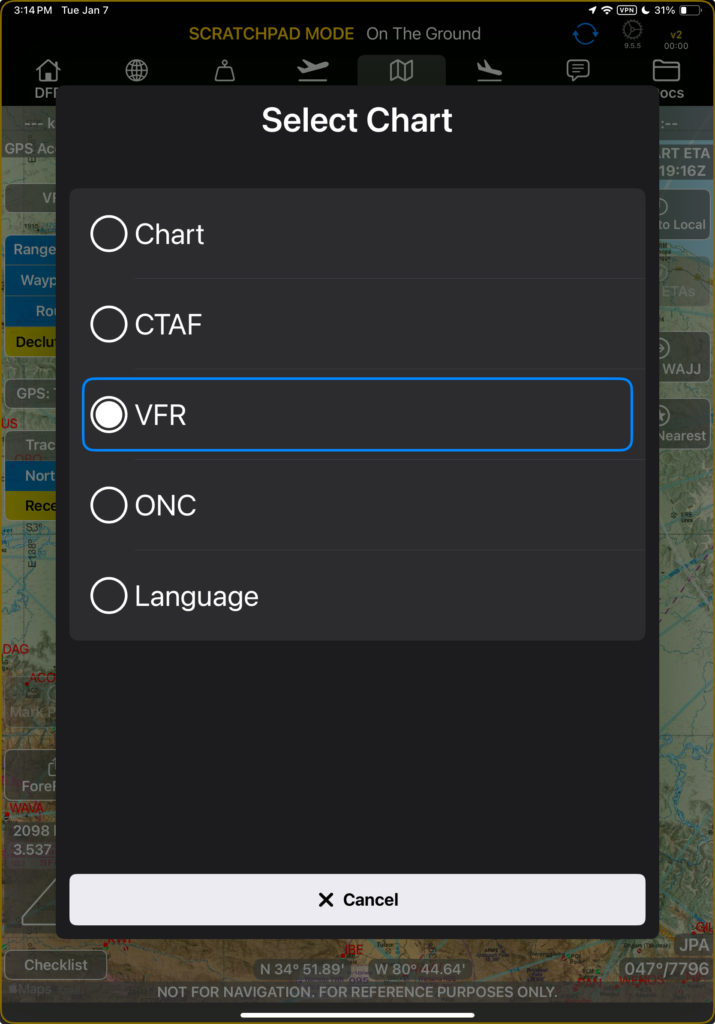
Switch on or off:
- Range Rings 30, 60, and 100 nm from home base
- Waypoints (runways and LZs) displaying on the chart
- Route lines displaying on the chart
- Fleet positions displaying on the chart
- Declutter by hiding shorter runways. (Note: when the button is labeled ‘Decluttered’ and is yellow, this indicates that some airports with shorter runways are currently hidden from view to declutter the map. Tap the button to view all airports.)

Fleet Position
When you switch on the Fleet overlay, the v2 tracker will send a message requesting the positions of all aircraft in the fleet, and a new button will appear on the right side.
When on Cell, the data will be automatically refreshed every five minutes. When on Sat, the data will only be refreshed on demand.
Tap the Update Fleet button to manually refresh the data.
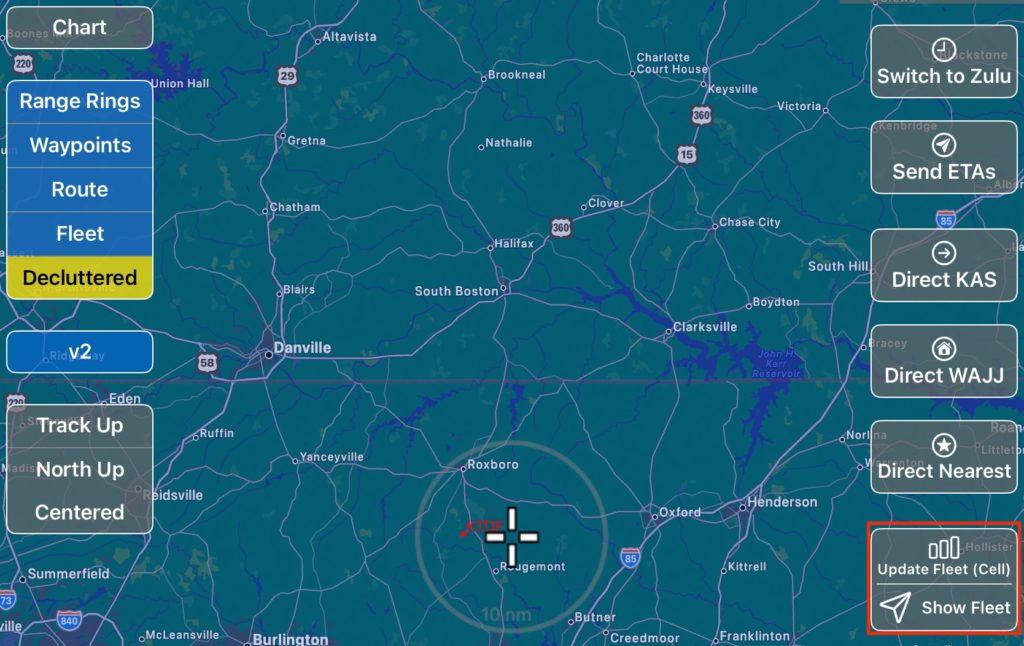
When you tap the Show Fleet button, select the fleet group you wish to view, or select Add All.
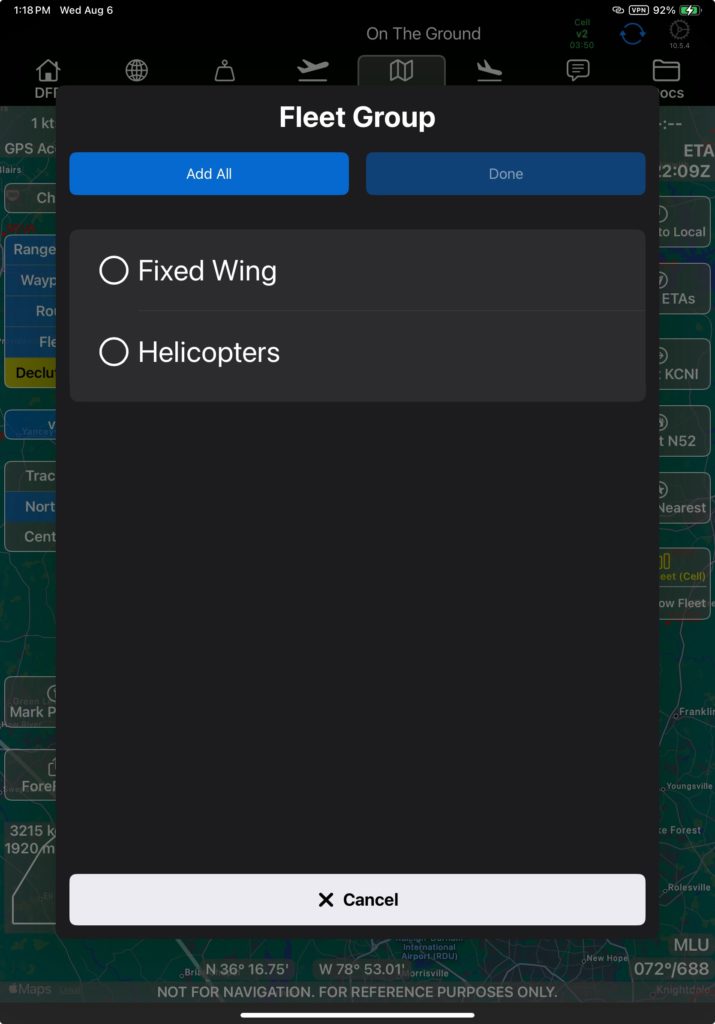
The chart will zoom out until your aircraft and all other aircraft in the fleet are visible.
The status bar under the aircraft icons changes depending on their status:
- Full green bar – position is less than 5 minutes old
- Half green bar – position is 5 to 30 minutes old
- Gray bar – more than 30 minutes old
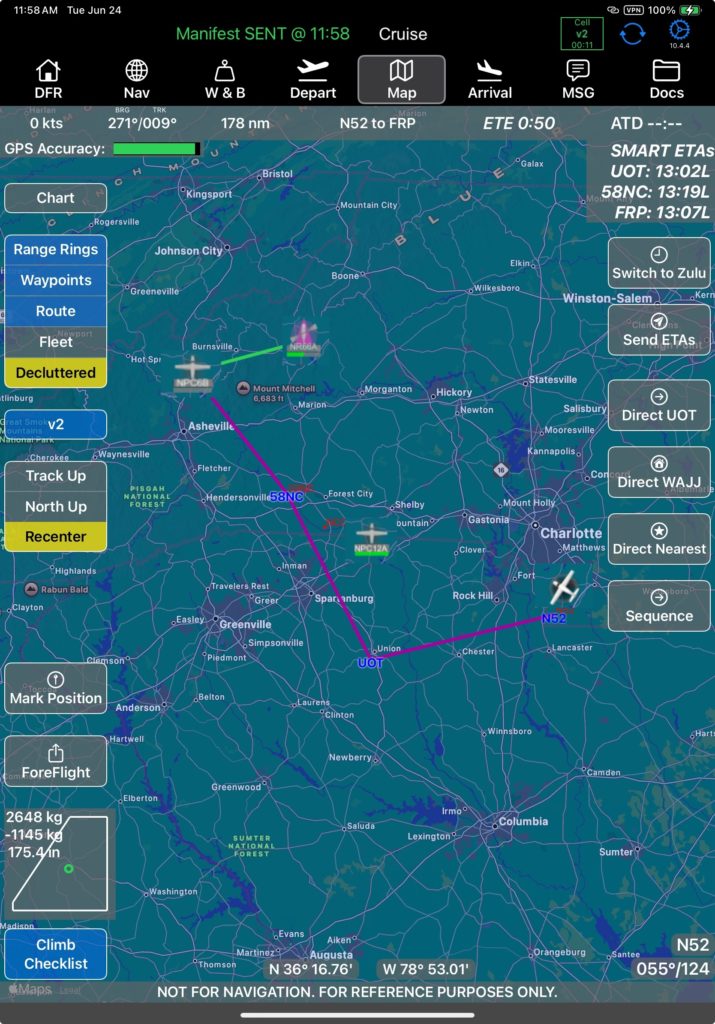
Tap on an aircraft for status details.
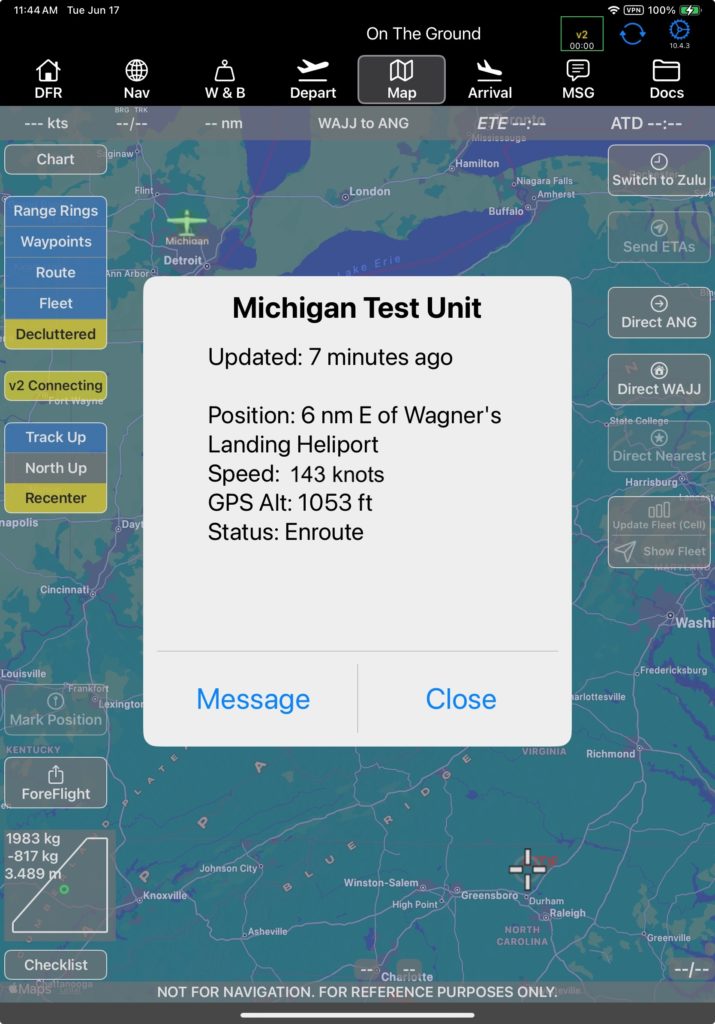
Tap Message to send a message to that aircraft.
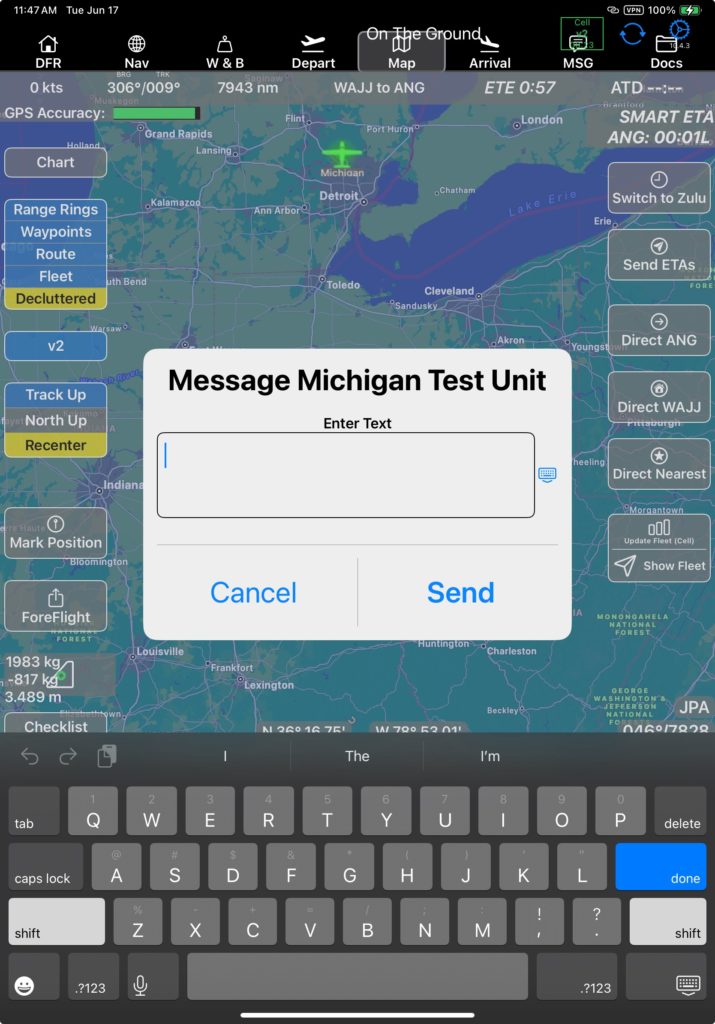
Left Side (Continued)
Tap the GPS button to switch GPS Source between:
- Off – no position information
- v2track
- Tablet (iPad)

Change Map Orientation between:
- Track Up (when zoomed way out, the chart will automatically switch to North Up.)
- North Up
When the map is off center, the Centered button will be relabeled Recenter and will turn yellow. Tap to recenter on your current position.
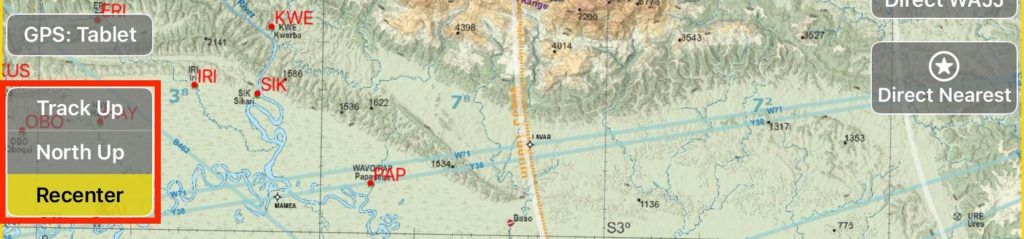
Mark and store your current position at the moment you tap the button (v2Track required).
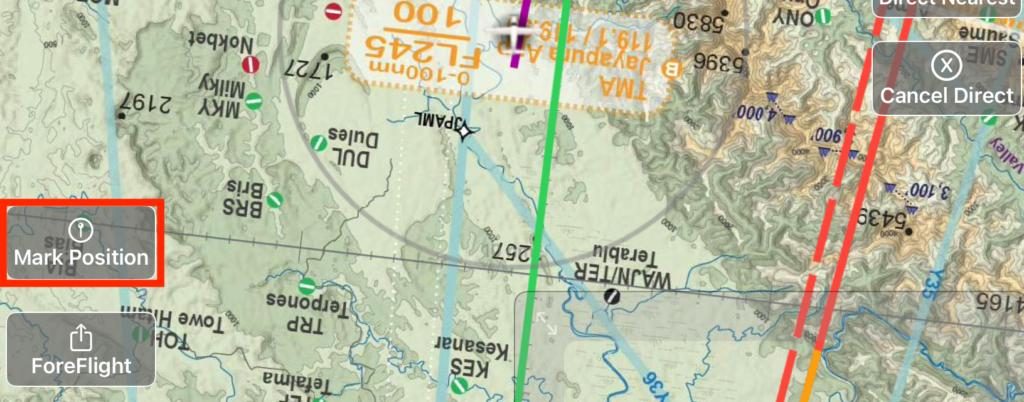
Enter an optional description and tap Save.

Export the route (All or Current Leg) to ForeFlight—same functionality as on the Nav tab.
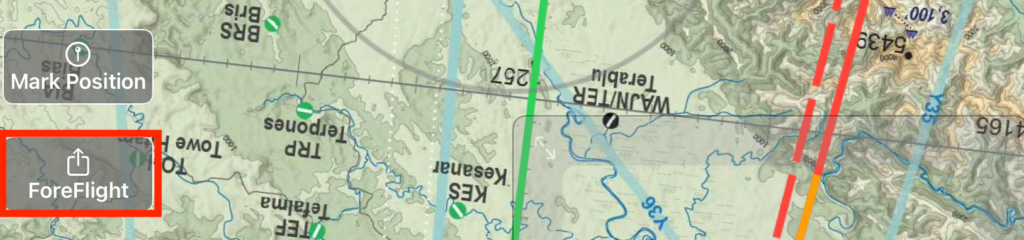
The CG envelope displays your takeoff weight and balance.

The Checklist button can be used to open a checklist at any time. The button is color coded to give you feedback on the status of the checklist for the active leg. There are four distinct statuses:
- Gray – Pre or post flight status. (Trip Manifest has not been sent, or On the Ground has been reported.)
- Blue – Armed. The trip manifest has been sent, or the previous checklist is complete.
- Yellow – The checklist was opened either automatically or by the pilot, but is incomplete.
- Green – The checklist is complete.

Note: See the Checklist documentation for details on checklist setup and use.
If the climb checklist is enabled, it will automatically open at the height above ground set in the preferences. Tap each item to complete it.