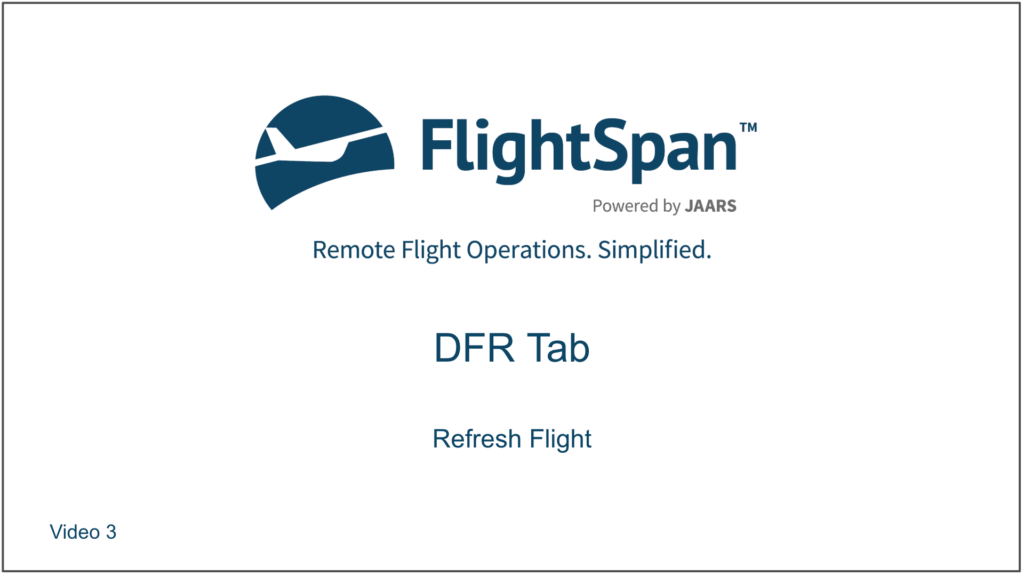If changes to the flight are made in FlightSpan™ Ops after you download the flight, or if you make any changes on the EFB, you will be notified by the green Flight Matches Schedule notification changing to a yellow See Differences With Schedule.
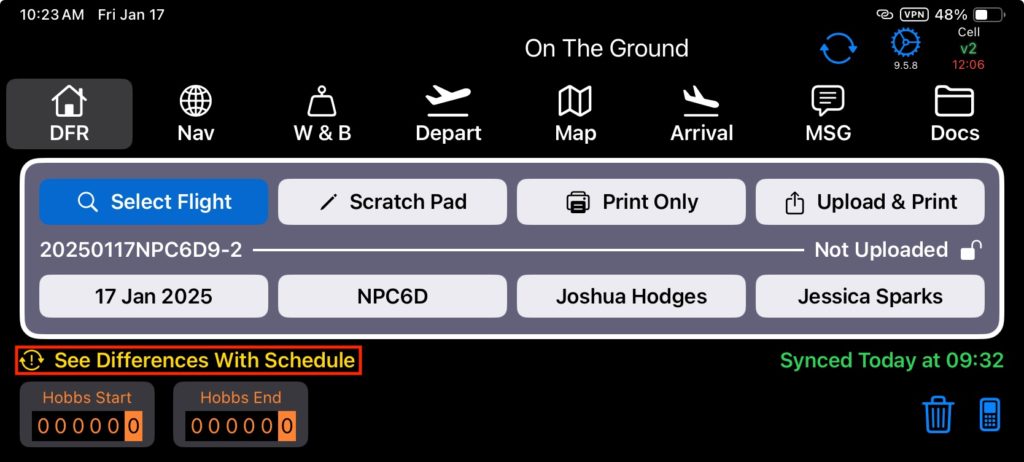
Note: FlightSpan™ will check for differences with FlightSpan™ Ops when:
- The iPad has an internet connection and
- It’s been more than 5 minutes since the last check or
- You sync with FlightSpan™ Ops, or
- You click on the Schedule Status notification above the Hobbs Start/End selectors
If your iPad isn’t connected to the internet for more than 5 minutes, the Schedule Status message will change to “(Time) since last sked check”.
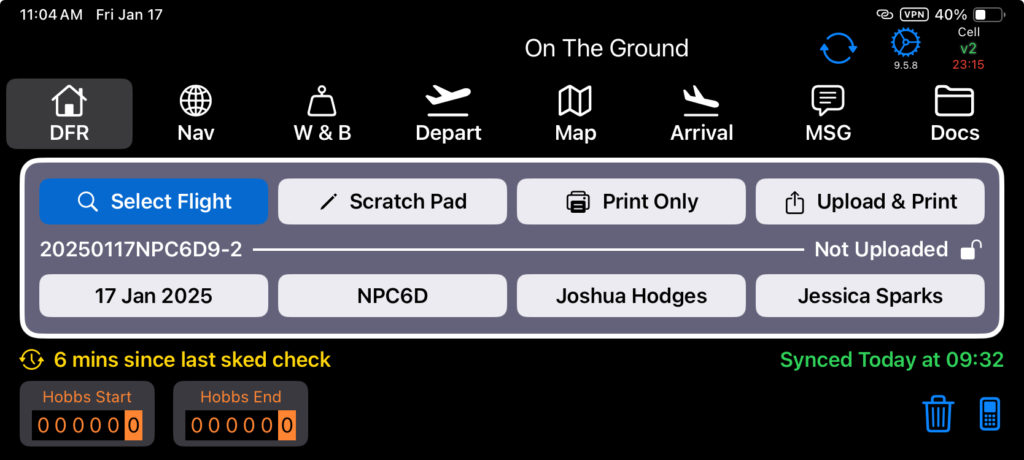
Tap the green or yellow Schedule Status notification to check for any recent changes; this will allow you to view the differences between the flight schedule in FlightSpan™ Ops and what you currently have in your EFB.
If there are differences, the message will say “Differences Exist” at the top of the screen.
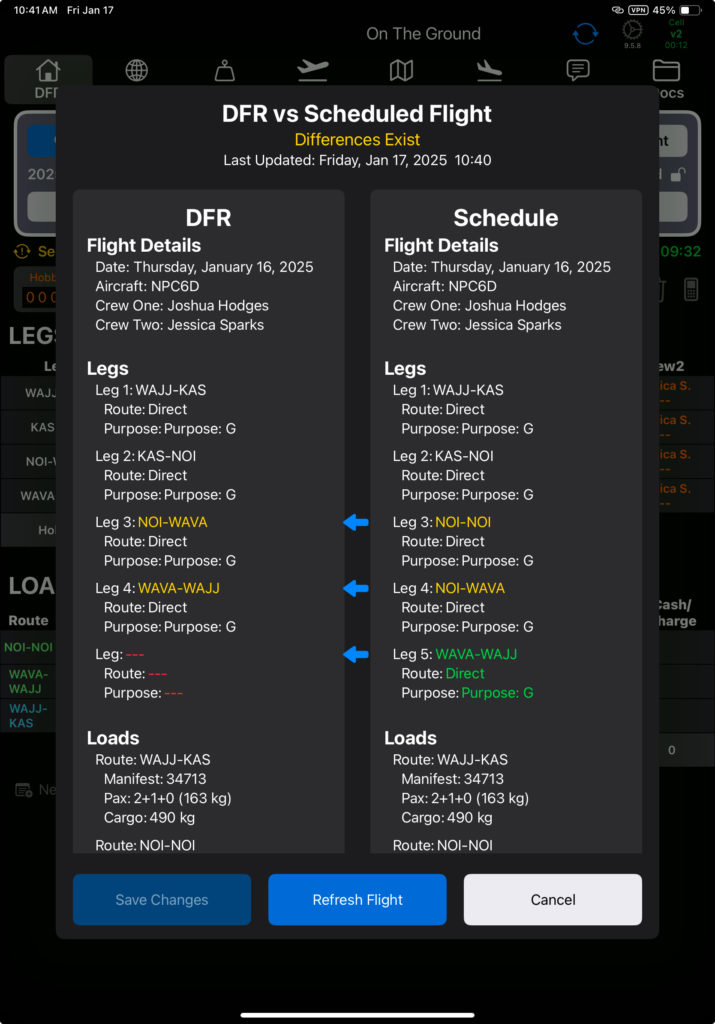
If necessary, scroll down to see all differences. Note that loads that have been manually created by you on the current DFR are excluded from the comparison.
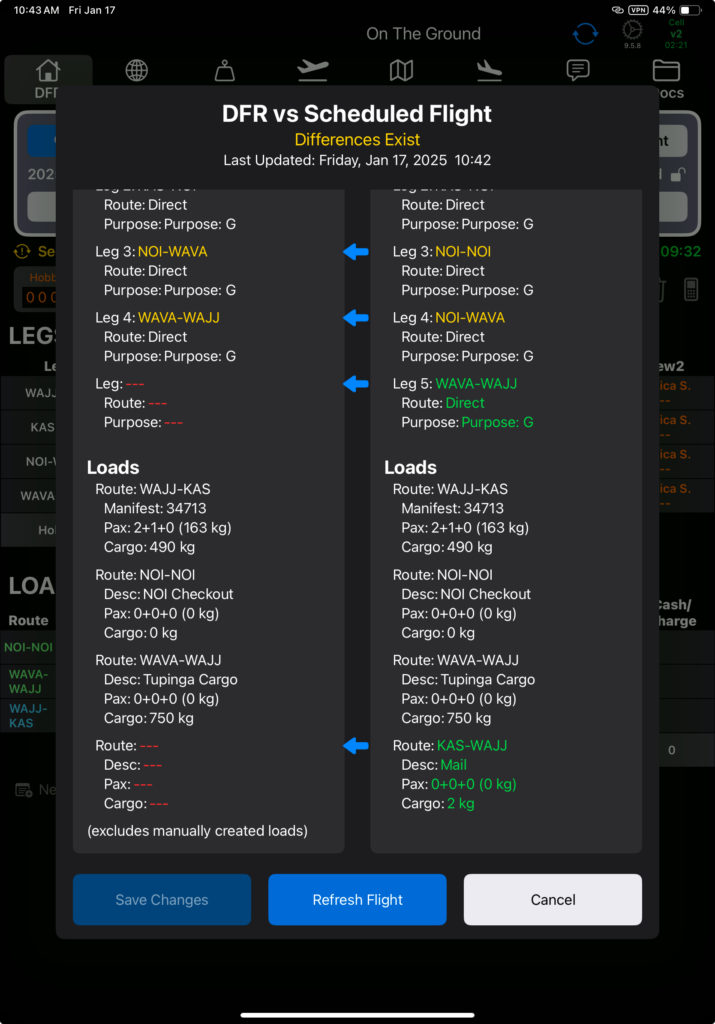
Tap Refresh Flight, then decide if you want to update both flights and loads, or loads only.
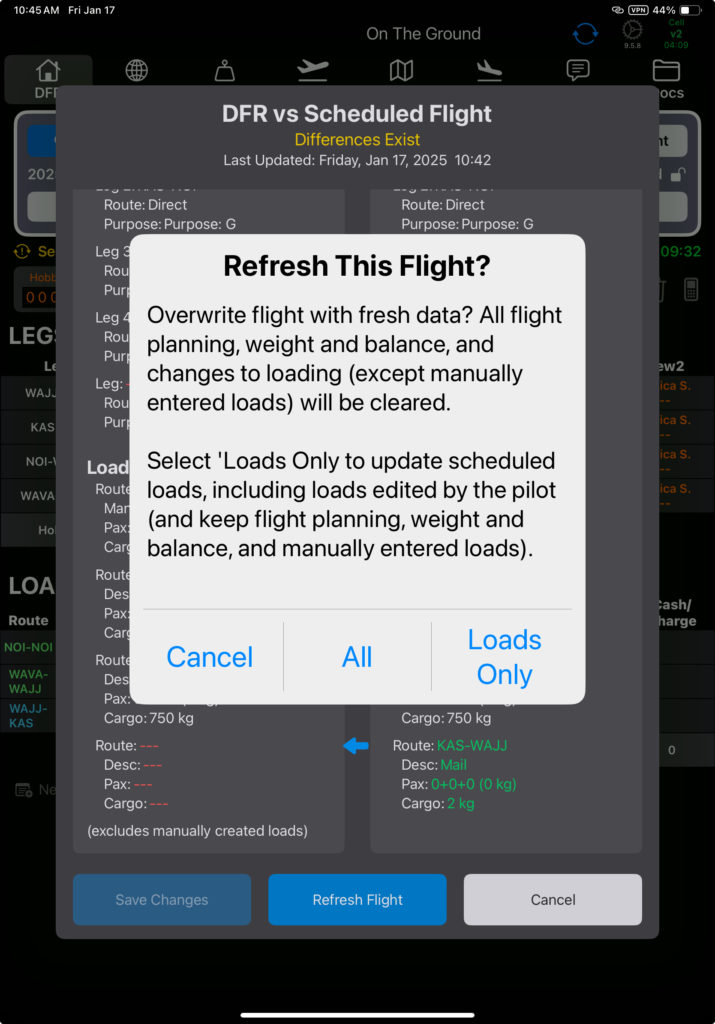
Note: If you tap All, the entire flight will be updated, and any flight planning including W&B calculations you have done will be overwritten. If you tap Loads Only, just the LOAD section of the DFR will be updated. In both cases, loads you manually entered will be preserved.
If you want to accept changes other than just loads without losing flight planning or weight and balance, tap the arrows in the middle to update individual flight details, legs, routes, or loads.
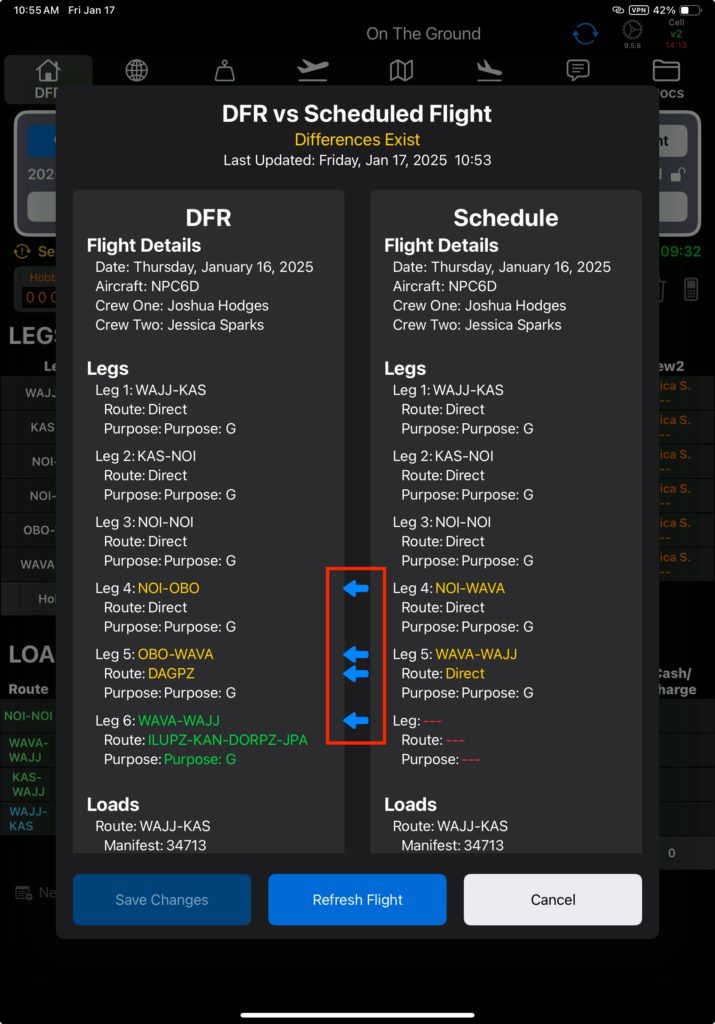
Once you have selected the desired changes, tap Save Changes.
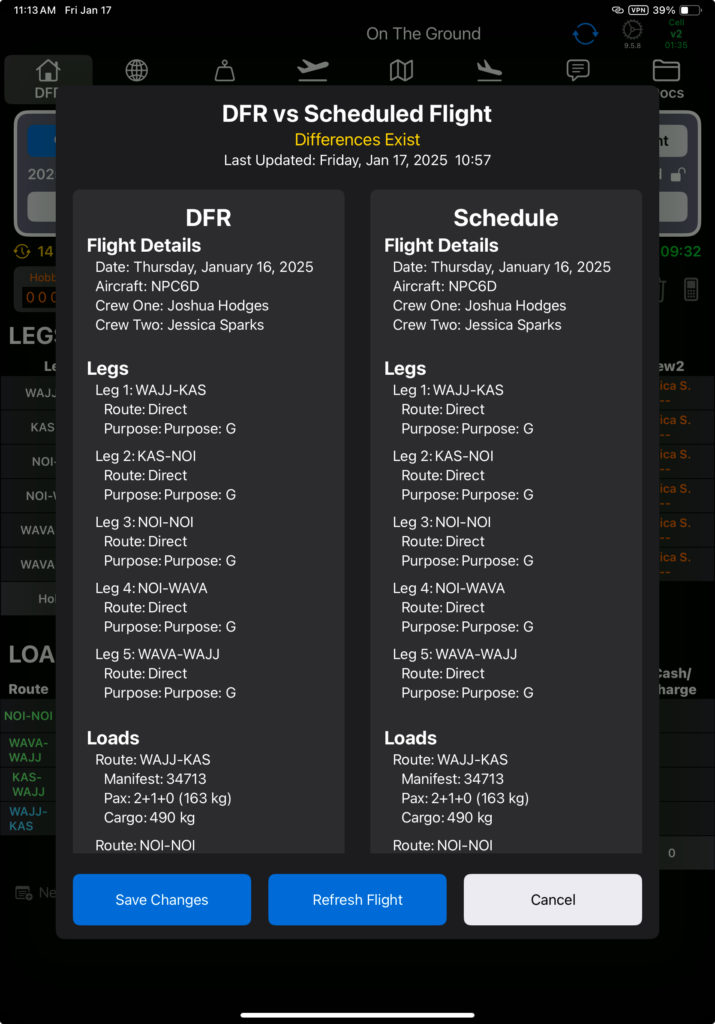
If you update during a flight, only loads will be updated. Neither flight information nor flight legs will be changed.
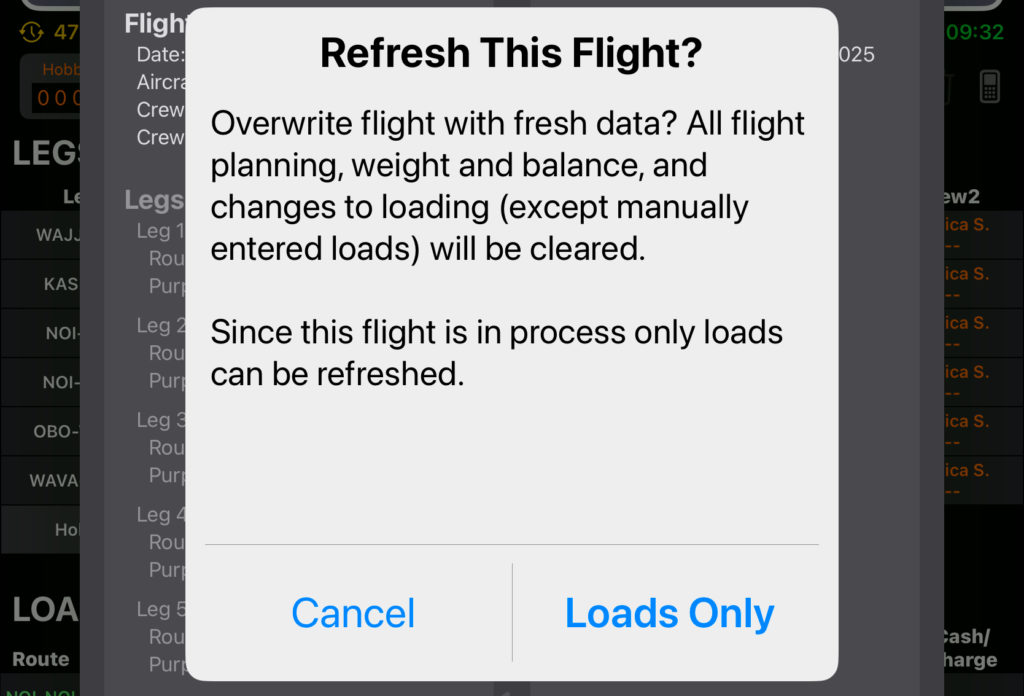
Video Version