Under the Docs tab, there are three sub tabs: All Documents, My Notes, and Schedule.
All Documents
When you open the Docs tab, the All Documents tab will be open with My Flight Documents selected. My Flight Documents are all documents that pertain to the flight:
- Any document attached to the schedule for this particular flight (such as passenger documents)
- Any document attached to the aircraft you are flying
- Any document attached to any of the waypoints that are part of the flight
- Any document, note or photo you have created and linked to this flight
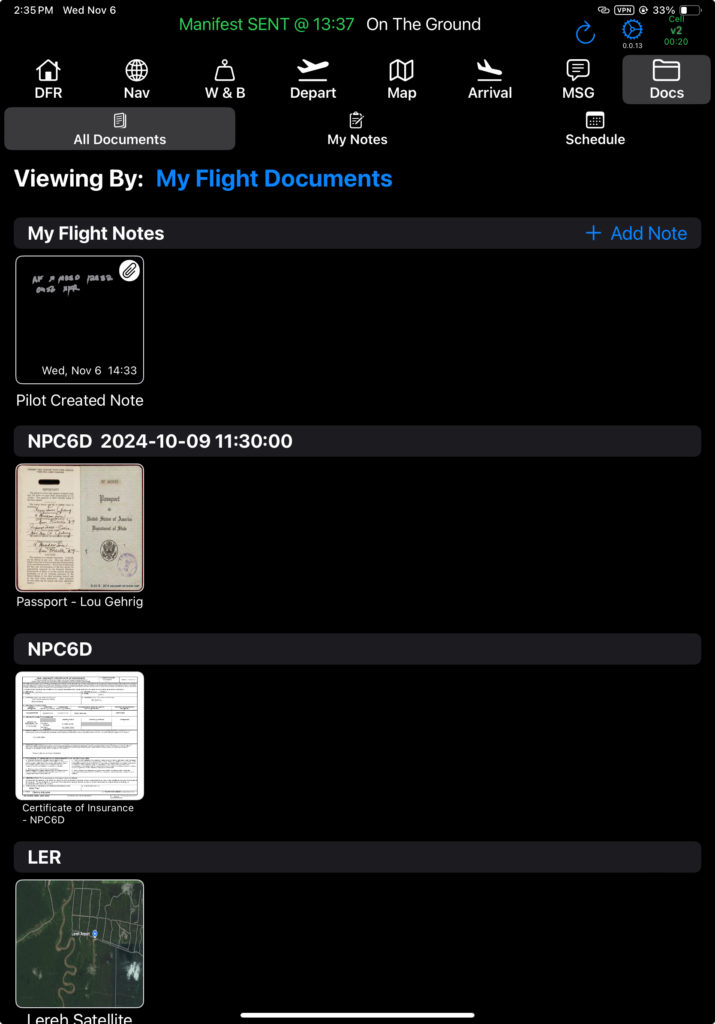
Tap the Viewing By link to open other display options.
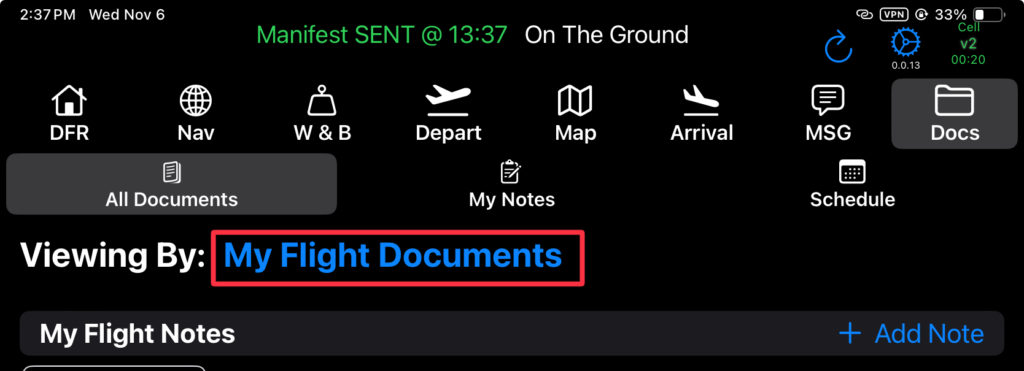
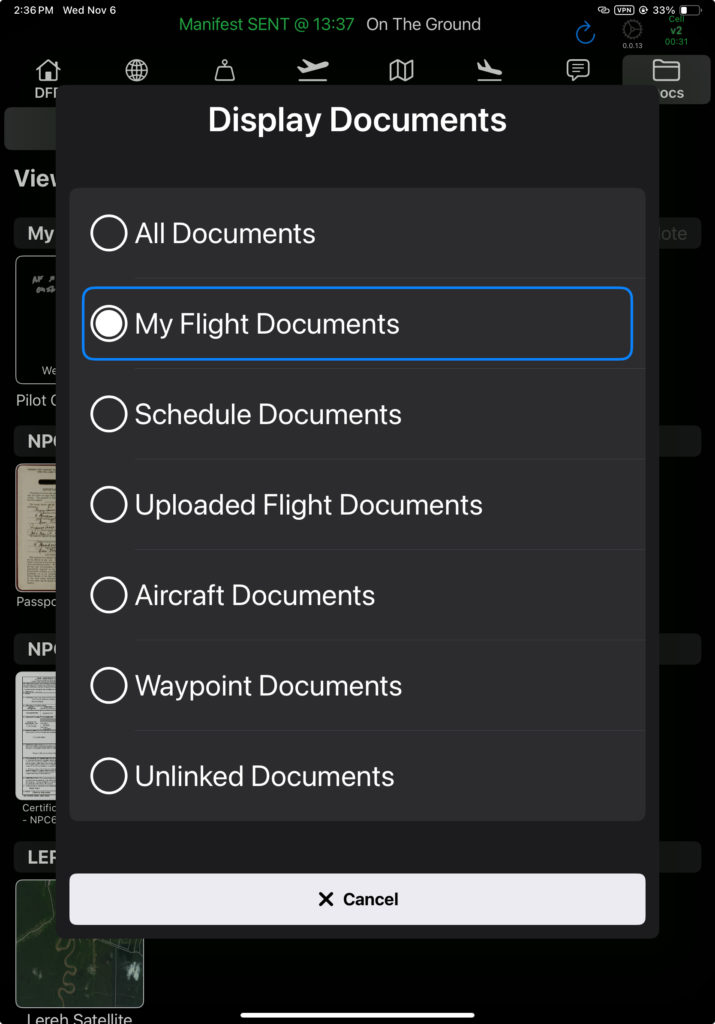
My Notes
The My Notes tab will display all notes or photos created on this iPad.
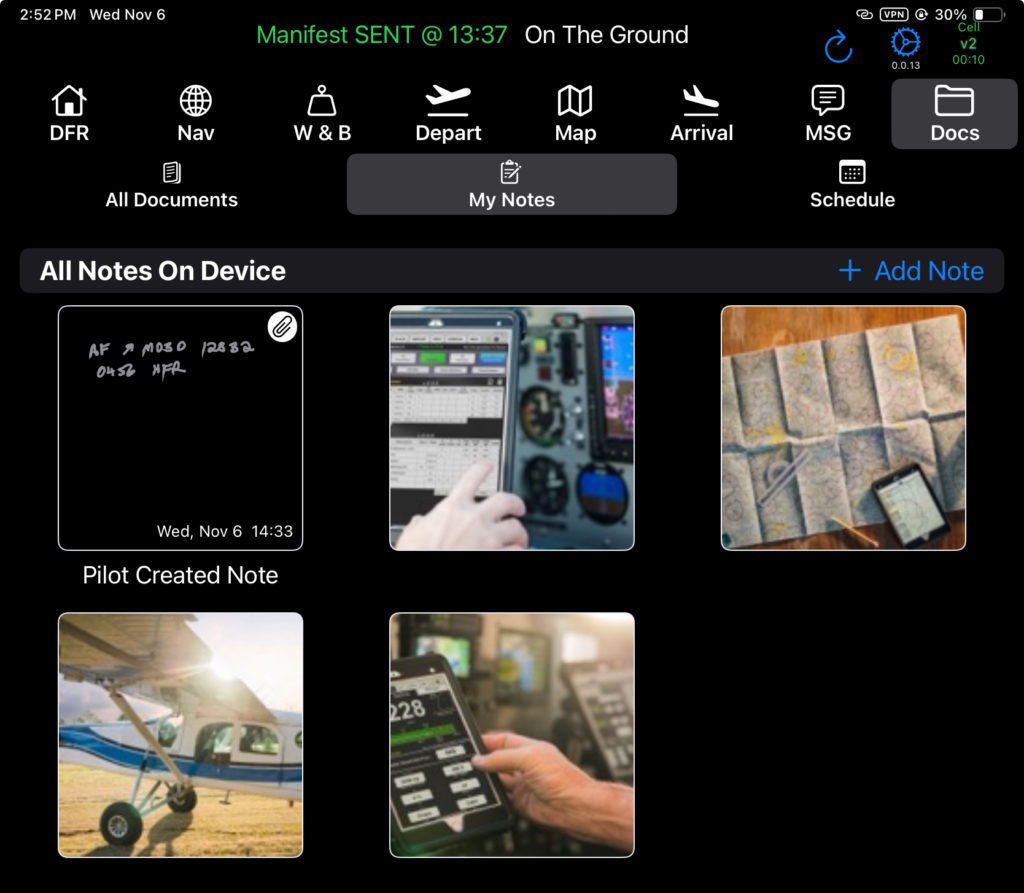
Schedule
The Schedule tab displays the two week schedule, with the Show Past Flights button switch disabled by default.
Switch the button on to view past flights with a strikethrough.
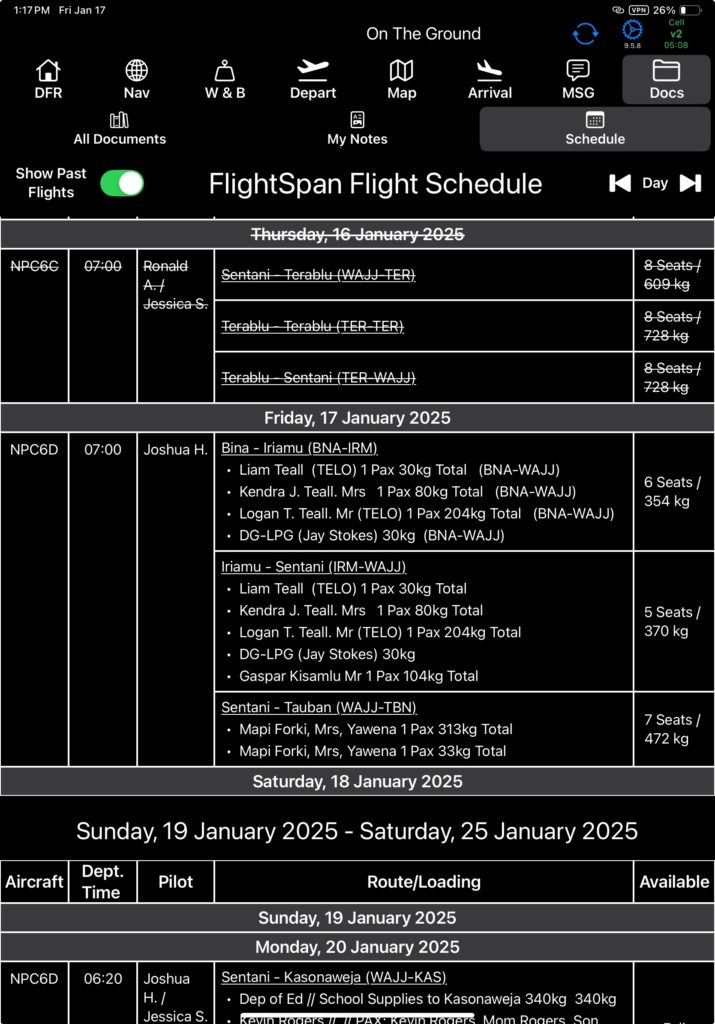
Tap the previous day and next day icons to jump one day back or ahead.
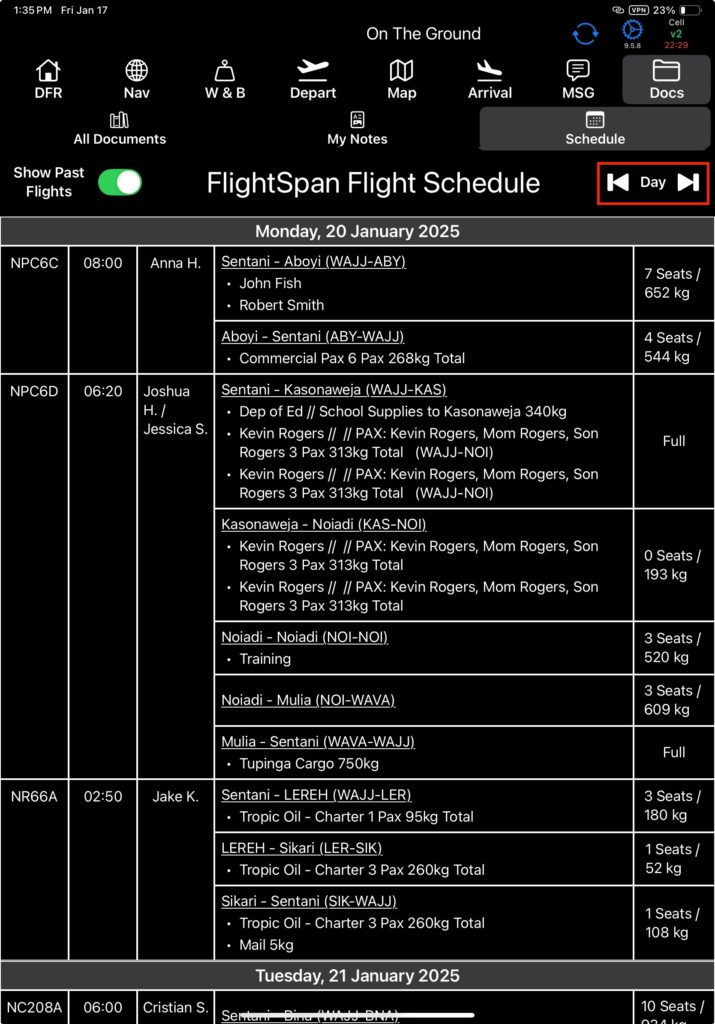
Adding a Note
While viewing My Flight Documents under the All Documents tab, or from the My Notes tab, tap the Add Note link to add a note or photo .
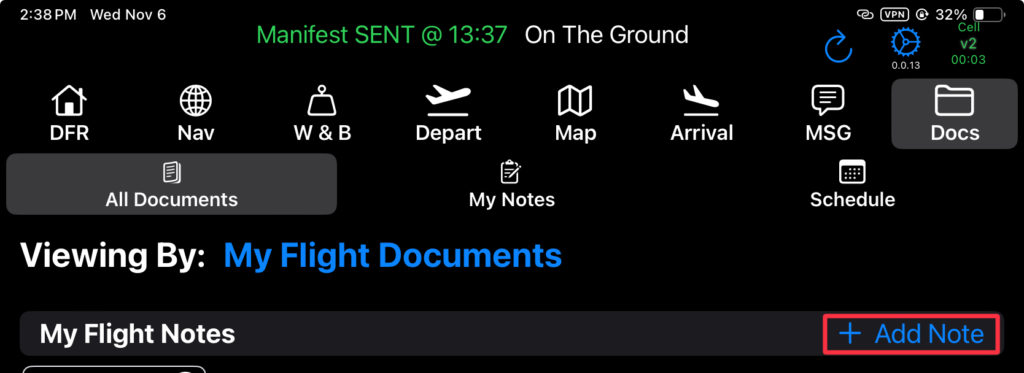
Select Note, Camera, or Photo.
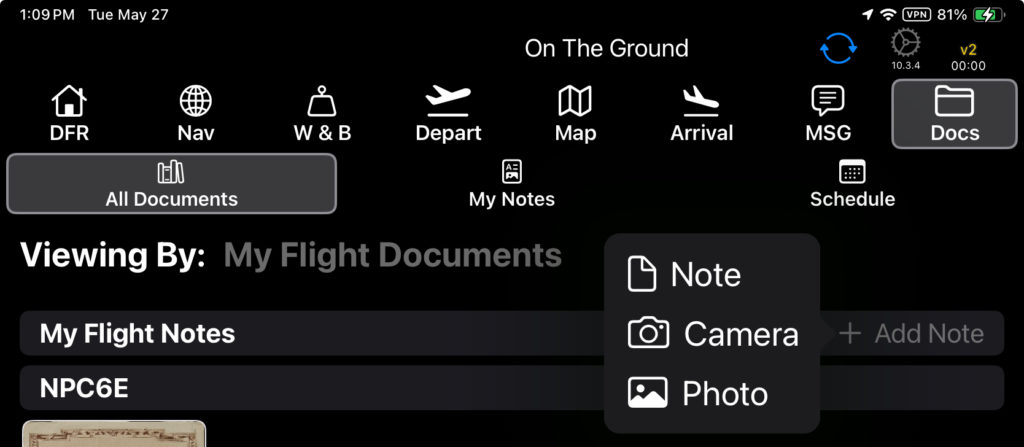
Note: Photos taken when you select Camera are stored locally in FlightSpan™, and will not be stored in the iPad Photos app.
If you select Photo, Apple’s Private Access feature will open, since FlightSpan™ does not request access to your photos.
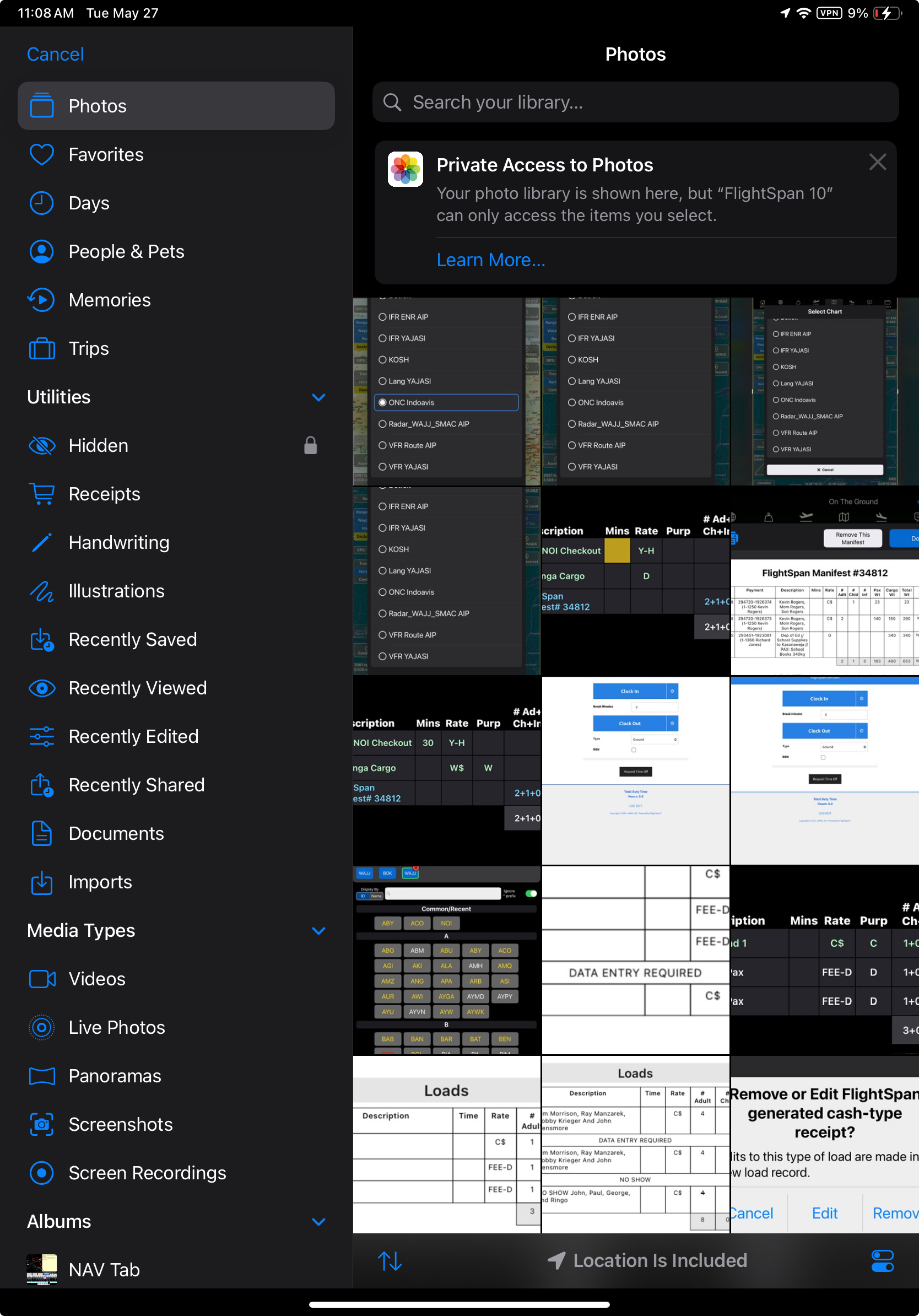
If you select Note, you can either type your note or tap the drawing tools icon for drawing options.
A title can be added to any document type, whether a note or a photo.

Linking Documents
Tap the Links paperclip to link the document to an aircraft, a flight, a waypoint, or a currency event.

If the document was created while viewing My Flight Documents, it will automatically be attached to the current flight.
Documents added while on the My Notes tab will not be automatically attached to the flight.
Tap the link to unlink the document if desired.
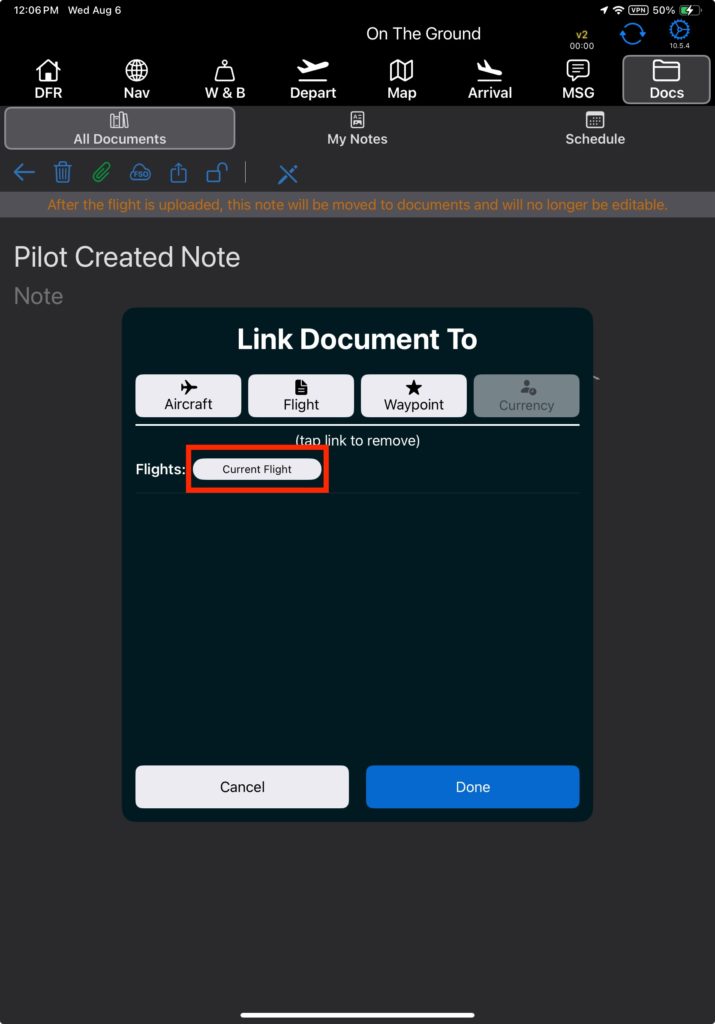
To link the document, select Aircraft, Flight, Waypoint, or Currency.
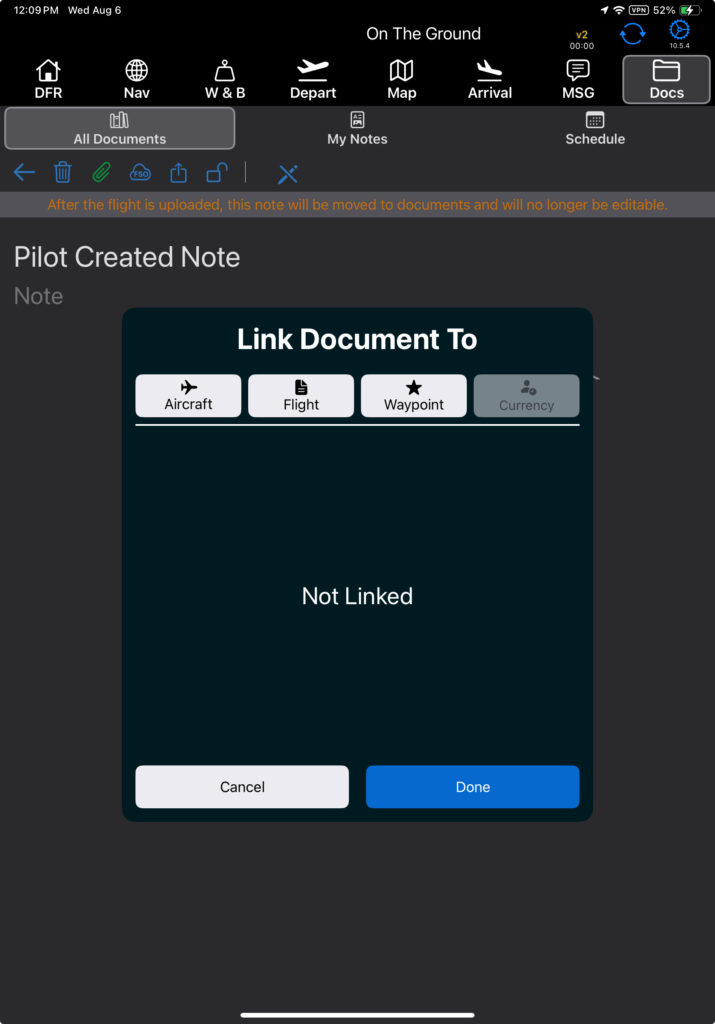
Note: The Currency link will only be active if a Tracked Currency Item has been entered on the DFR.
If you select Aircraft, you can choose from any aircraft in the fleet.
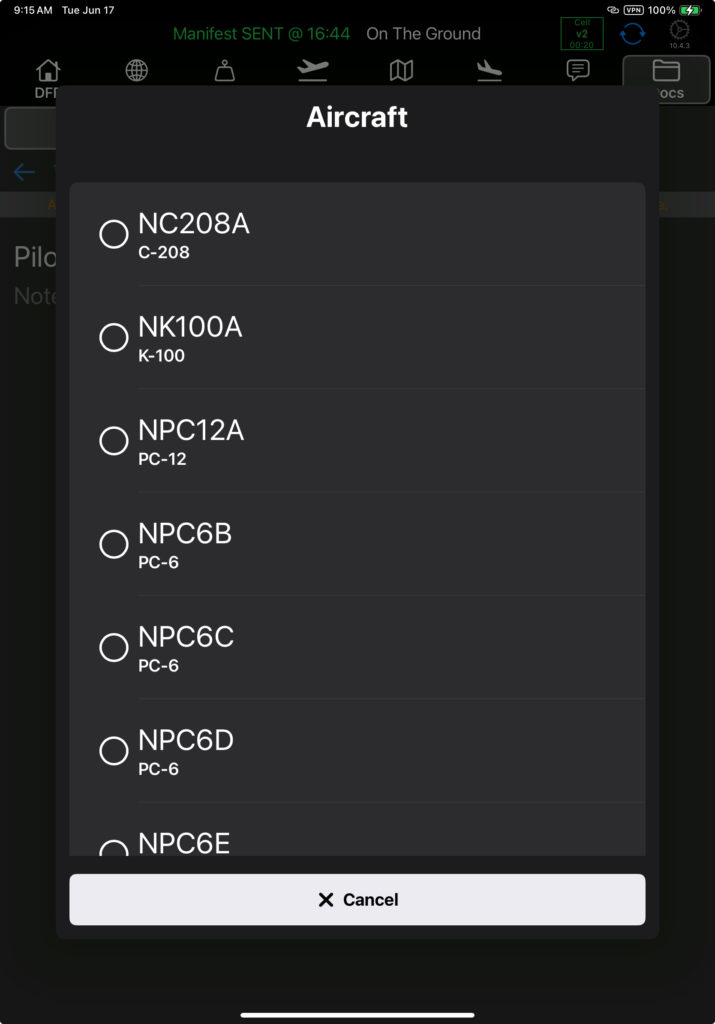
If you select Flight, you can choose between the current flight and any other flight that was uploaded to FlightSpan™ Ops from this device.
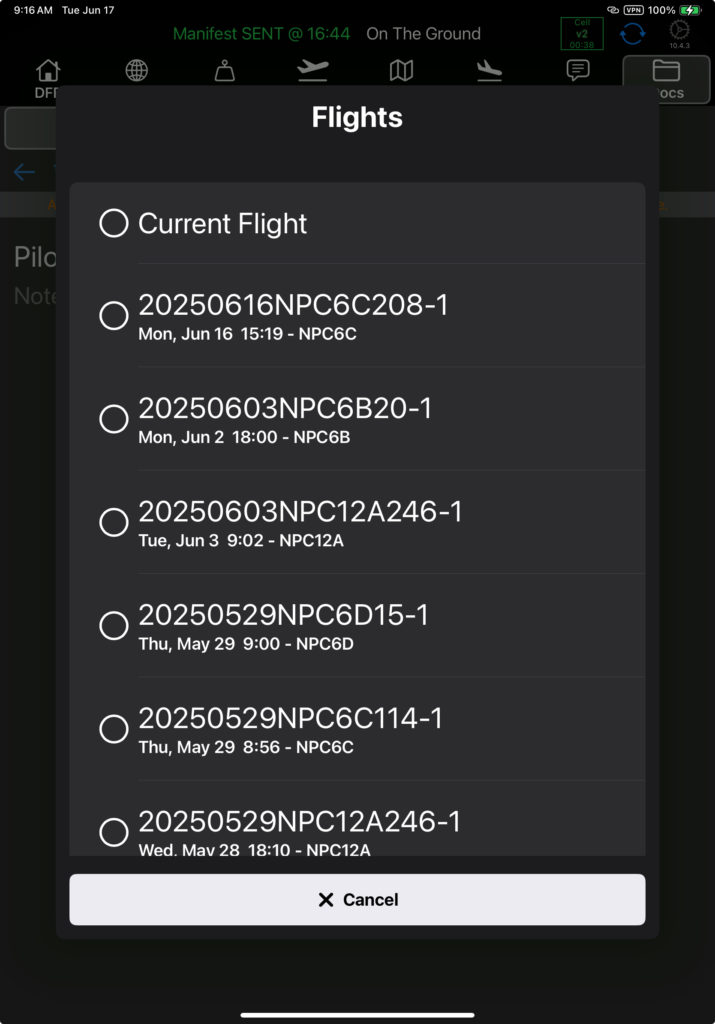
If you select Waypoint, choose from any waypoint in the database.
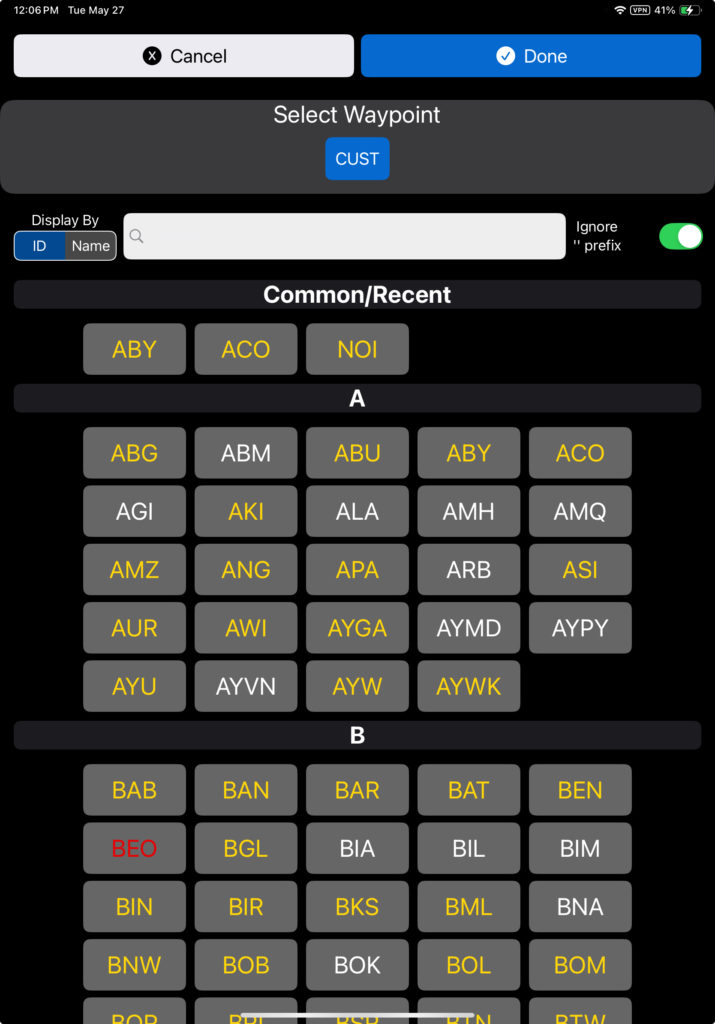
If you select Currency, select the desired currency event.
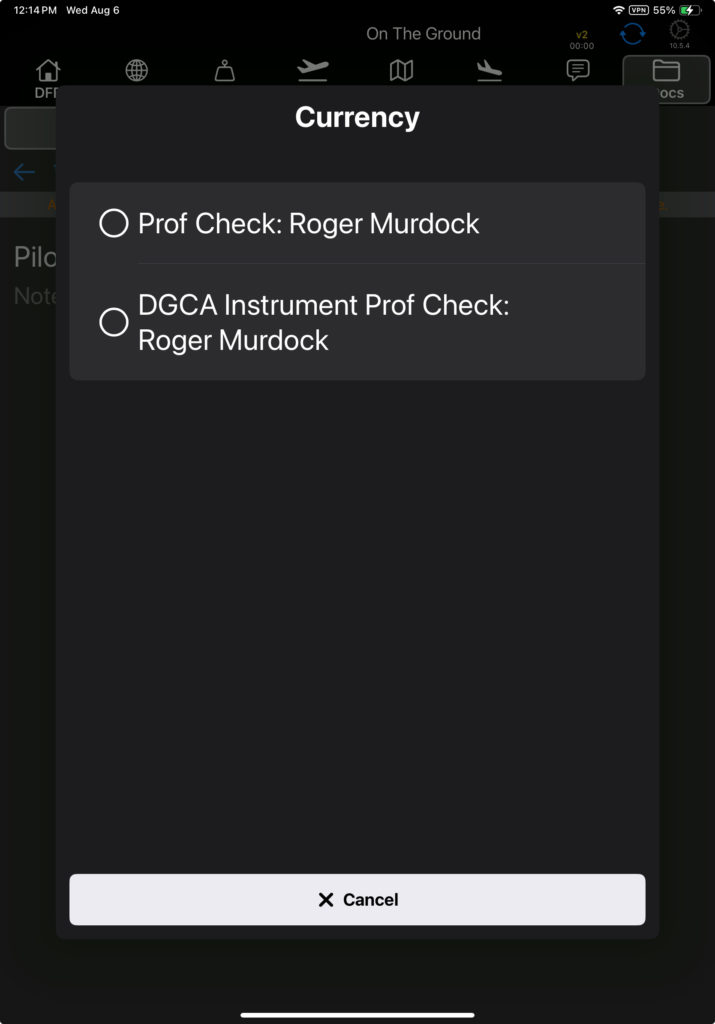
Once you’ve selected the desired link or links, tap Done.
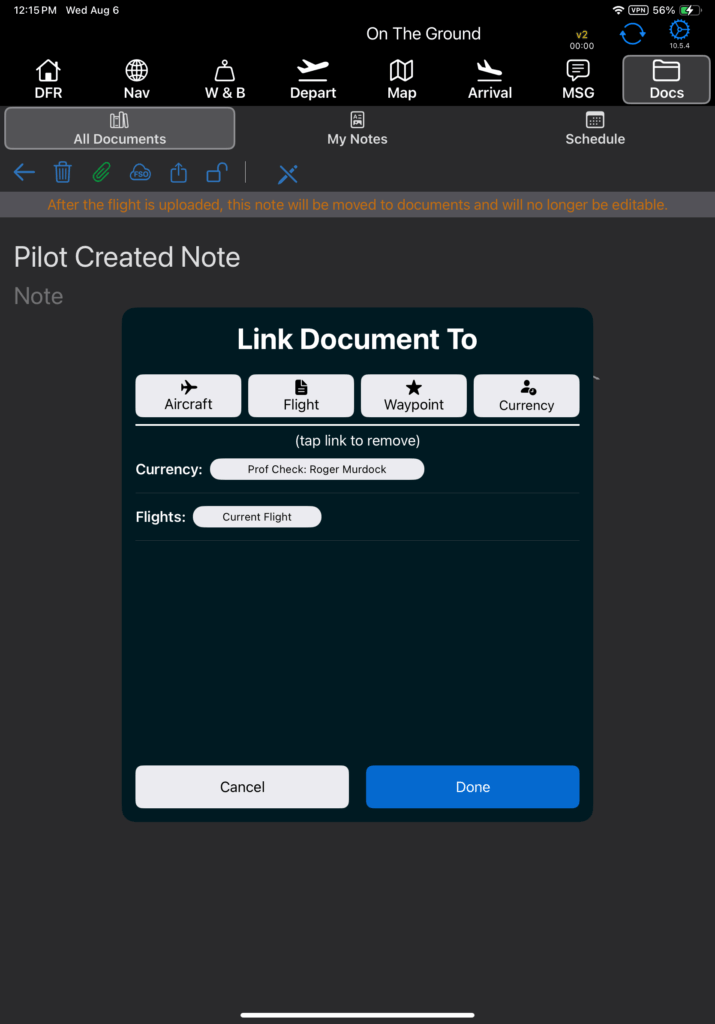
The type of link(s) created will be indicated by an icon on the upper right corner of each document thumbnail.
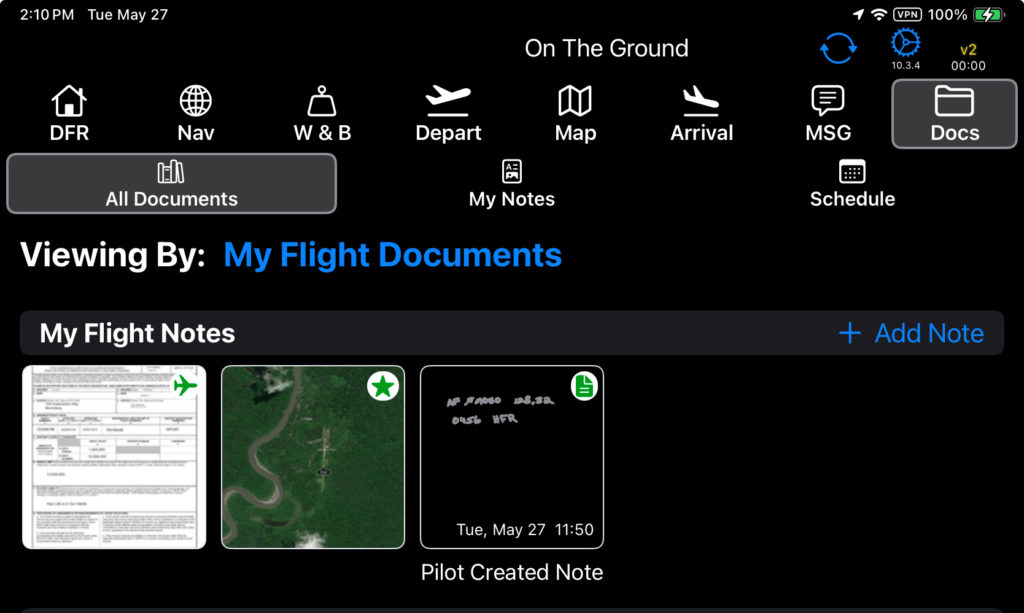
The green icons will be black if the documents were linked while on one flight, and you are viewing them from a different flight.
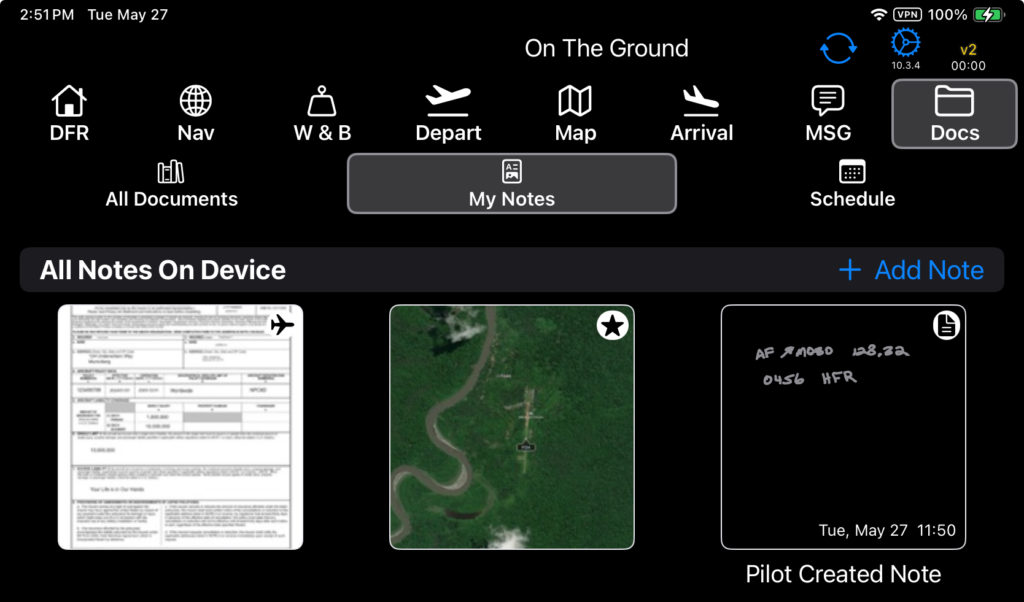
Encrypted Upload
Depending on the Company Custom Setting, documents will be either encrypted or unencrypted by default when they are uploaded.
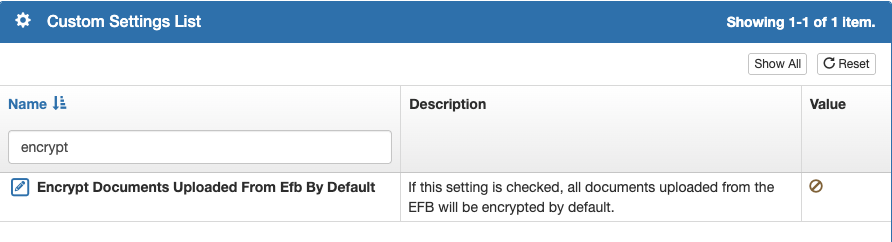
Select the padlock icon to encrypt the document when it is uploaded, and the icon will change to an encryption icon.
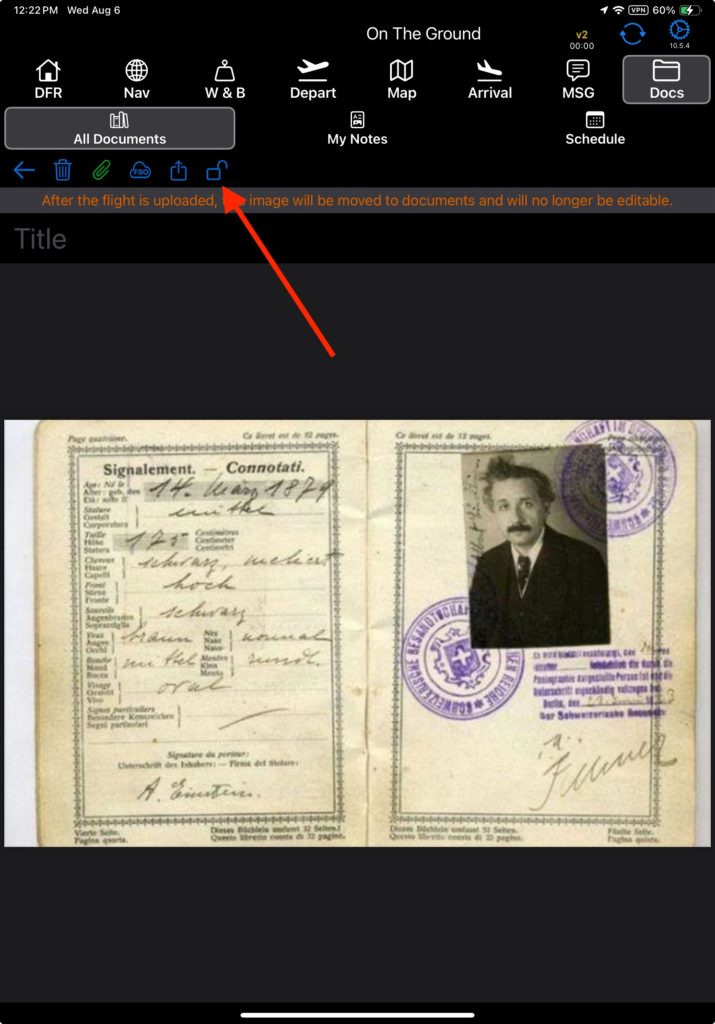
To send an unencrypted, tap the encryption icon and it will change to an open padlock icon.
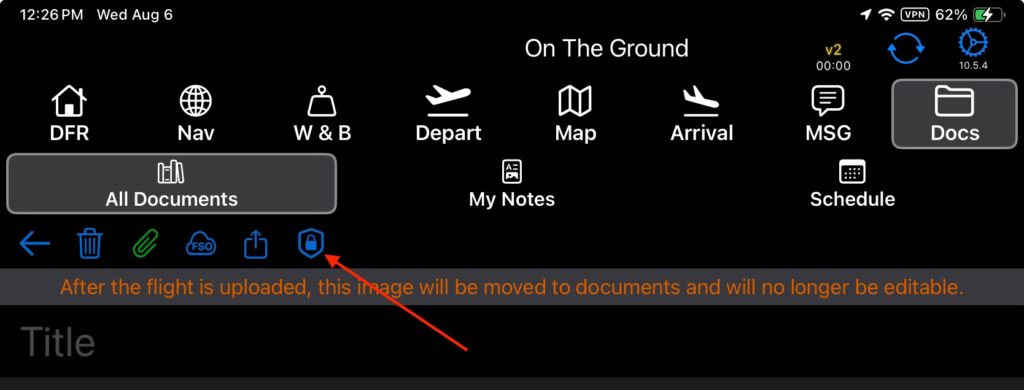
Upload Documents
Linked documents will automatically be uploaded when the DFR is uploaded.
They will be added to the FlightSpan™ Ops Documents List, and on the EFB they will be removed from My Notes and added to their respective linked Documents sections.
The documents can no longer be edited or deleted on the EFB, however they can be fully managed in FlightSpan™ Ops.
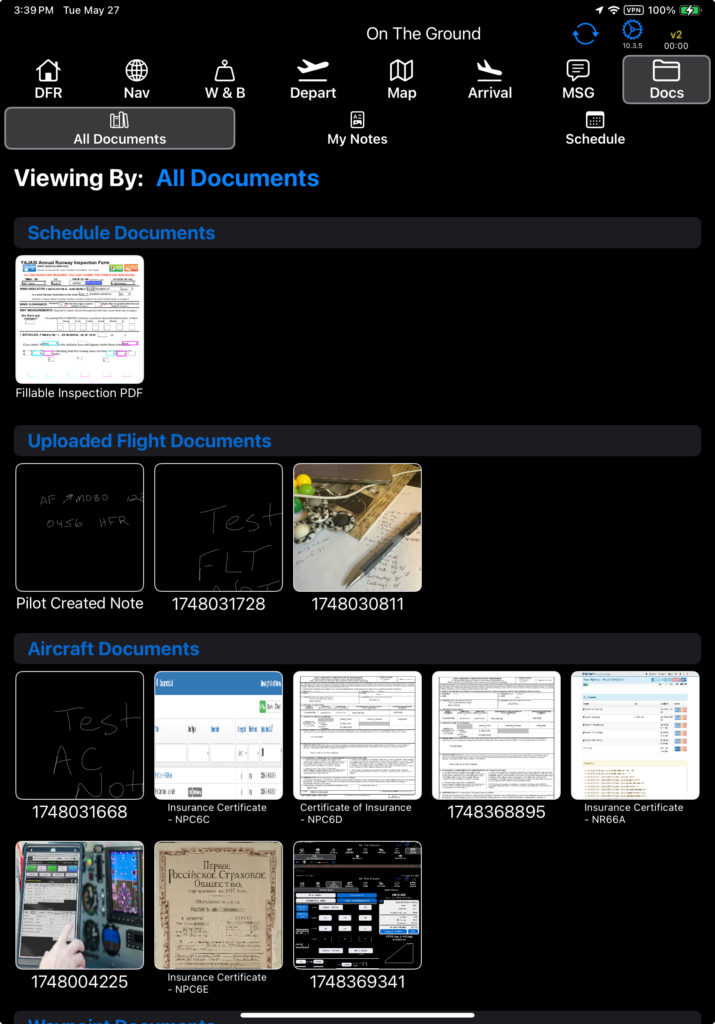
Unlinked notes are not uploaded, and will remain in My Notes. They will be editable even after the flight is uploaded since they are not linked to the flight.
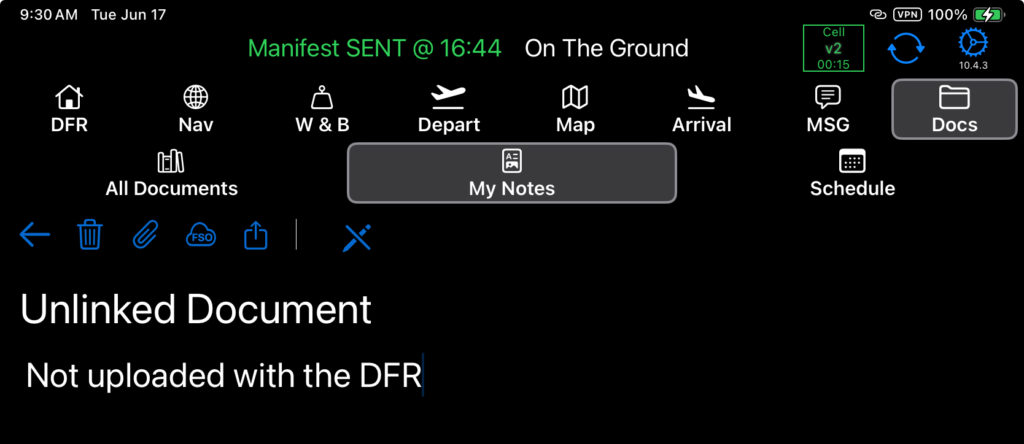
You can also upload a document prior to uploading the DFR by tapping the upload to FSO icon (internet connection required).

You will be warned you will no longer be able to edit the item.

If you are not connected to the internet, you will get a “Problem with document upload” message.
If you are connected to the internet, the document will be uploaded to the FlightSpan™ Ops Documents List, and on the EFB it will be removed from My Notes, and added to the Unlinked Documents section.
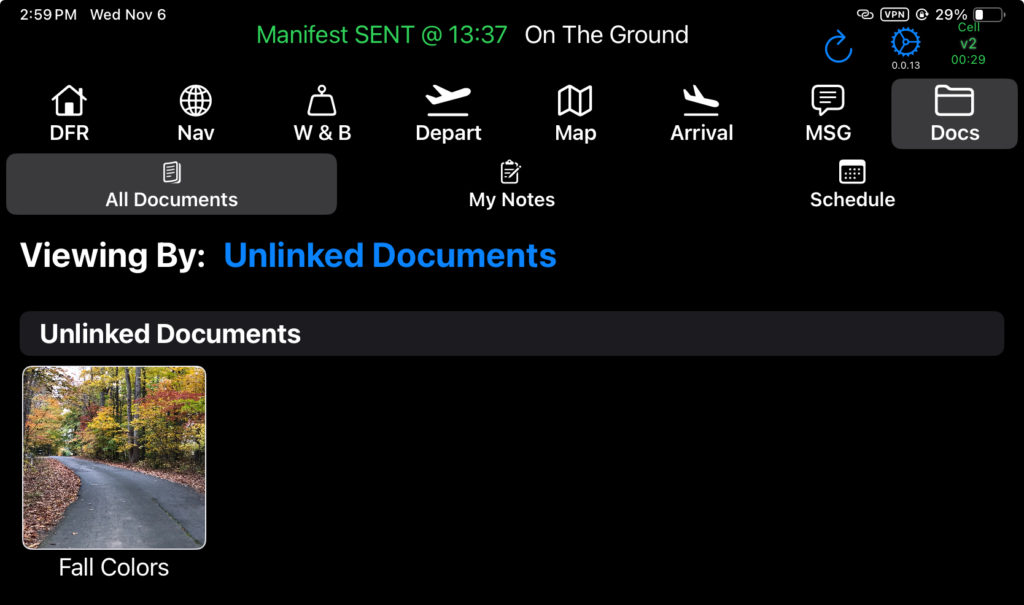
Share Documents
You can also share a document by email, text, airdrop, or any other standard share method by tapping the share icon (internet connection required).

Delete Documents
Delete a document by tapping the trashcan icon.
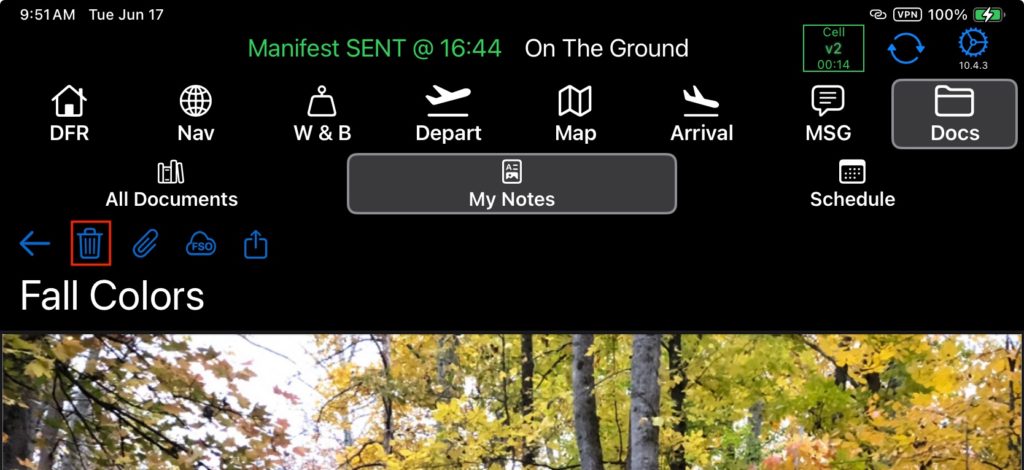
Once a document is uploaded to FlightSpan™ Ops, it can no longer be deleted from the EFB.

Delete an uploaded document from FlightSpan™ Ops. See the Document Management documentation for details.
After syncing, the document will be removed from the EFB.
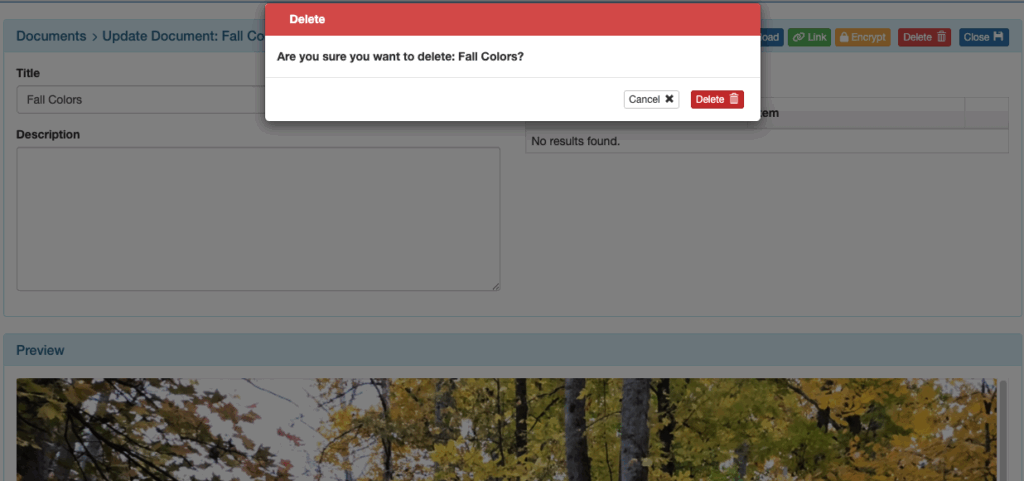
Note: Flight Documents deleted in FlightSpan™ Ops will not be removed from the EFB.
