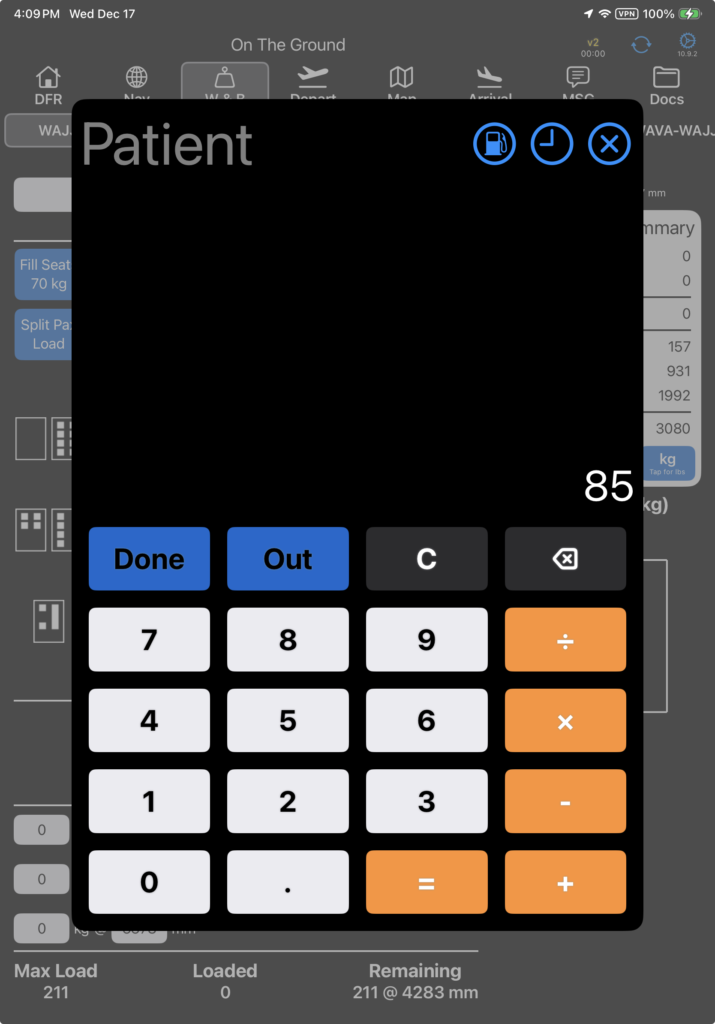Crew
Tap a crew member’s name to change crew or to assign roles for this leg only.
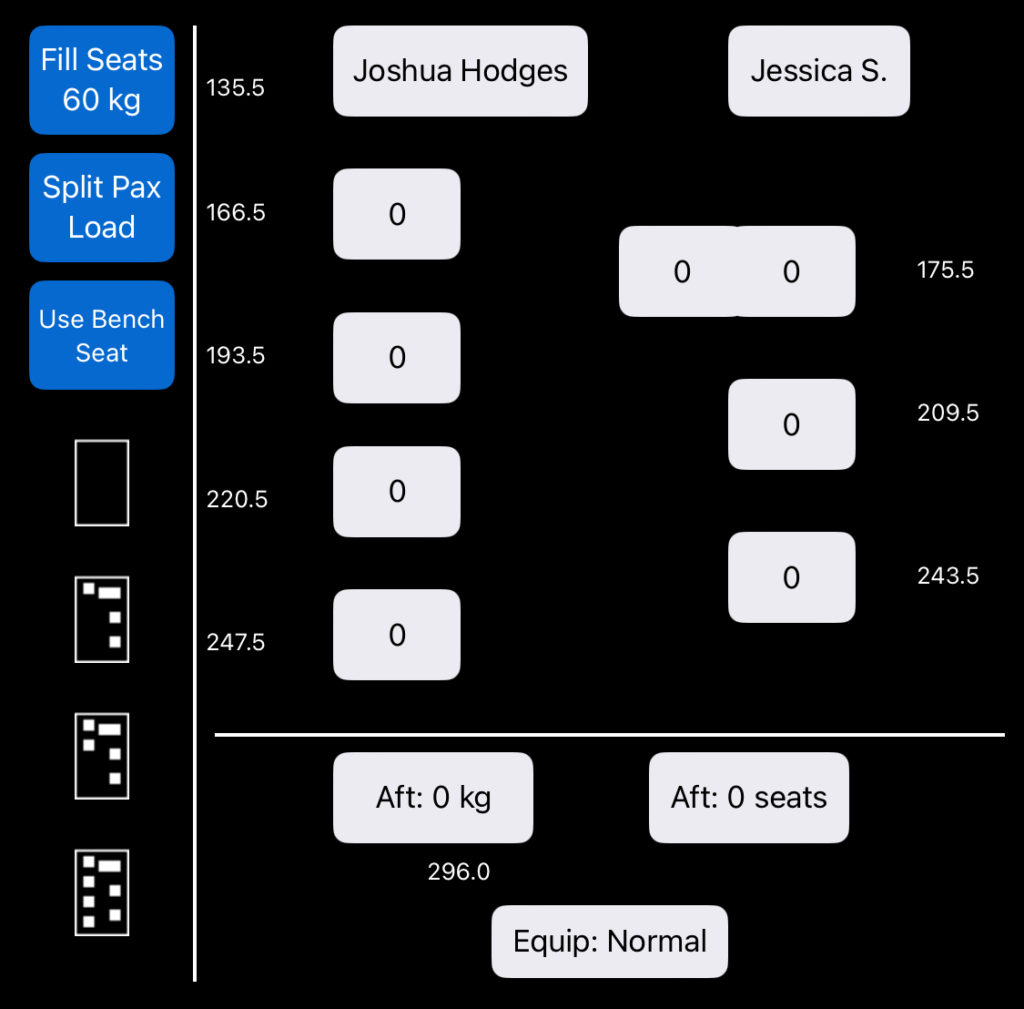
Swap roles or seats by tapping the arrows.
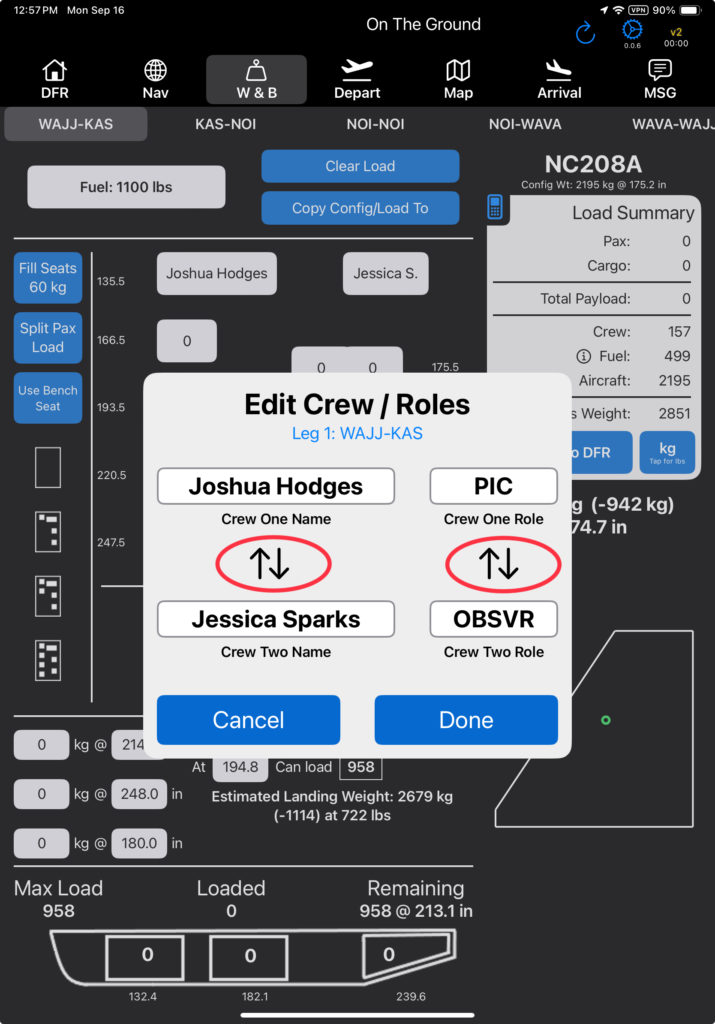
Or tap a crew member’s role to pull up a list of available roles. You cannot assign both pilots to the same role.
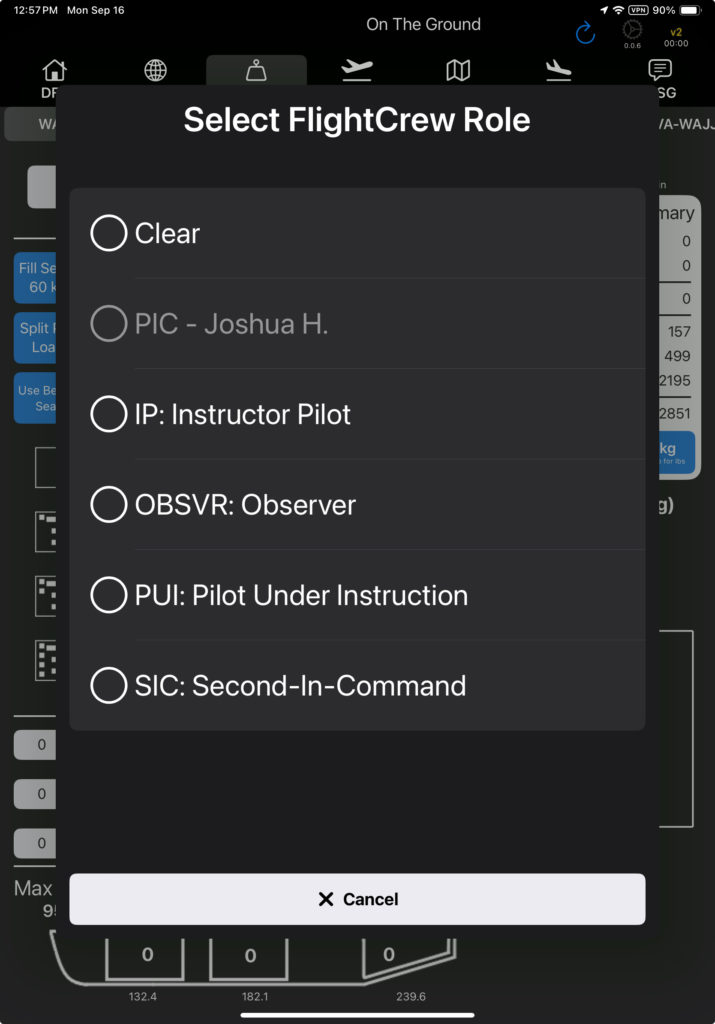
Change to a different crew member by tapping their name, then selecting from the list of active pilots.
Crew weight is included automatically based on the data in FlightSpan™ Ops.
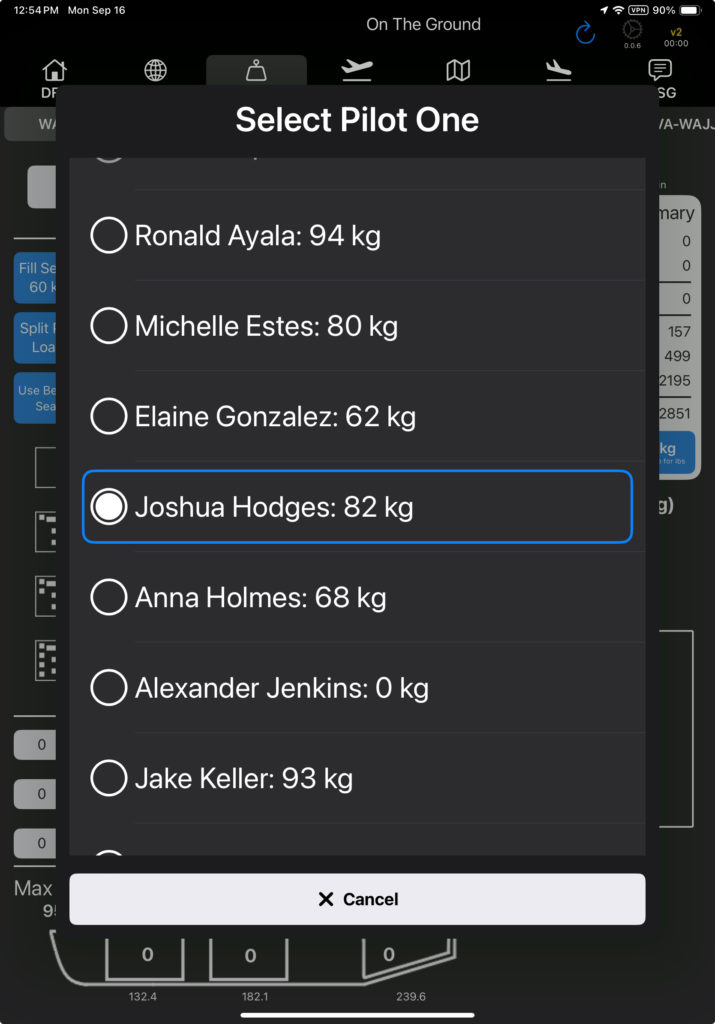
Note: The Legs section of the DFR will also be updated with crew or crew role changes.
Seat Configuration
Tap one of the quick configure buttons to change to one of the standard seat configurations.
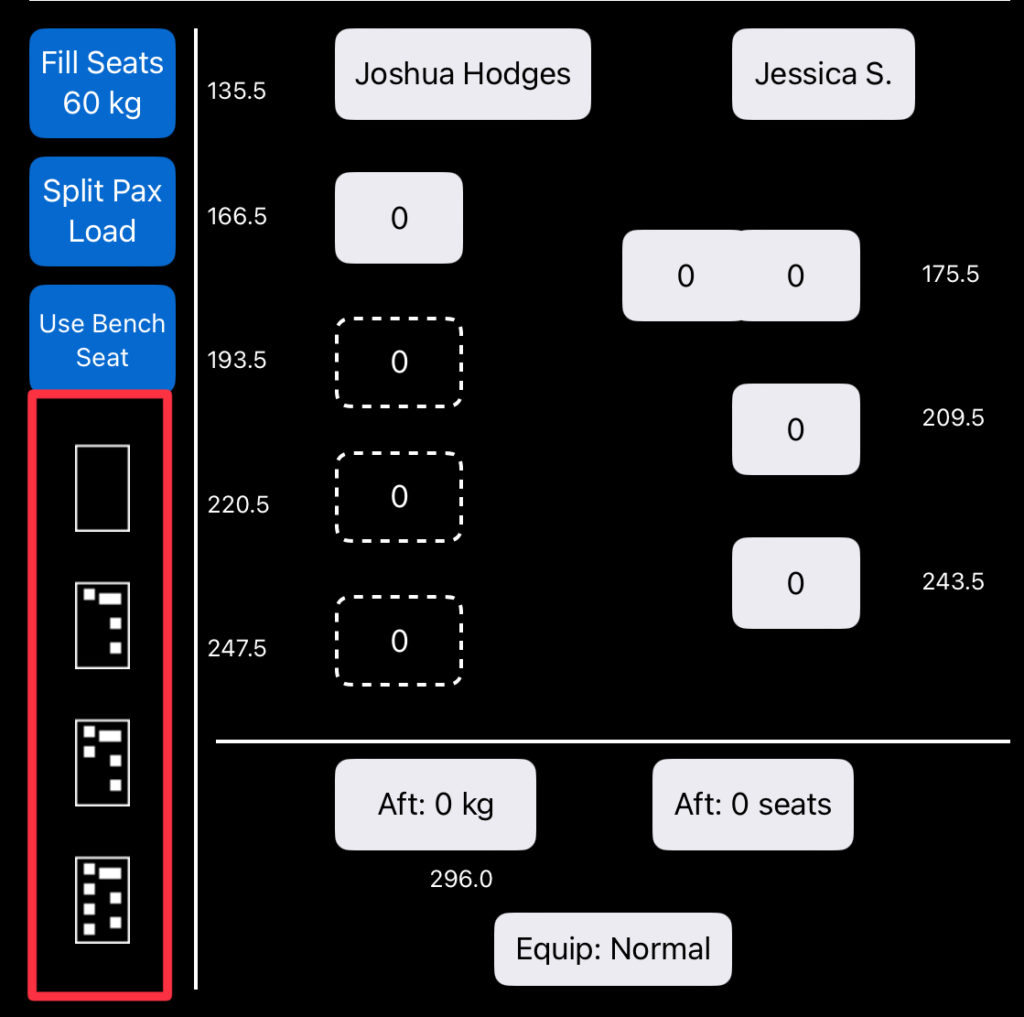
Note: Seats will be removed from the aircraft and will not be stowed on board the aircraft.
The seat configuration for each button can be changed in the Aircraft Type EFB Preferences; however, the configuration icons will remain the same. If you need the icons changed, contact FlightSpan™ Support.

Tap an empty seat space to add either cargo or a seat and standard passenger.
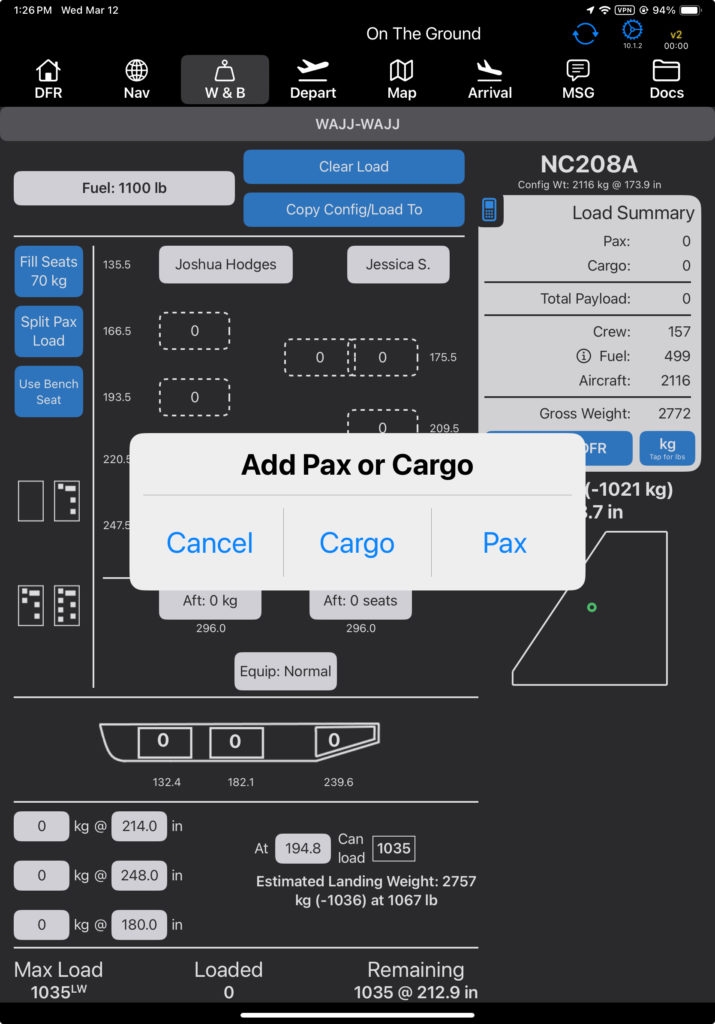
Note that the cargo feature can be switched off in the Aircraft Type EFB Preferences.

If you select Cargo, the calculator will open. Enter the amount of cargo and tap Done.
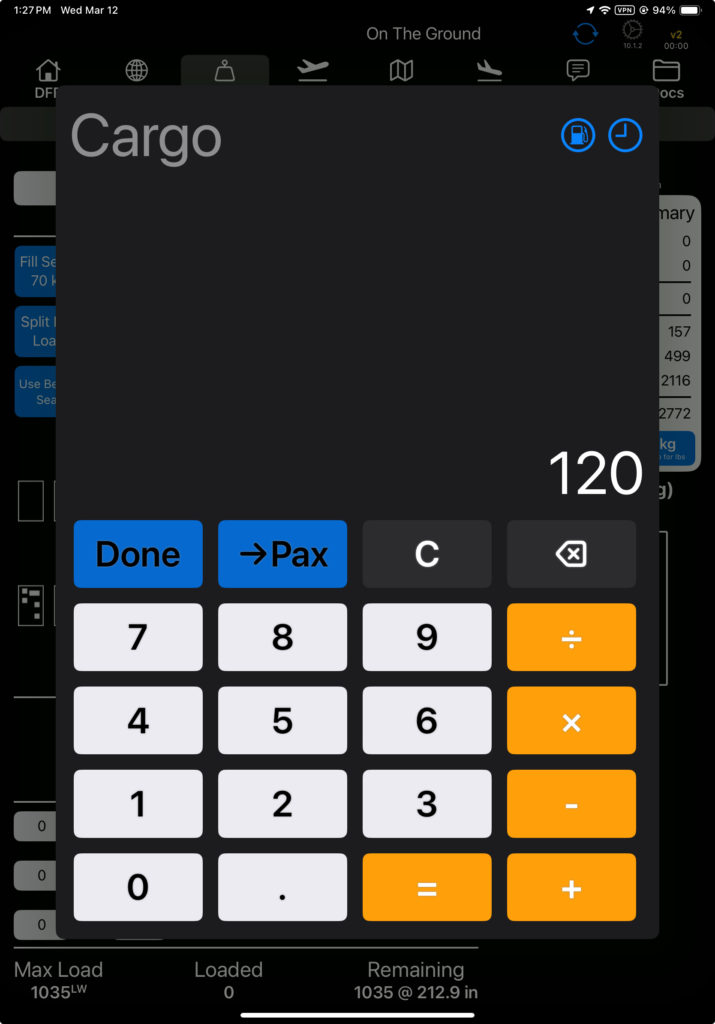
The cargo will be displayed in the empty seat position.
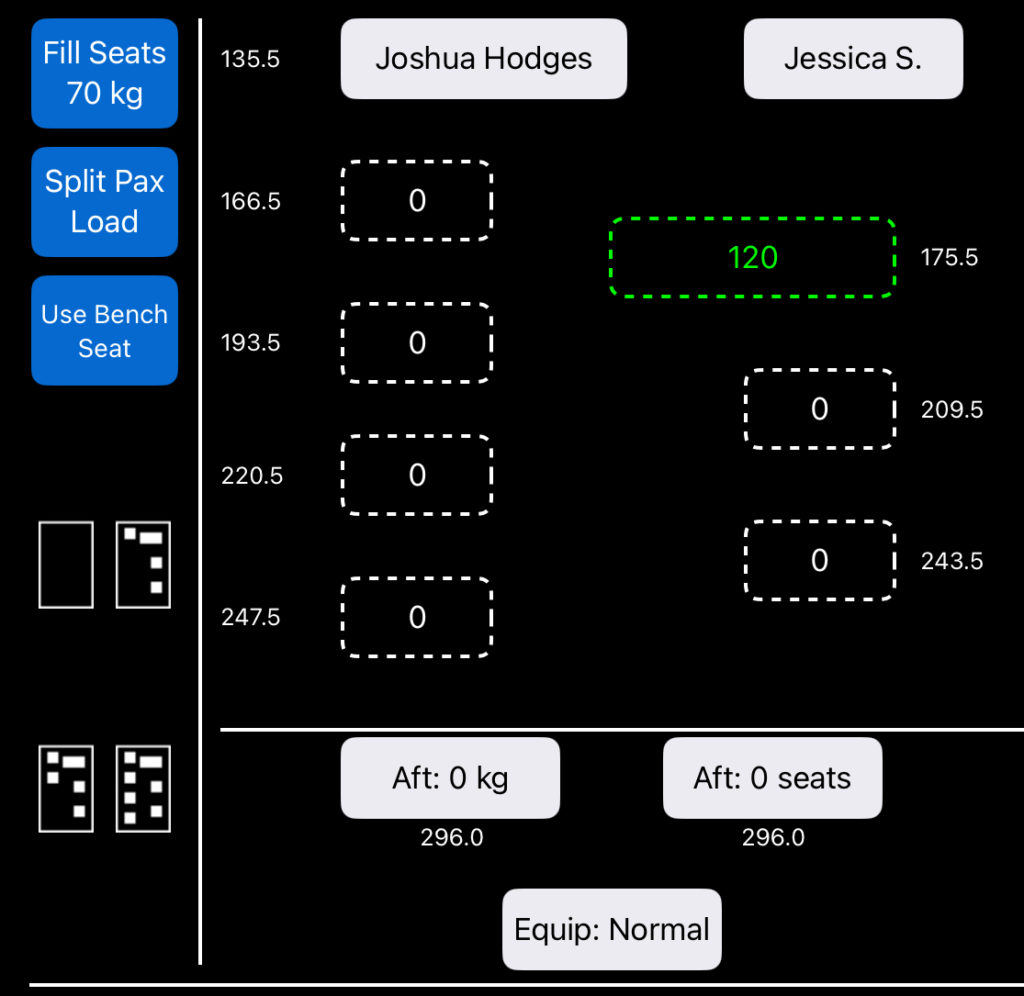
If while the calculator is open you tap the –> Pax key, the seat will be installed with a passenger of that weight.
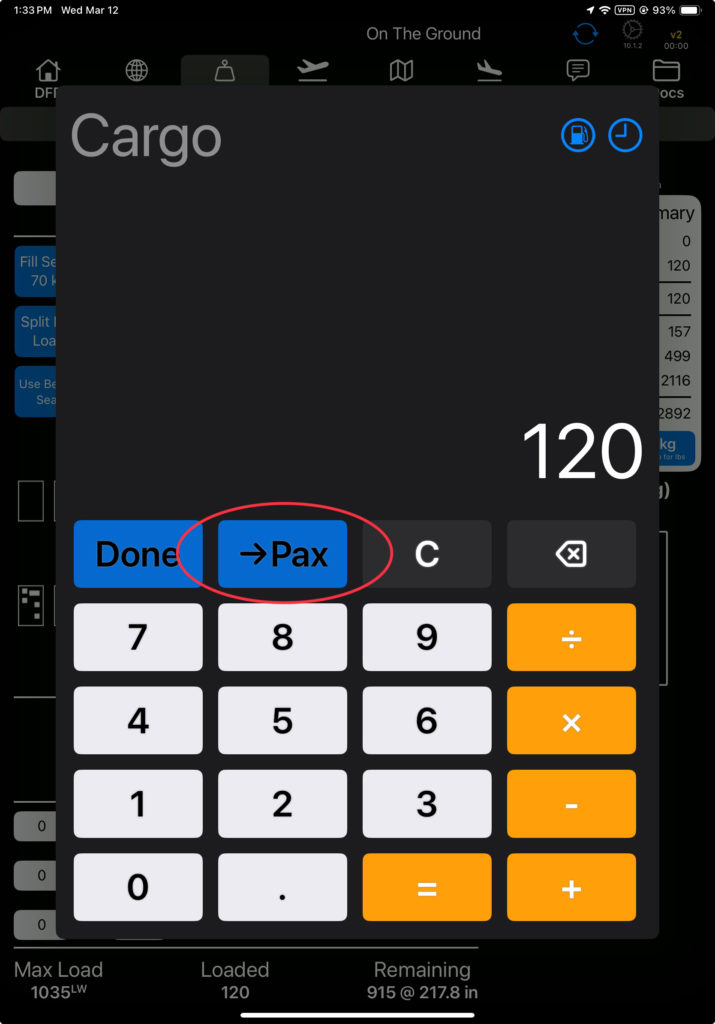
When asked if you want to add Cargo or Passengers, if you select Pax, the seat and a standard passenger will be added.
In the case of a bench seat, the passenger will be added in the space you tapped.
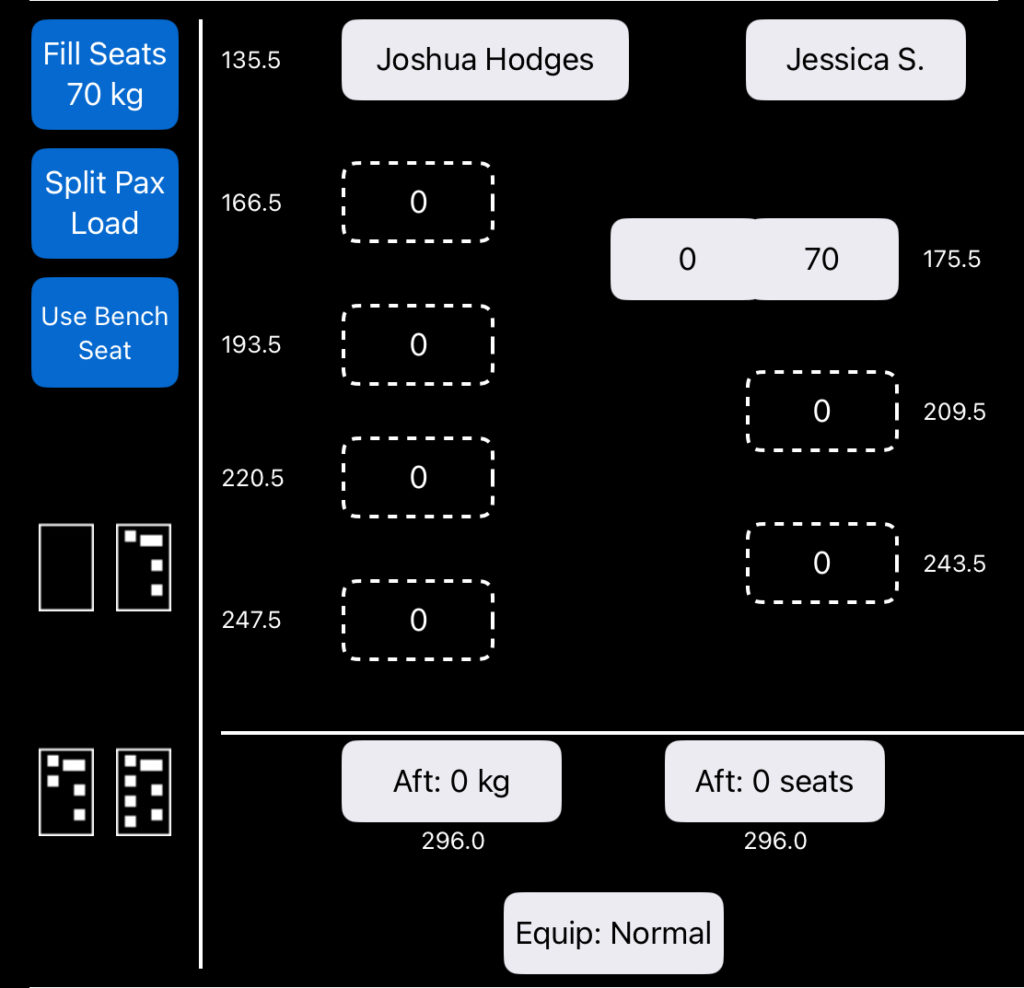
Long tap to add a seat with no passenger, or a seat with a custom passenger.
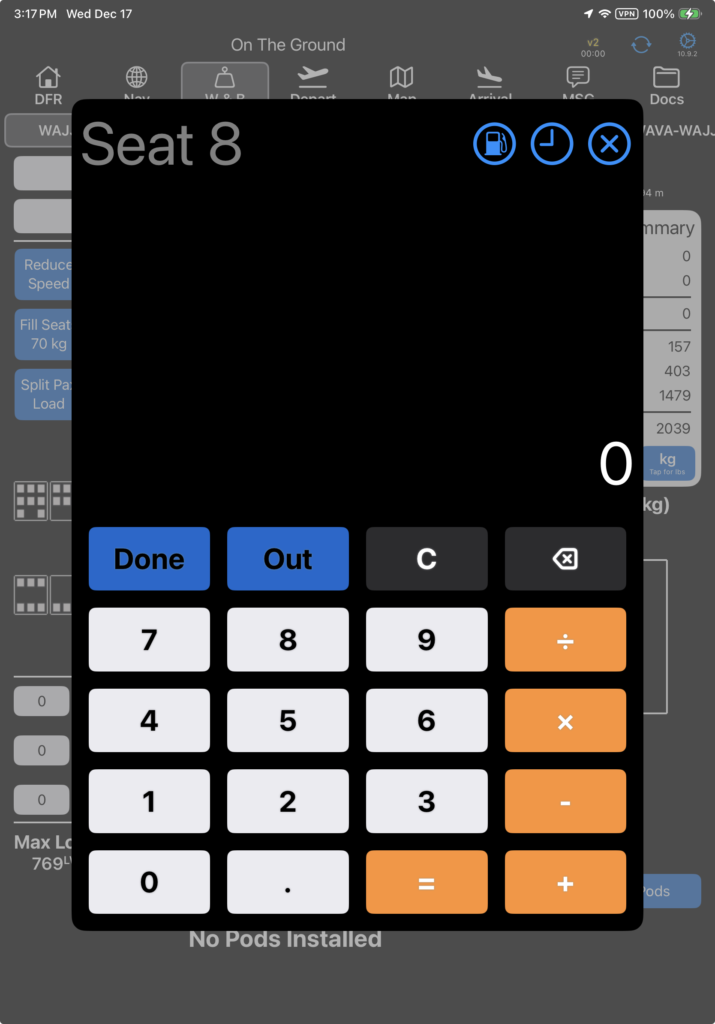
Note: If the seat was stowed on board the aircraft, when it is installed, it will be removed from the location where it was stowed.
To remove a single seat, long press the seat to bring up the calculator and tap the ‘Out’ button
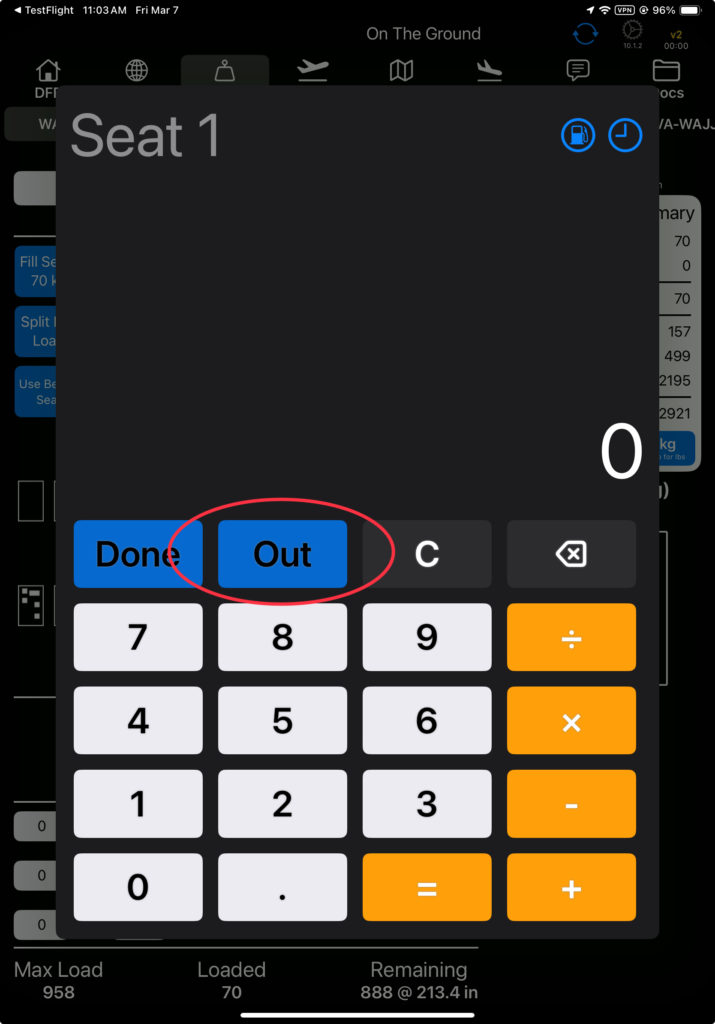
Select where you want the seat stowed.
You can remove the seat entirely, put it in the aft baggage compartment (if the aircraft is so equipped), or select a cargo pod compartment.
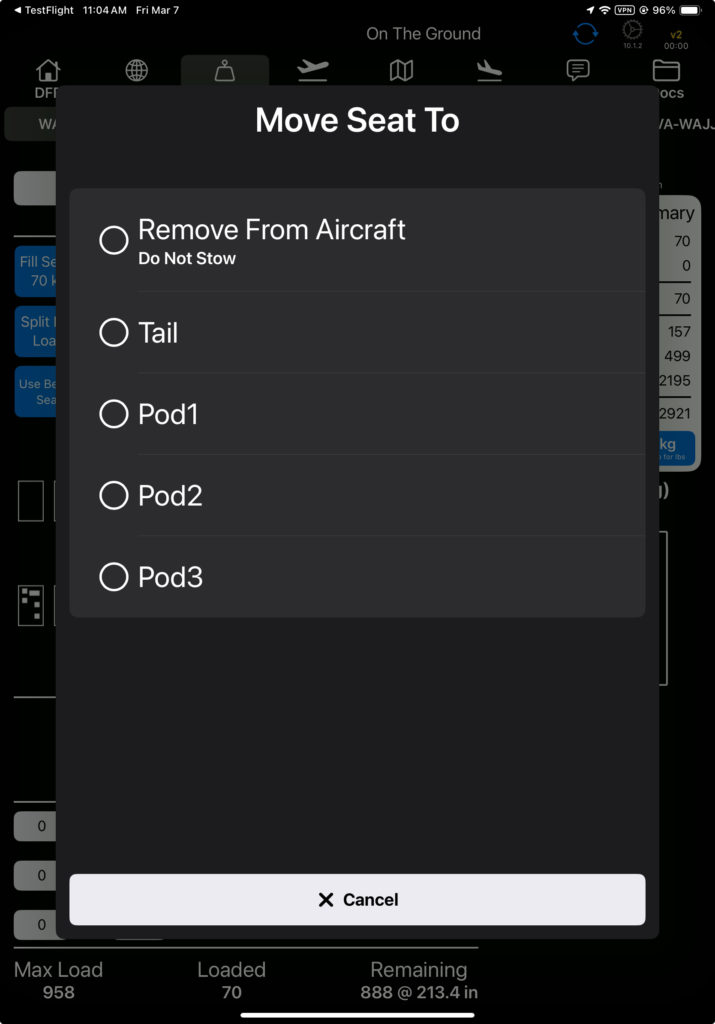
To stow seats in the tail, the Max Number of Seats Stowable Aft must first be set in the Aircraft Type EFB Preferences.

If you select one of the cargo pod compartments, the seat will be moved to that position and the cargo pod will now have a badge annotation indicating how many seats are stored in that compartment.

You can also store seats in the pod by long tapping the pod location. Choose which seat or seats you want to move to that location.
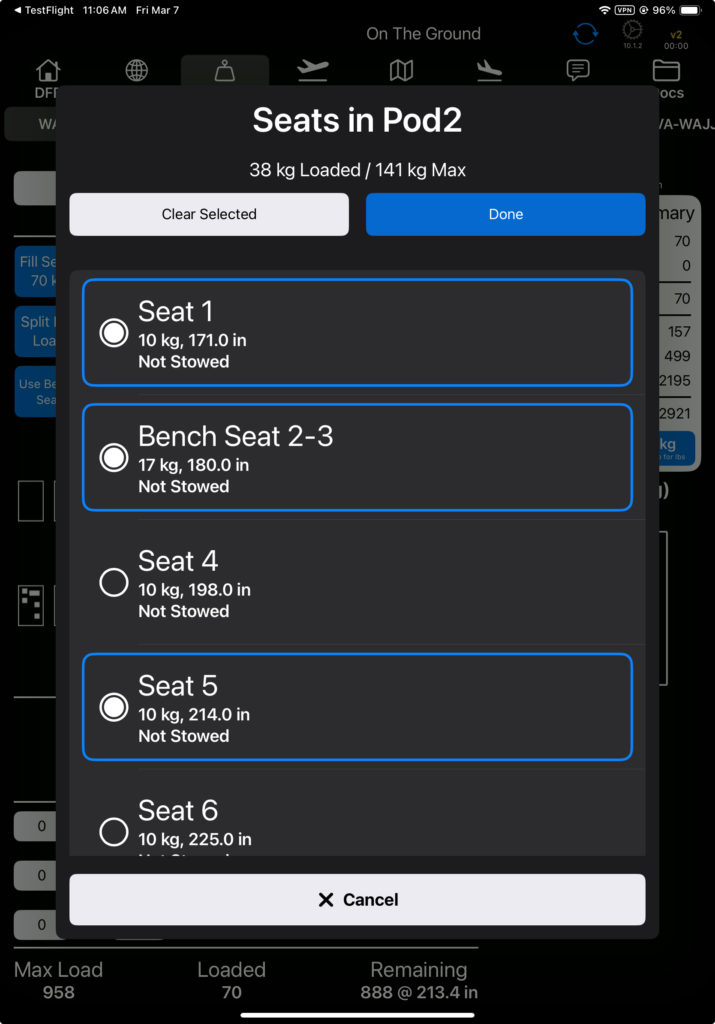
If you tap on the Aft Seats button (when applicable to your aircraft), you can choose which seat or seats you want to move to the aft baggage compartment.
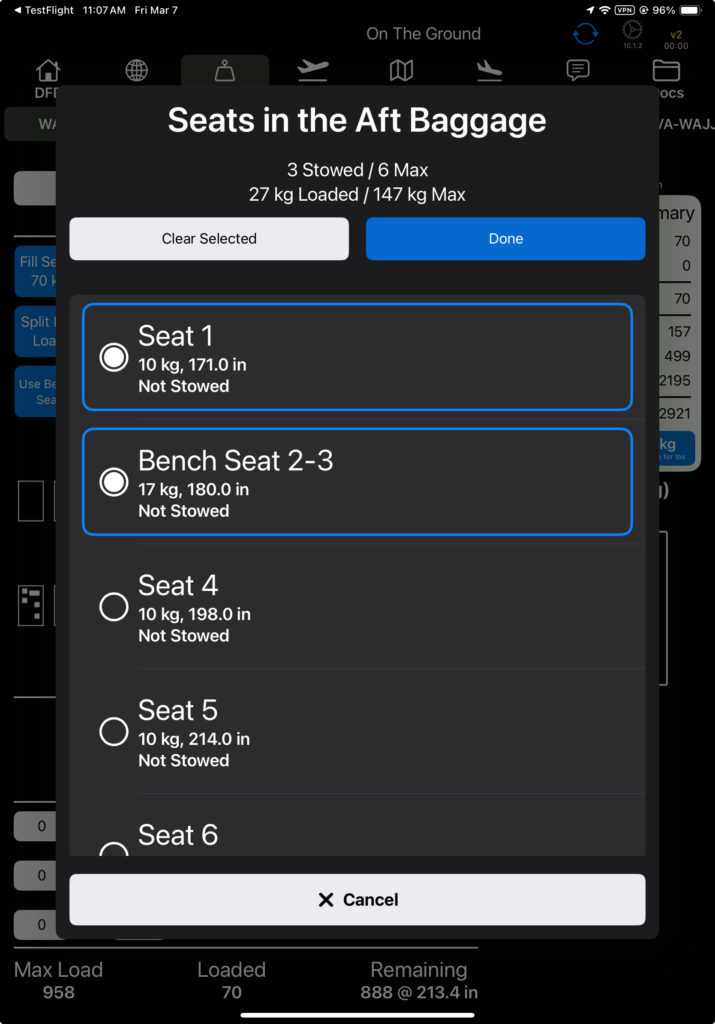
If you tap on a seat position that currently does not have a seat installed, and that seat is stowed, FlightSpan™ will move the seat from where it is stowed to the cabin and add a standard weight passenger.
If a seat is moved from Aft Seats, the list will pulse a larger bold twice when the change is made.
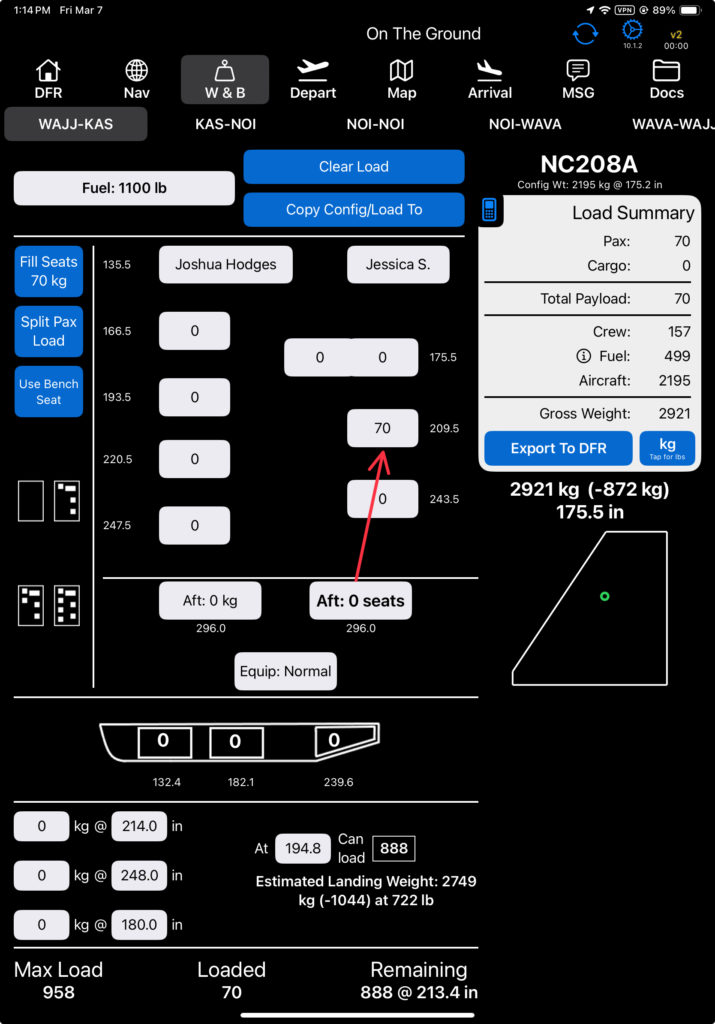
The aircraft configuration weight and CG include both installed and stowed seats.

Stretcher Configuration
Contact FlightSpan™ Support to initially configure an aircraft with a stretcher.
A quick configure button that includes a stretcher will be added.
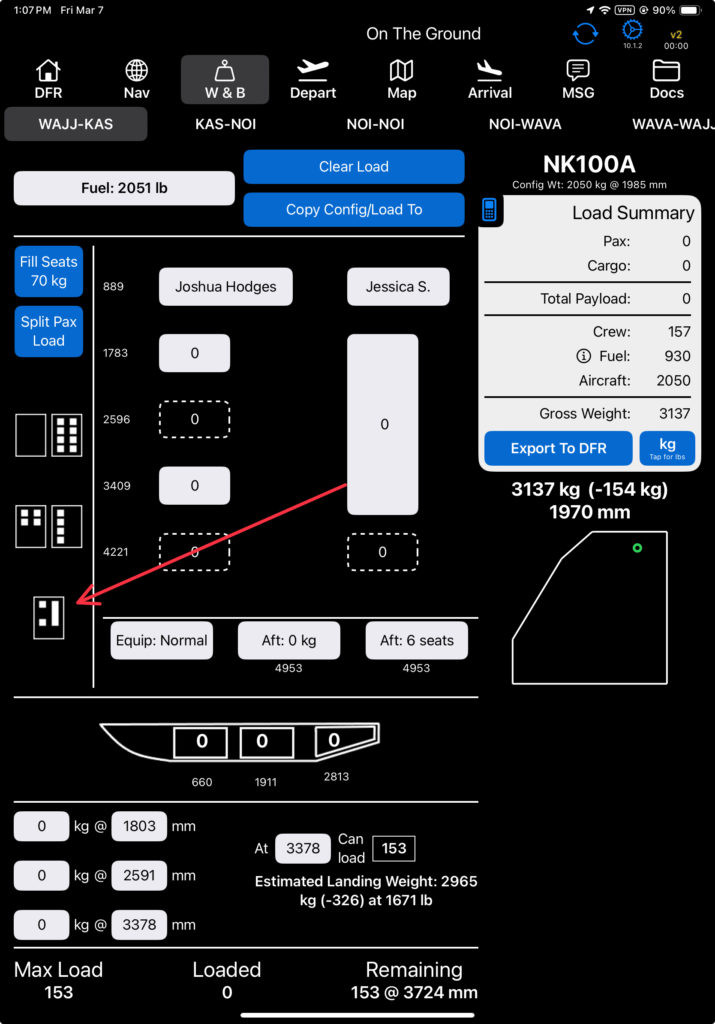
If you select a quick link configuration that includes a stretcher, you will be asked to confirm or change the stretcher weight.
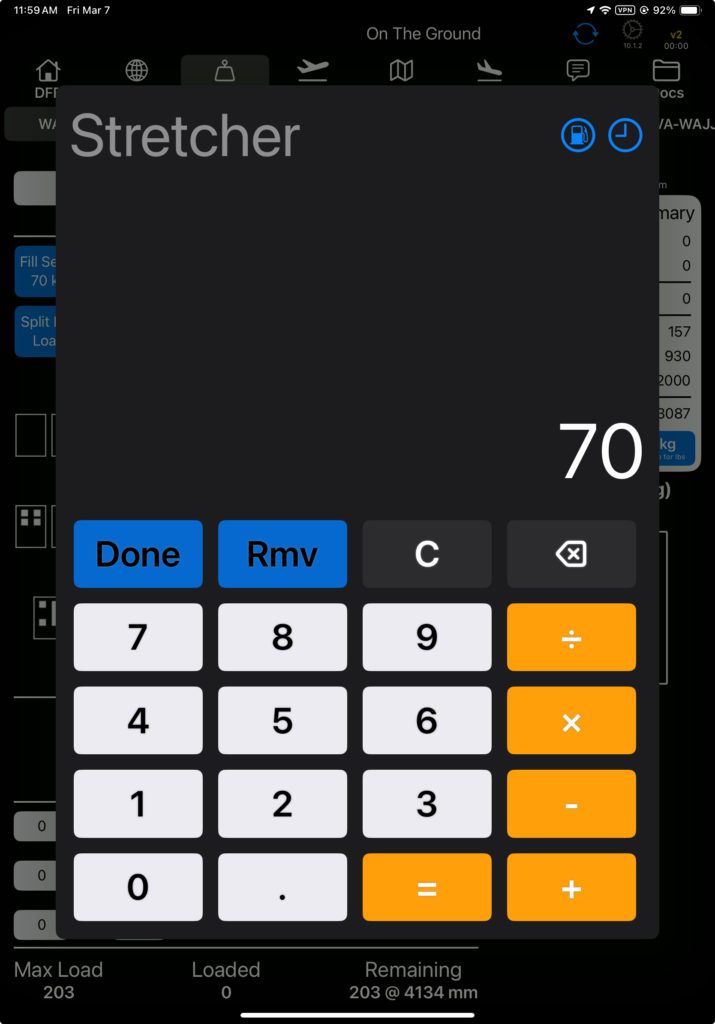
Then select which leg or legs to install the stretcher on.
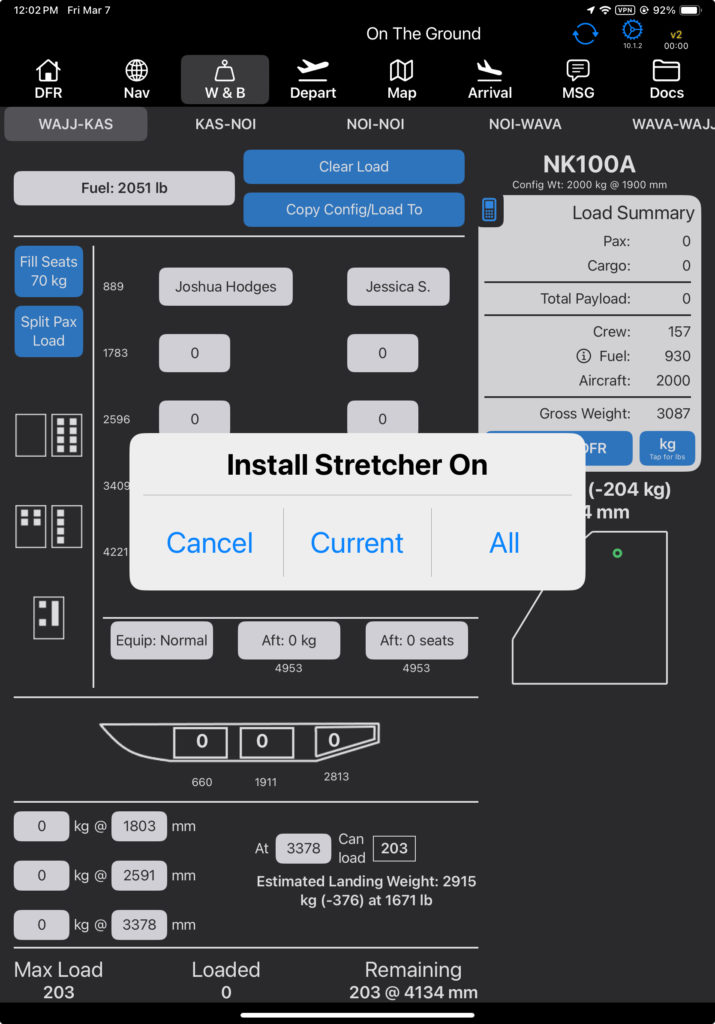
The default stretcher weight and cabin configuration can be changed in the Aircraft Type EFB Preferences.
The “Quick Configure Seats Stretcher” preference determines which seats are installed with the stretcher by default.
The Stretcher Replaces These Seats preference determines which seats cannot be installed at the same time as the stretcher.
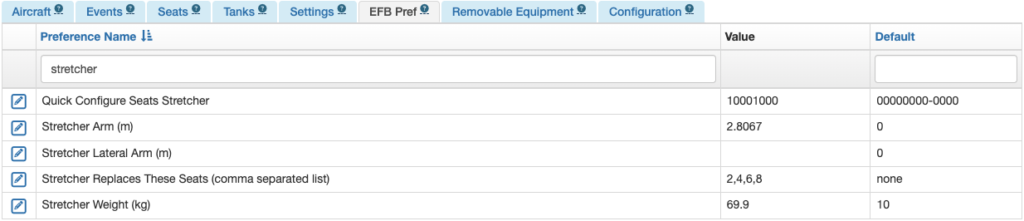
Tap the stretcher to enter the passenger weight and tap Done, or tap Out to remove the stretcher.