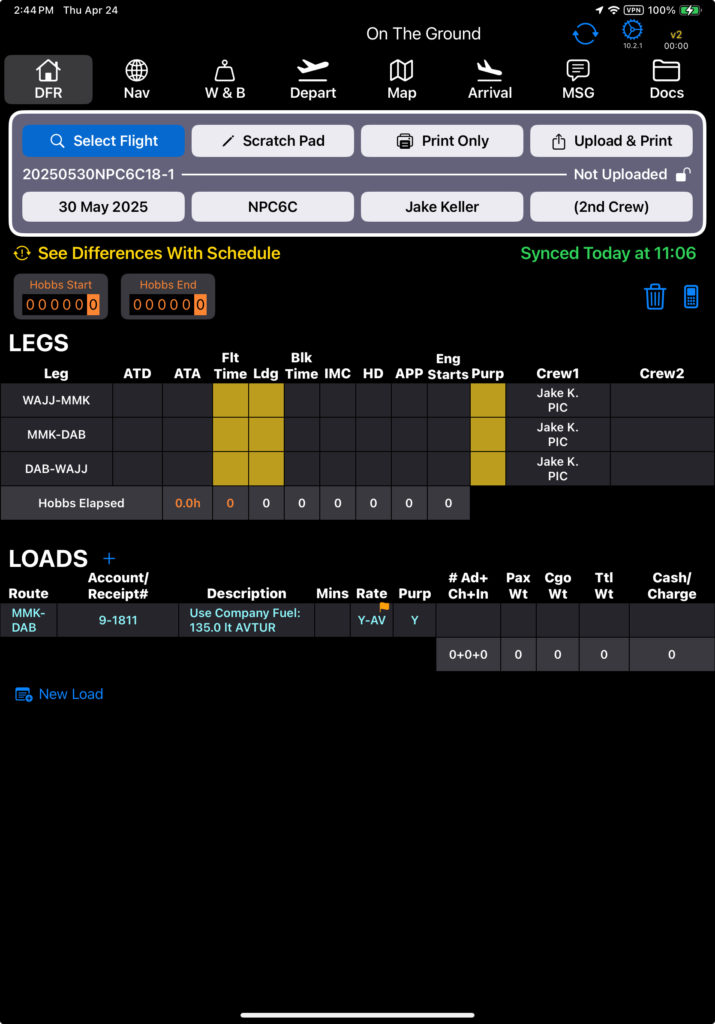Add Fuel Type
The first thing to do at any location is to conduct a fuel audit. See the Simple Fuel Audit documentation.
If you are dropping fuel for the first time, add the type or types of fuel that will be used.
Tap the Add Fuel Type button.
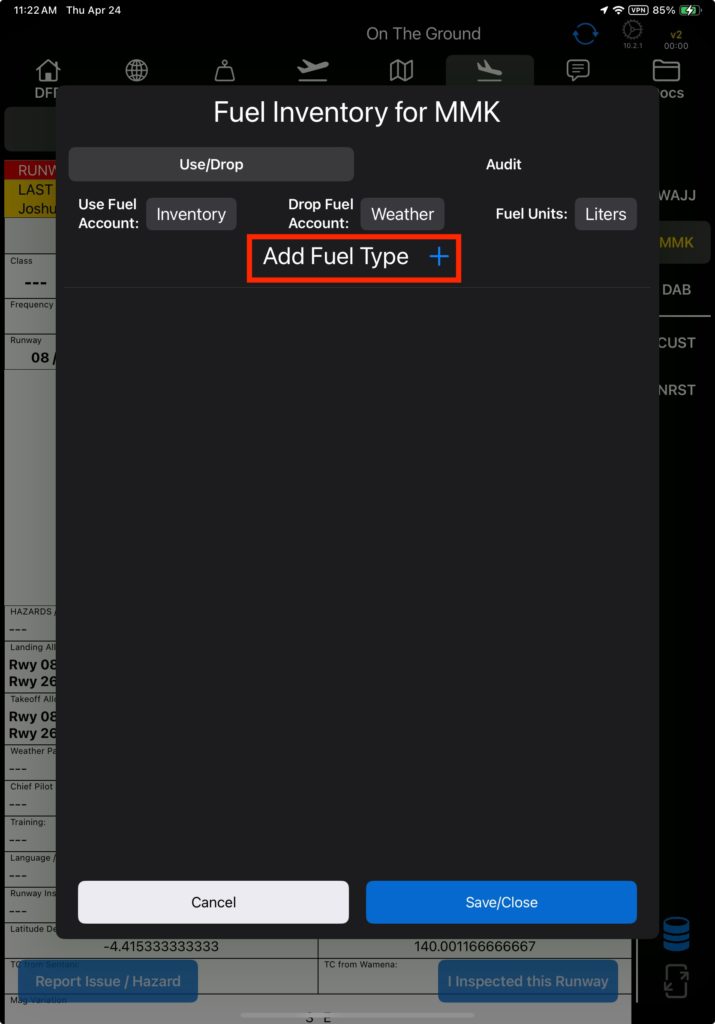
Then select from the available fuel types.
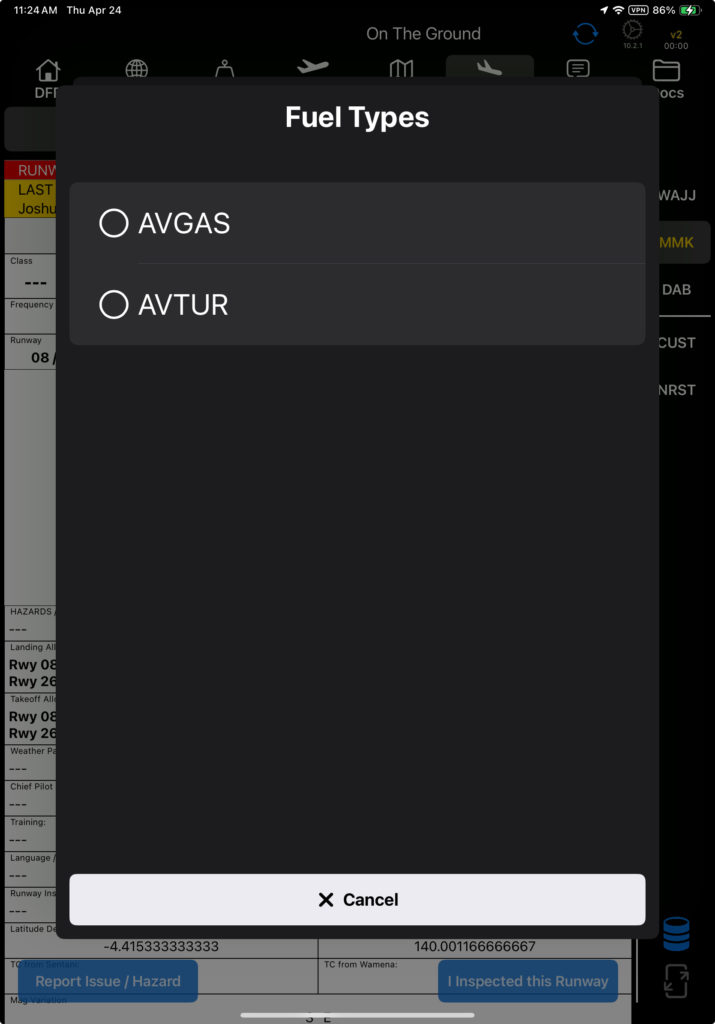
Then tap Save/Close.
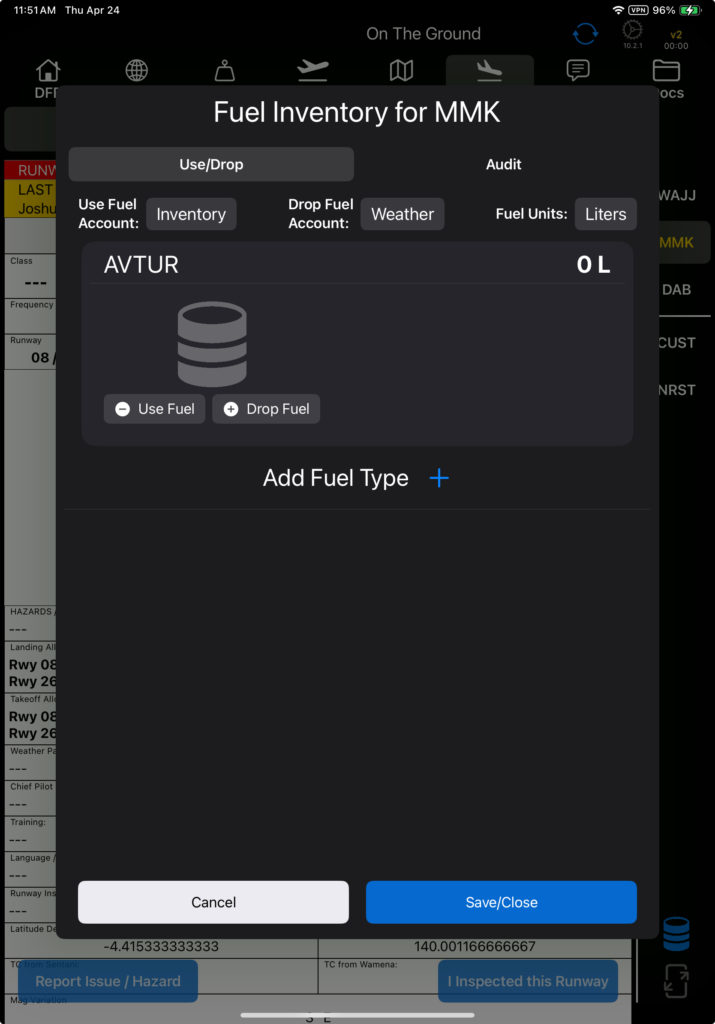
Note: All fuel types set up in FlightSpan™ Ops will be displayed. If you need to add an additional fuel type, see the Aircraft Fuel documentation.
Drop Fuel
Tap the Drop Fuel button to add to the fuel quantity.
Note that the fuel units default to the aircraft type’s units. If you wish to display and use other units, tap the Fuel Units button.
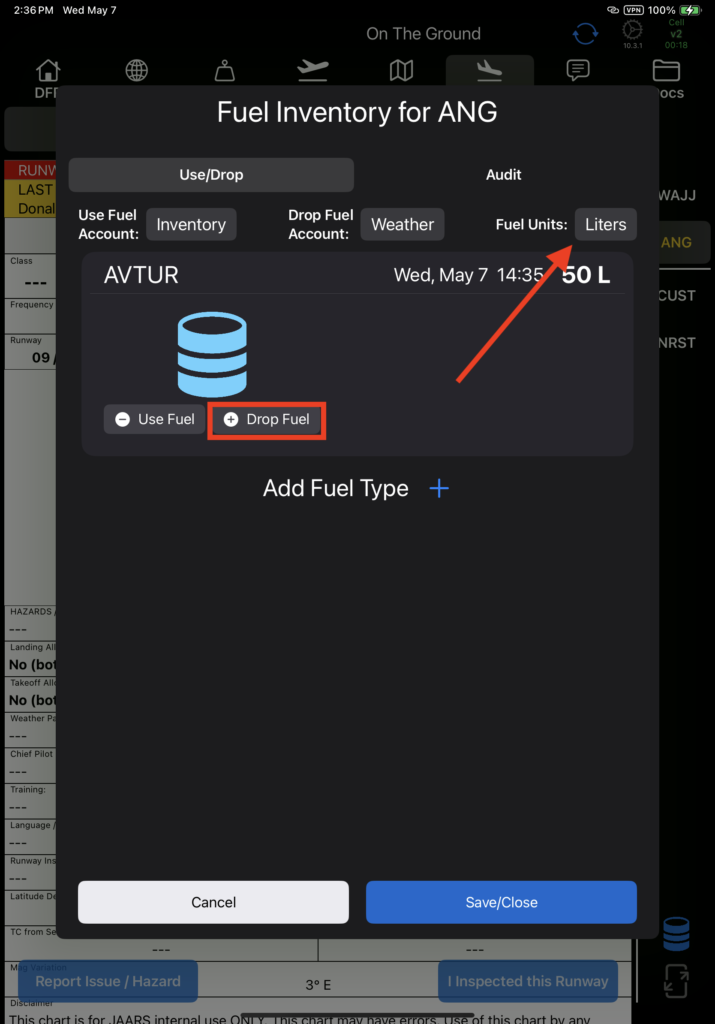
Enter the fuel quantity being dropped and tap Done.
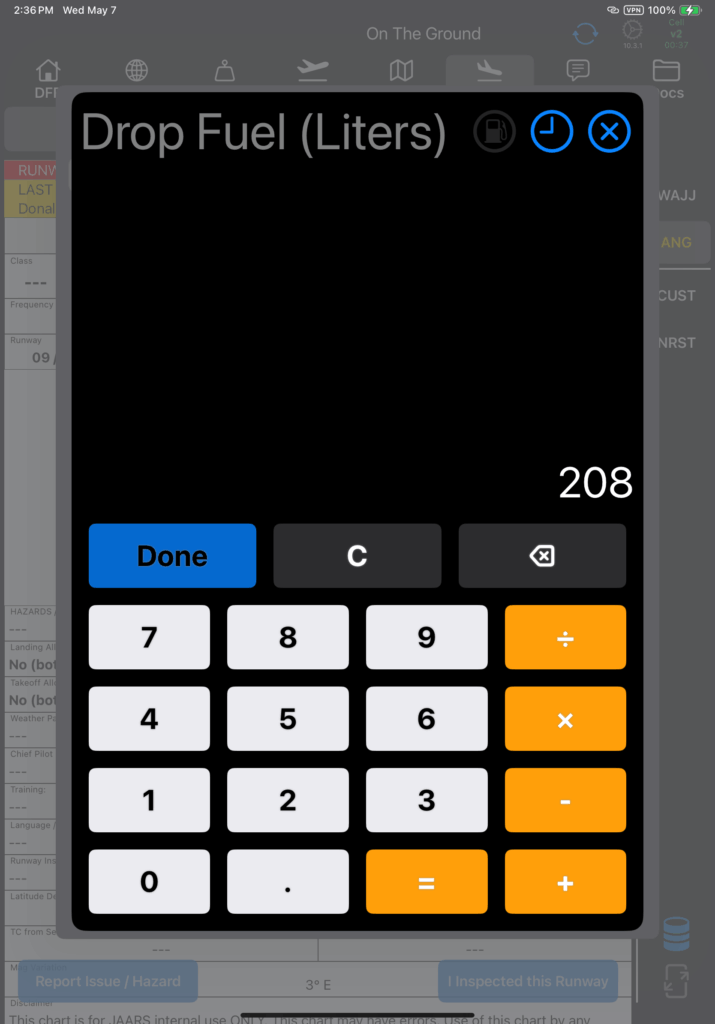
FlightSpan will
- Display a blue fuel barrel if there is any fuel
- Display the pilot’s name and the amount dropped
- Display the total balance.
The account to be charged for dropping fuel is selected by default.
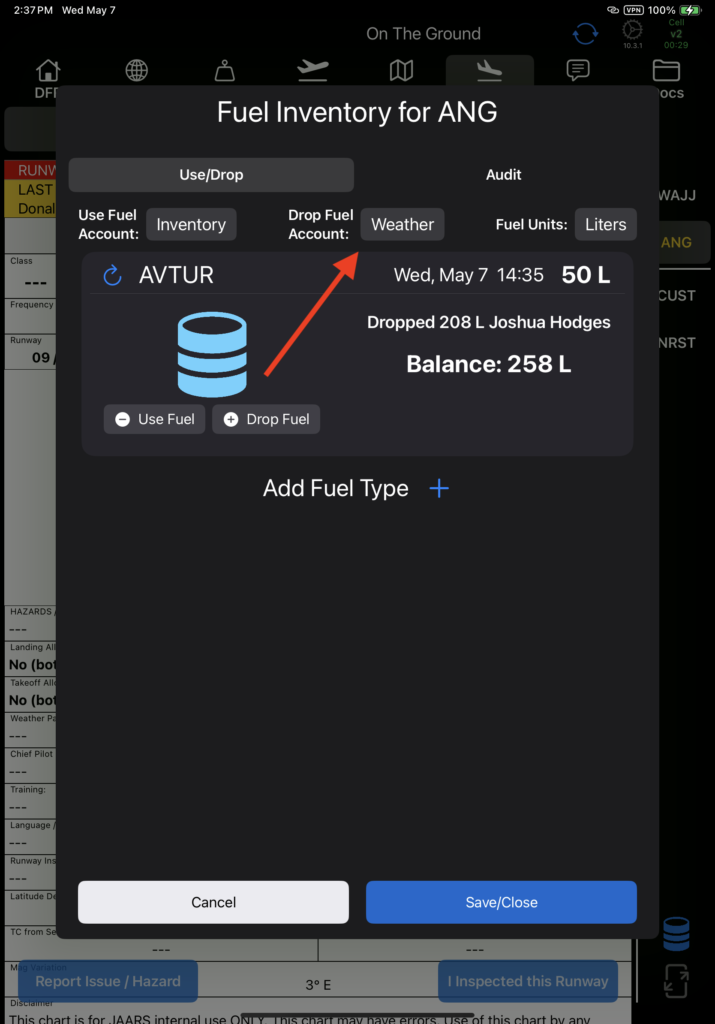
Tap the account name to pull up a list of other authorized accounts if needed.
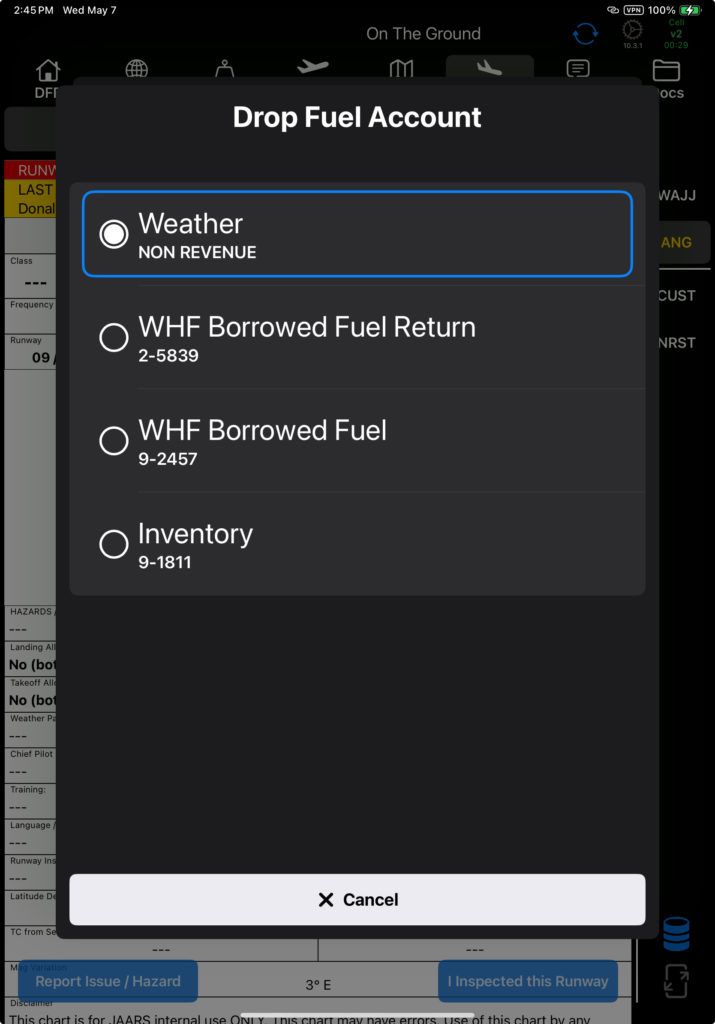
Note: See the Fuel Management Setup documentation for instructions on setting default and alternate accounts and rates.
If you made an error and want to revert to the original fuel amount, tap the undo button, then confirm.
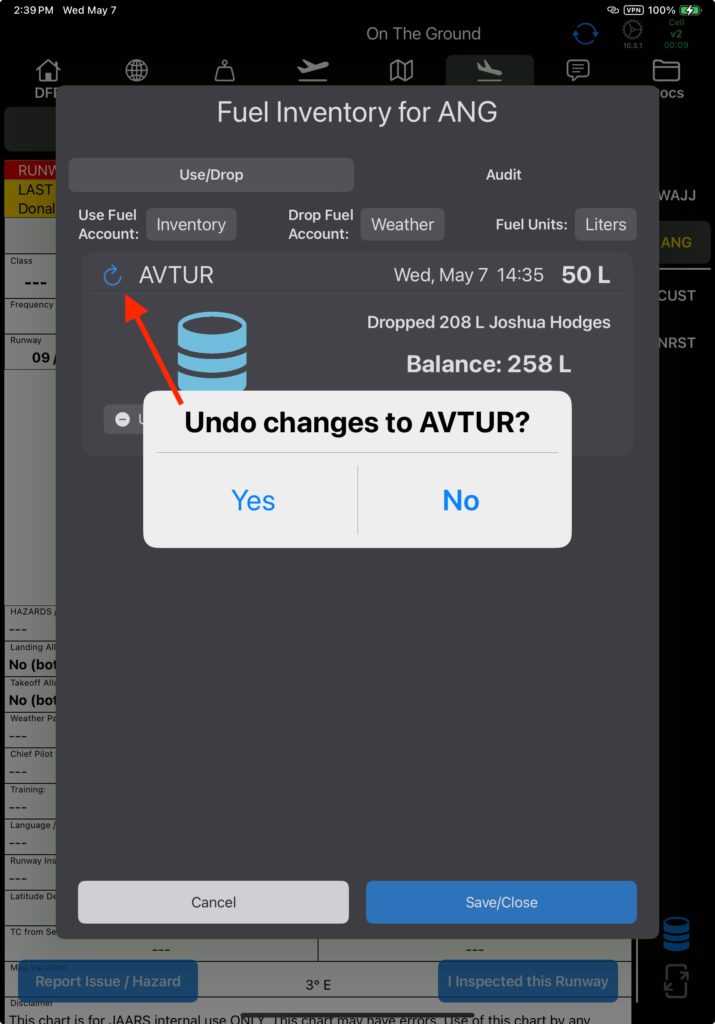
Otherwise, tap Save/Close, and the transaction will be recorded in the Loads section of the DFR.
IMPORTANT: The DFR load weight is fuel only and does NOT account for the weight of the container.
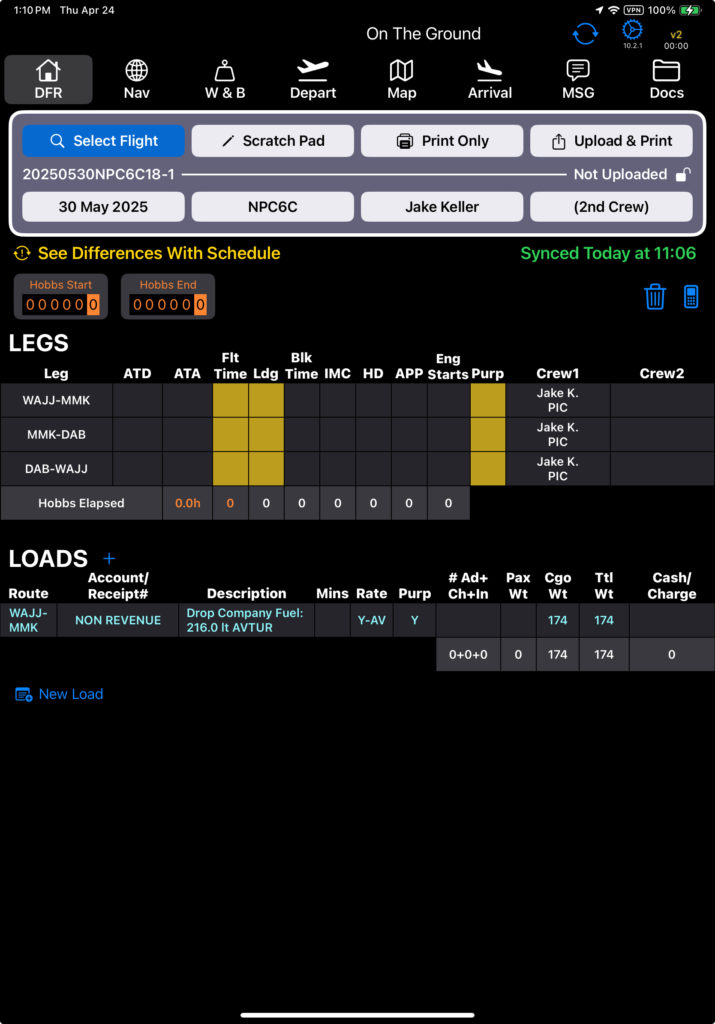
Use Fuel
Tap the Use Fuel button to refuel from the fuel cache.
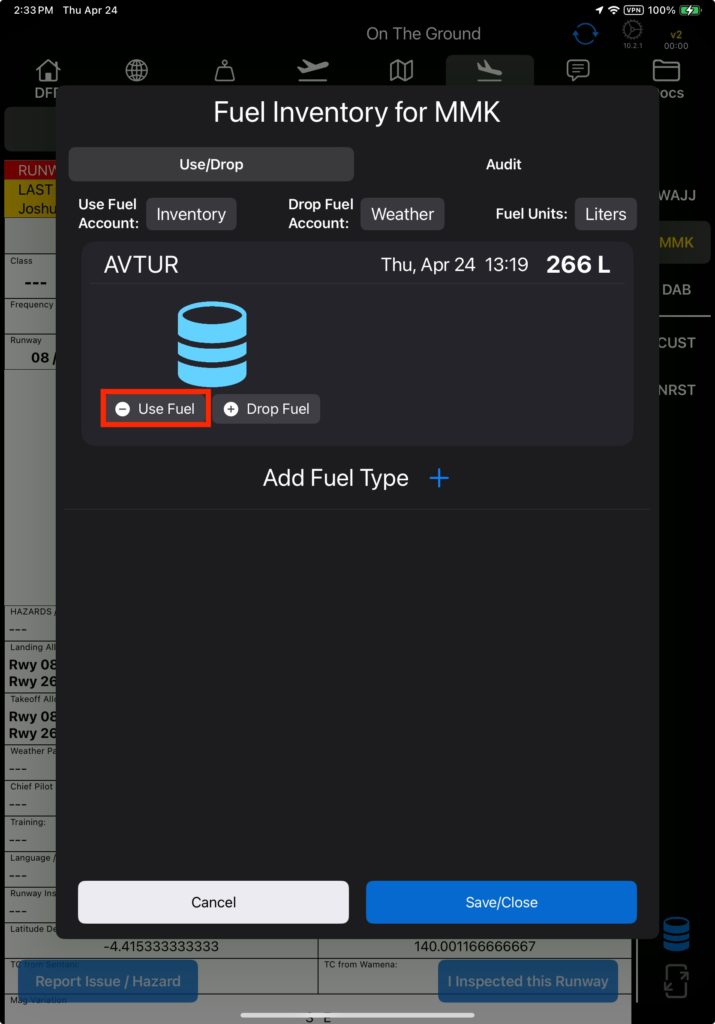
Enter the amount of fuel used and tap Done.
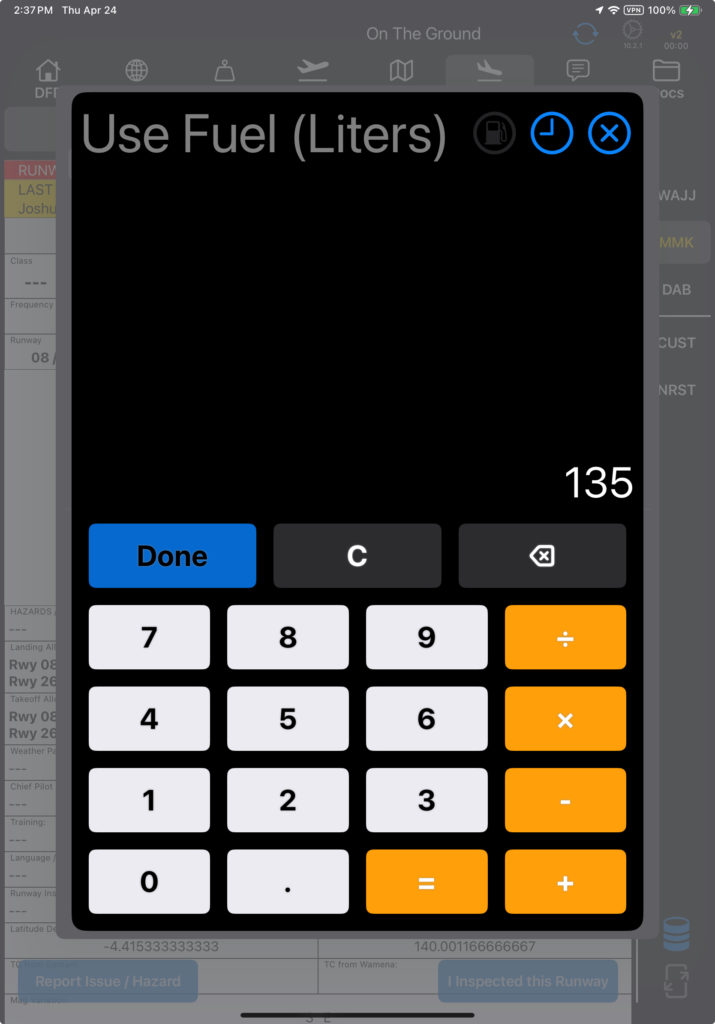
FlightSpan will
- Display a blue fuel barrel if there is any fuel remaining
- Display a gray fuel barrel if all of the fuel has been used
- Display the pilot’s name and the amount used
- Display the total balance
The account to be charged for using fuel is selected by default.
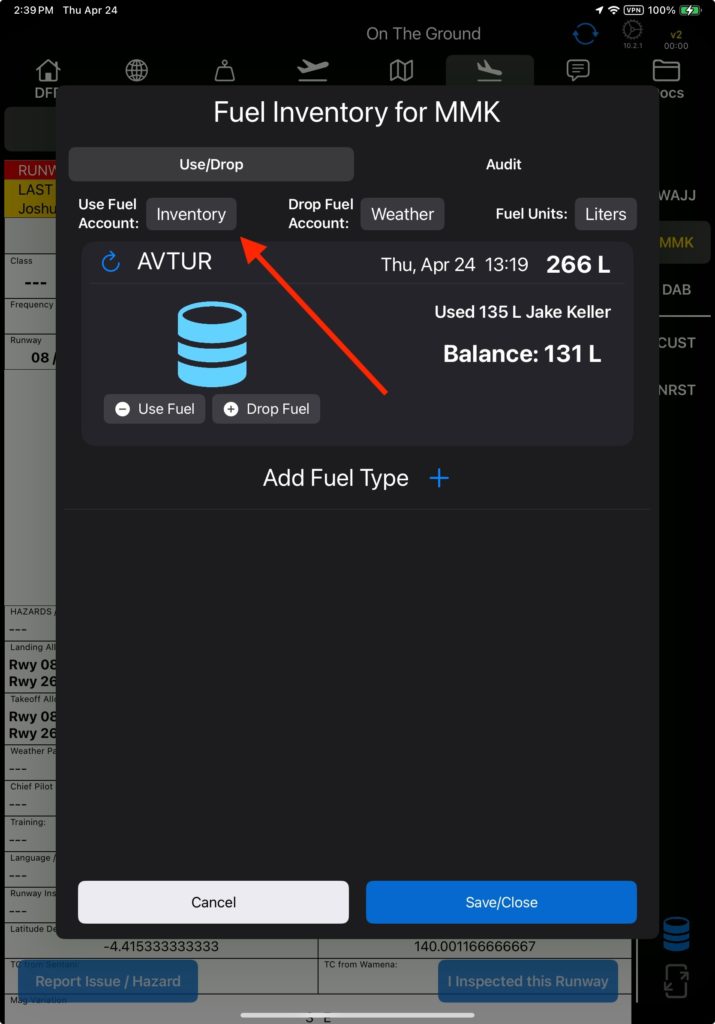
Tap the account name to pull up a list of other authorized accounts if needed.
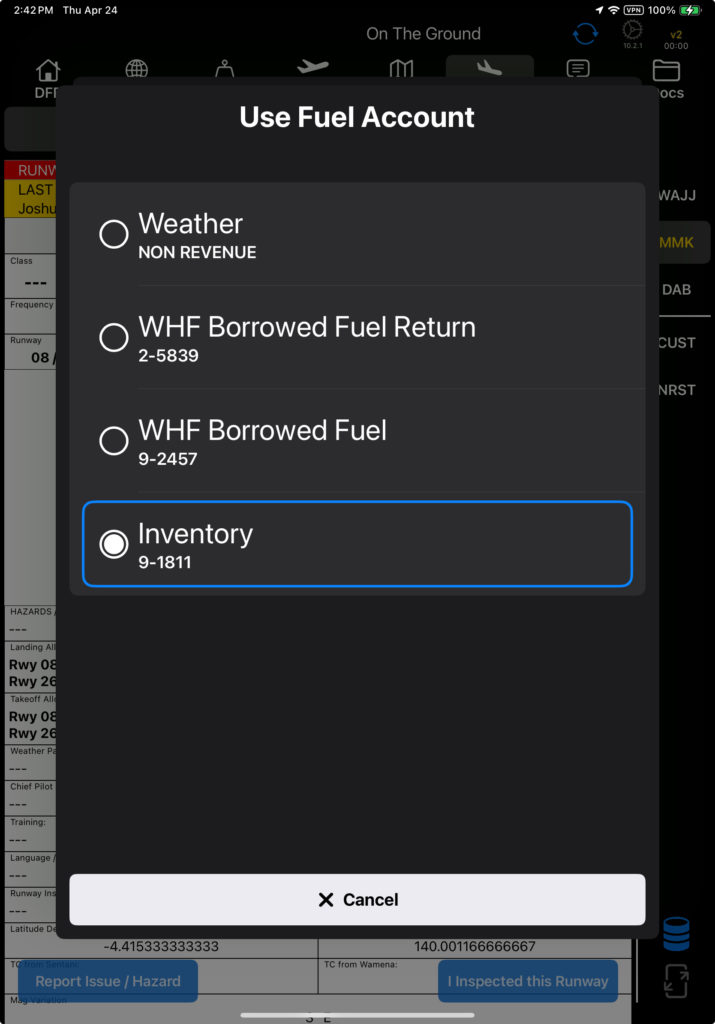
If you made an error and want to revert to the original fuel amount, tap the undo button, then confirm.
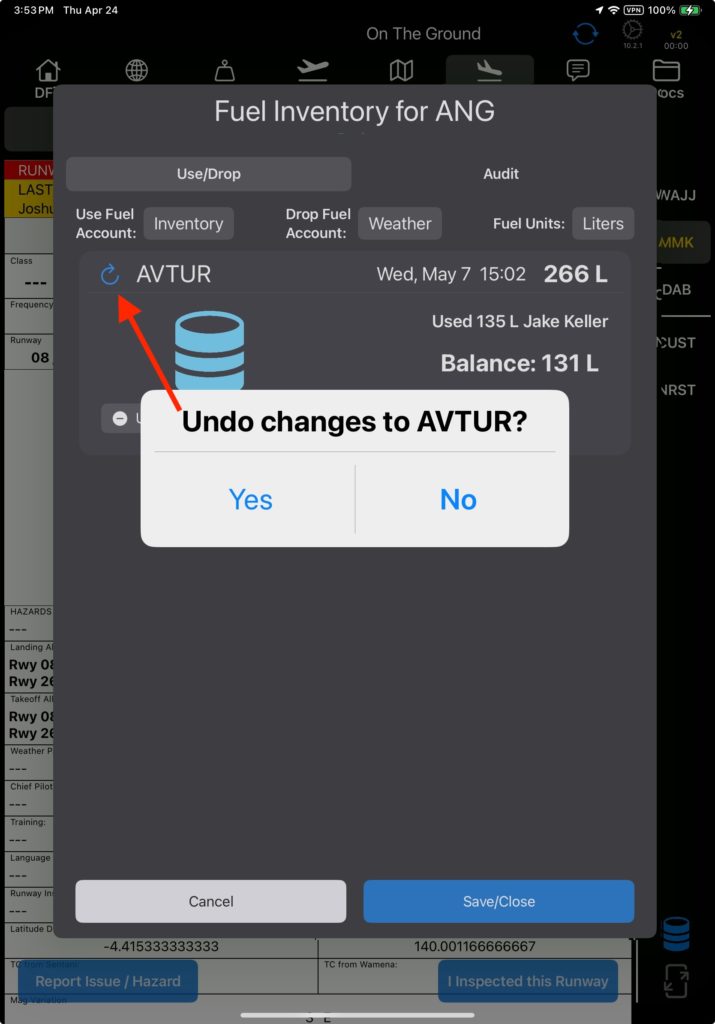
Otherwise, tap the Save/Close button, and the transaction will be recorded on the Loads section of the DFR.