Drop Fuel
Total fuel in each container type is listed together with total capacity available.
The fuel units default to your aircraft type units. If you wish to display and use alternate units, tap the Fuel Units button.

To drop fuel, tap the Drop button next to the container type for the type of fuel you will be dropping.

To drop an entire container, enter the number of full containers, then tap the CTNR button.
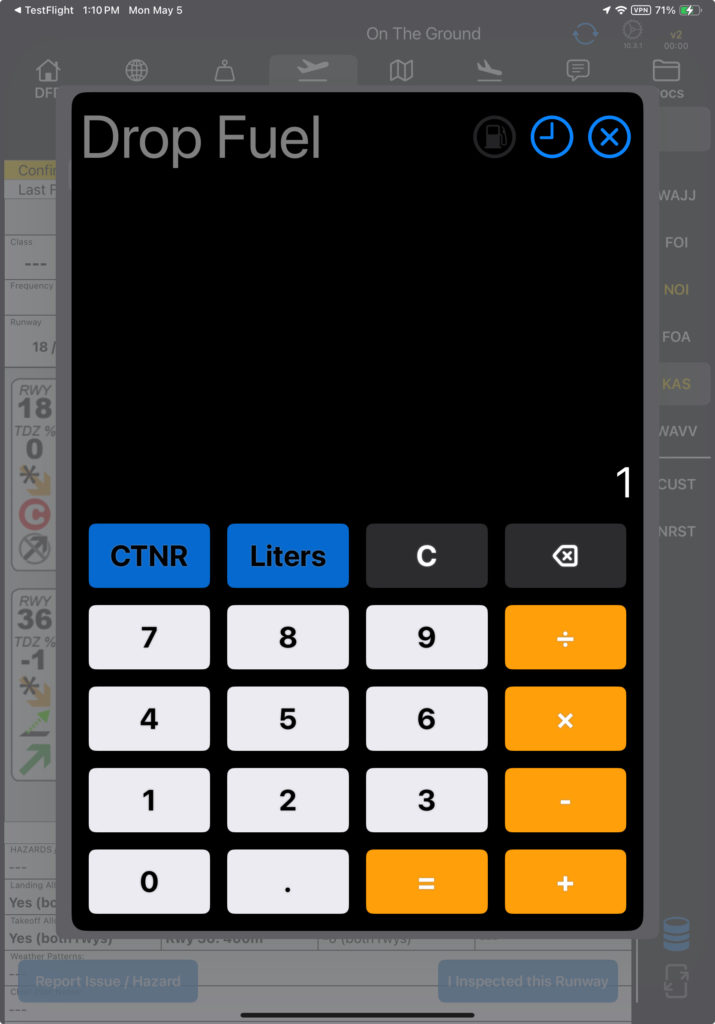
FlightSpan will
- Graphically display the amount dropped in green
- Add the corresponding number of containers with fuel
- Display the pilot’s name and the amount dropped
- Display the total balance.
Note that the number of empty containers will be unchanged.

To add fuel to existing containers, enter the quantity of fuel you will drop, and tap the Liters button—the EFB will convert the volume entered into the appropriate number of fuel containers.

FlightSpan™ will
- Graphically display the amount dropped in green
- Update the number of containers with fuel
- Update the number of empty containers
- Display the amount dropped and the pilot’s name
- Update the total balance
Note that in this example, there were four full 20 liter containers and two empty containers. When 30 liters were dropped, FlightSpan™ filled one container, and added 10 liters to the other, leaving five full containers, and the final container half full.
The account to be charged for dropping fuel is selected by default.

Tap the account name to pull up a list of other authorized accounts if needed.

Note: See the Fuel Management Setup documentation for instructions on setting default and alternate accounts and rates.
If you made an error and want to revert to the original fuel amount, tap the undo button, then confirm.

Otherwise, tap the Save/Close button, and the transaction will be recorded on the Loads section of the DFR.
IMPORTANT: The DFR load weight is fuel only and does NOT account for the weight of the container.

Use Fuel
Tap the Use button next to the container type with the correct fuel; in this example fuel will be used from the 55 gallon jet fuel barrels.
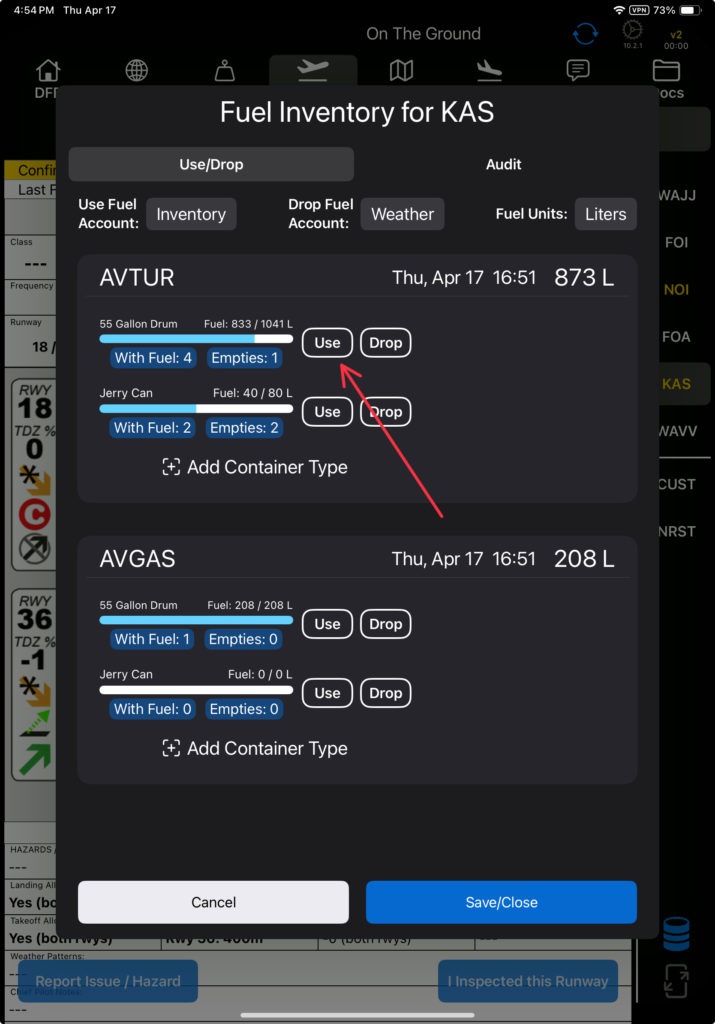
To record fuel use by the container, enter the number of containers, or fraction of containers, then tap the CTNR button.
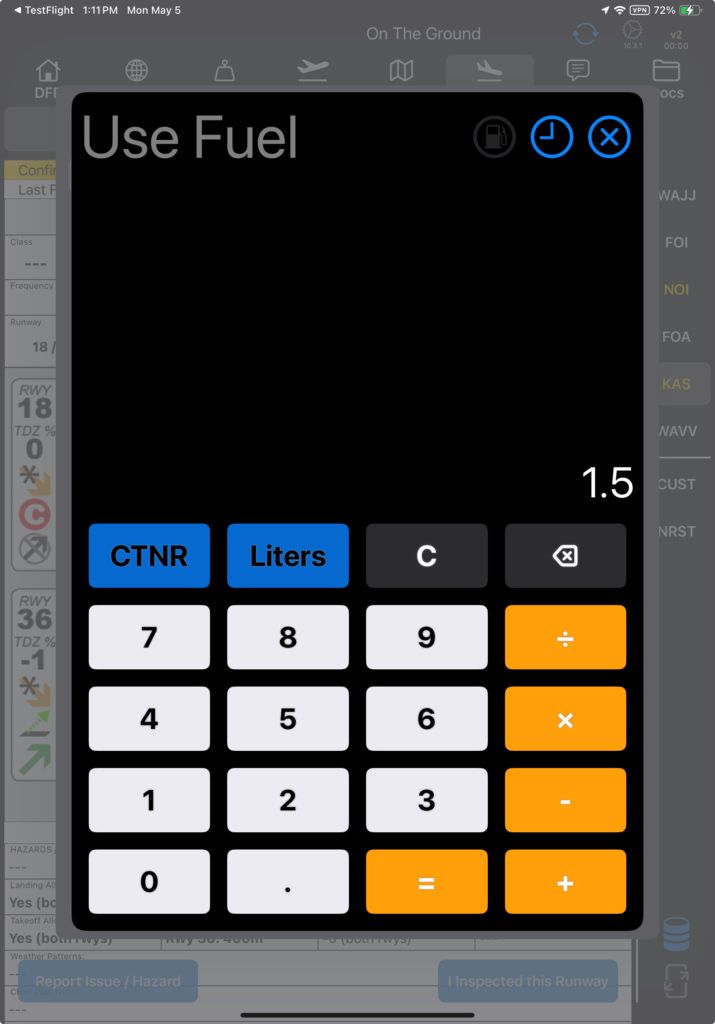
FlightSpan™ will
- Graphically display the amount used in red
- Update the number of containers with fuel
- Update the number of empty containers
- Display the amount used and the pilot’s name
- Update the total balance
The account to be charged for dropping fuel is selected by default.

Tap the account name to pull up a list of other authorized accounts if needed.

To record fuel use by volume, enter the number of liters used, and tap the Liters button—the EFB will convert the volume entered into the appropriate number of containers.

FlightSpan™ will
- Graphically display the amount used in red
- Display the amount used and the pilot’s name
- Display the total balance
- Not update containers with fuel or empty, since more than one partial container could have been used
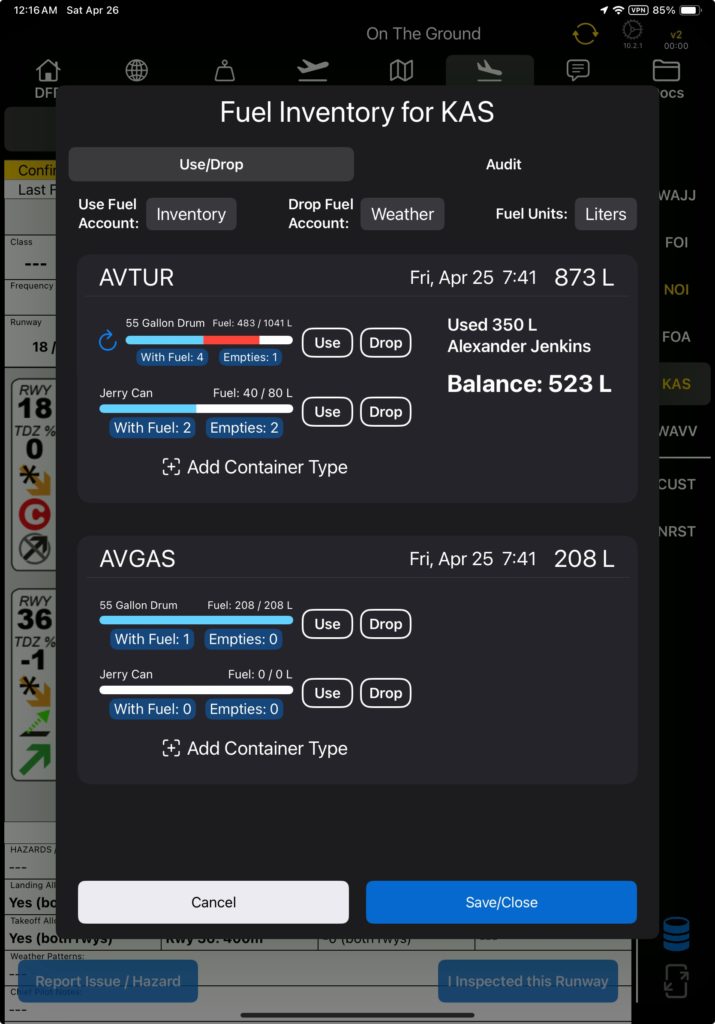
Adjust the number of containers with fuel by tapping on the With Fuel button.
Enter the appropriate number of containers with fuel and tap Done.

The number of containers with fuel and the number of empty containers will be updated accordingly.
The account to be charged for dropping fuel is selected by default.

Tap the account name to pull up a list of other authorized accounts if needed.

Note: See the Fuel Management Setup documentation for instructions on setting default and alternate accounts and rates.
If you made an error and want to revert to the original fuel amount, tap the undo button, then confirm.
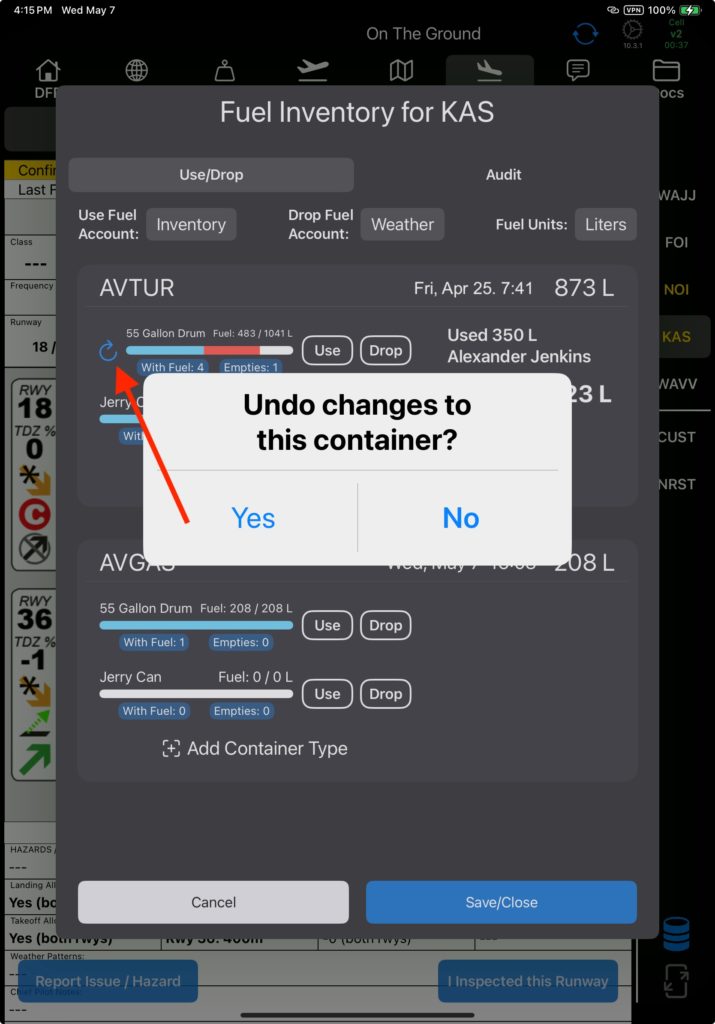
Otherwise, tap the Save/Close button, and the transaction will be recorded on the Loads section of the DFR.
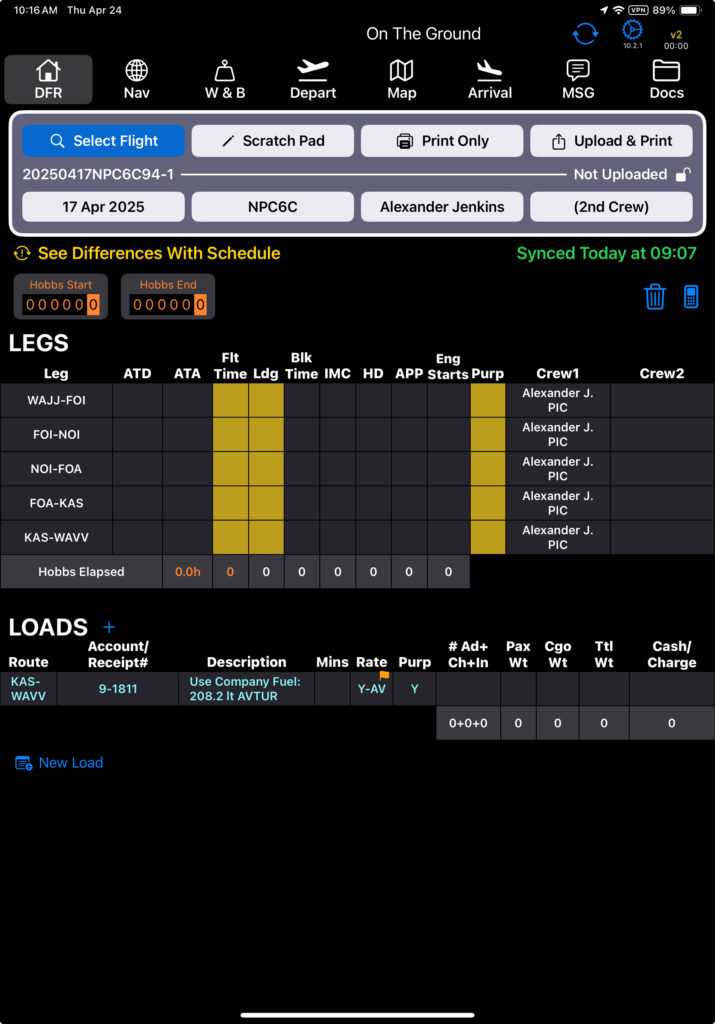
Take Empty Containers
If you remove empty containers, tap the Empties button.

Enter the number of empty containers you are removing and tap Done.

FlightSpan™ will
- Adjust the number of empty containers
- Graphically display the available fuel in relation to the remaining capacity
- Note the number and type of container removed, along with the pilot name
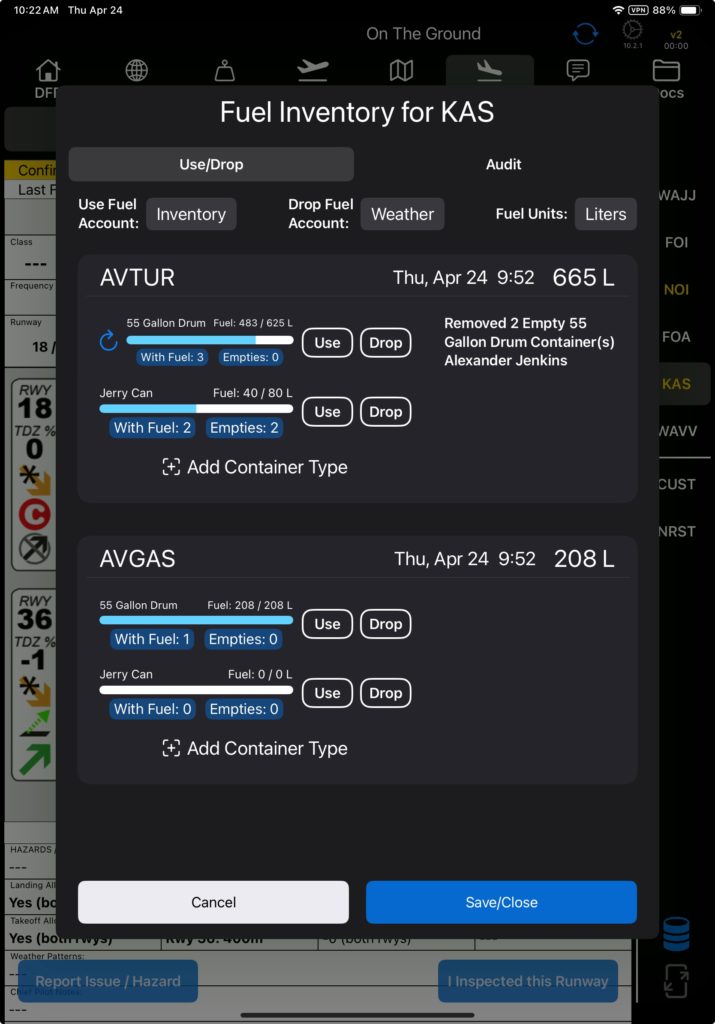
If you made an error and want to revert to the original container quantities, tap the undo button, then confirm. Otherwise, tap Save/Close.

Note: No transaction will be recorded on the DFR.
