Add Container Type
If you are auditing fuel at a location for the first time, add the containers for the type or types of fuel that will be used.
Tap the appropriate Add Container Type button.

Then select the appropriate container type from the list.

Note: If you need to add a container type that is not listed, see the Fuel Management Setup documentation.
Fuel Audit
To conduct an audit of the fuel on hand at a given location, switch to the Audit tab and tap the Fuel button for the appropriate fuel and container type.
Note that the fuel units default to the aircraft type’s units. If you wish to display and use other units, tap the Fuel Units button.
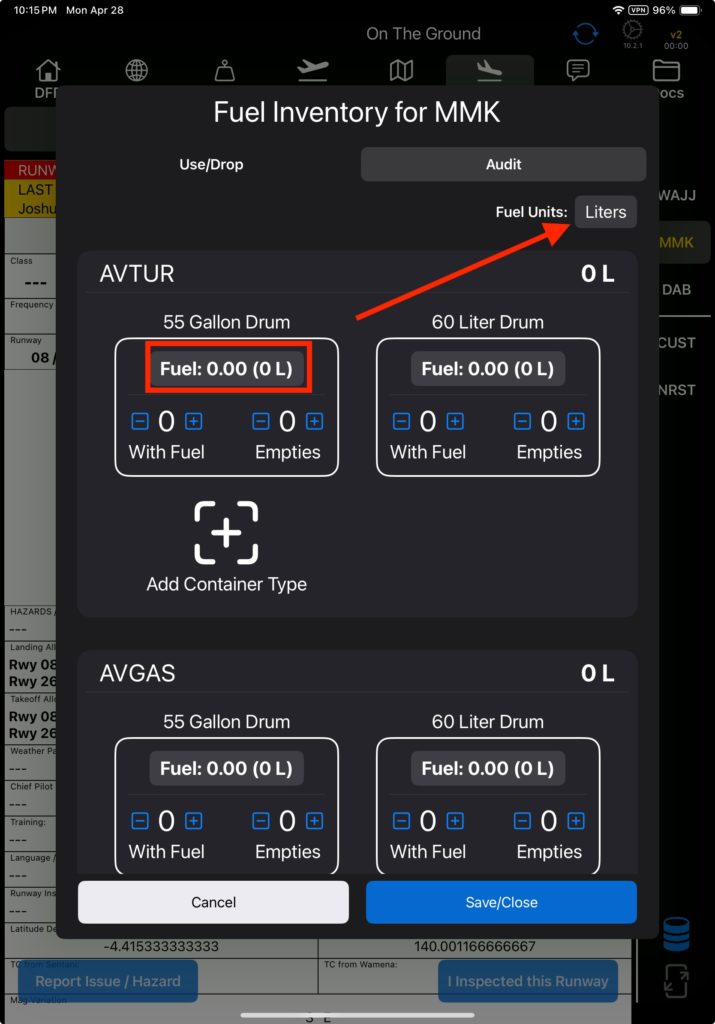
Record fuel by the container by entering the number of containers—in this example, barrels—with fuel, including a fraction of a container, then tap the CTNR button to tell the EFB that you’re entering the number of full containers.
If you choose to enter the amount of fuel by volume, tap the Liters button and the EFB will convert this value into the appropriate number of fuel containers.
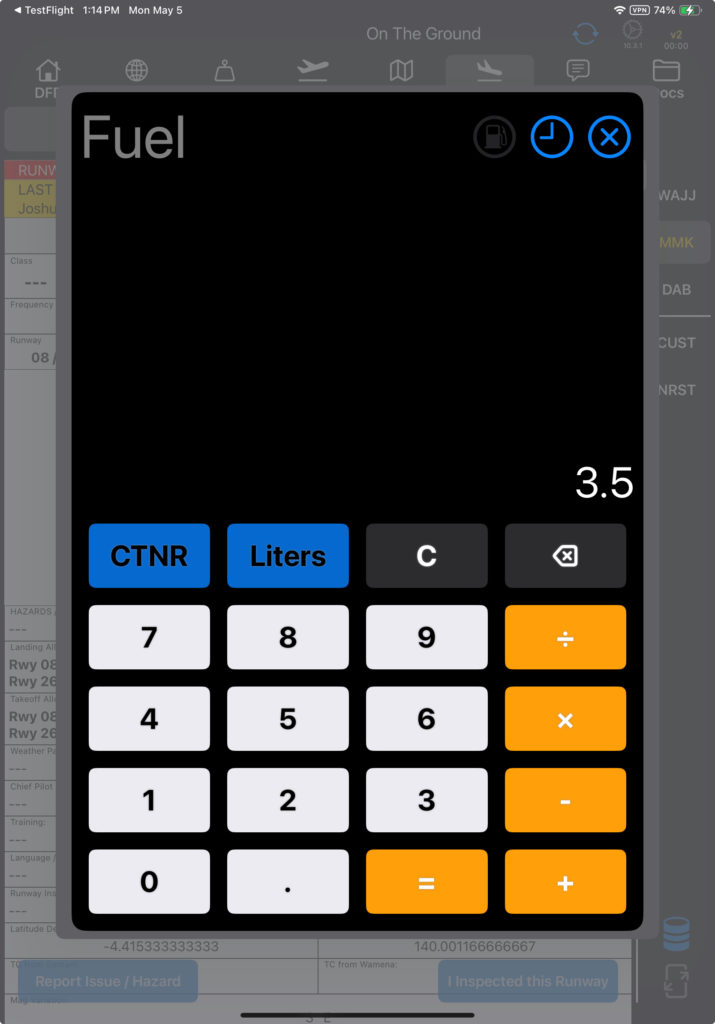
FlightSpan™ will add sufficient barrels for the amount entered. Adjust the With Fuel and Empties quantities as needed using the plus and minus buttons.

Repeat the process for all other container and fuel types until the inventory is complete.

If you wish to inventory fuel belonging to another company, scroll down and tap the Non-Company Fuel button.

Select the company you wish to audit.

Non-company fuel containers are not displayed by default. First add containers in accordance with the Add Container Types documentation above.
If you change your mind, and do not wish to audit other company fuel after all, tap the Remove button.
Enter non-company fuel as previously described, then tap Save/Close.

If total fuel quantity changes by more than 20%, or if any container type changes by more than 40%, there will be an audit warning to minimize the chances of inadvertent/erroneous changes to the fuel inventory.
Select No to go back and correct the audit, or select Yes to save the audit.

When you save the audit, the window will close, but the next time you tap the fuel barrel icon, the Use/Drop tab will display the quantities entered on the Audit tab.

Note: If you do not audit non-company fuel, no updates will be made to their fuel quantity.
When you connect to the internet, the Audit will also be recorded in FlightSpan™ Ops.

