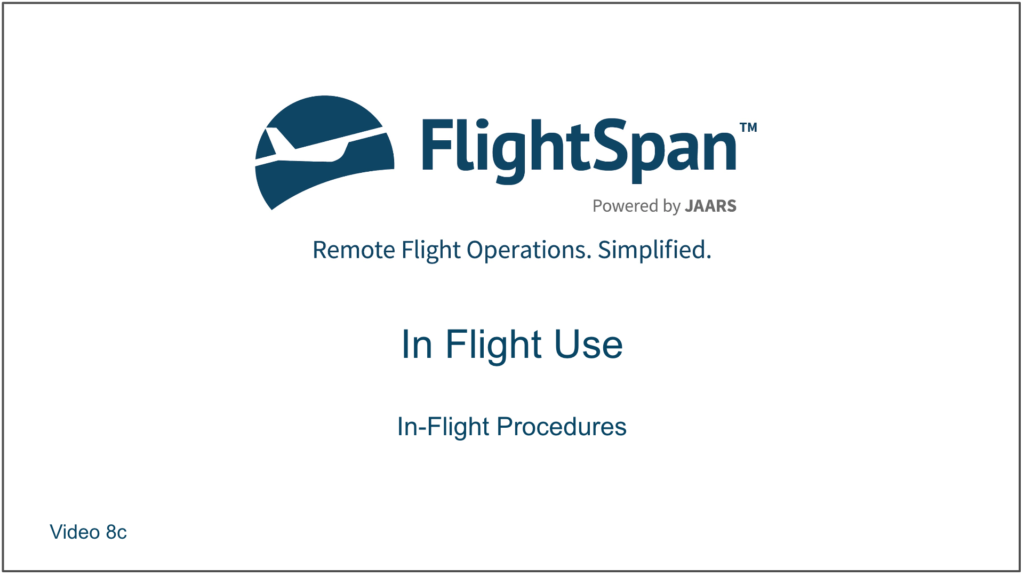In this lesson you will learn how FlightSpan™ behaves during a flight, and the procedures to follow.
As described in the v2Track lesson, connect the iPad to v2Track via Bluetooth.
Prior to taxiing, send your trip manifest. FlightSpan™ will automatically switch to the TakeOff Perf tab.
The yellow “SENDING” will change to a green “Sent” tab when the trip manifest is sent.
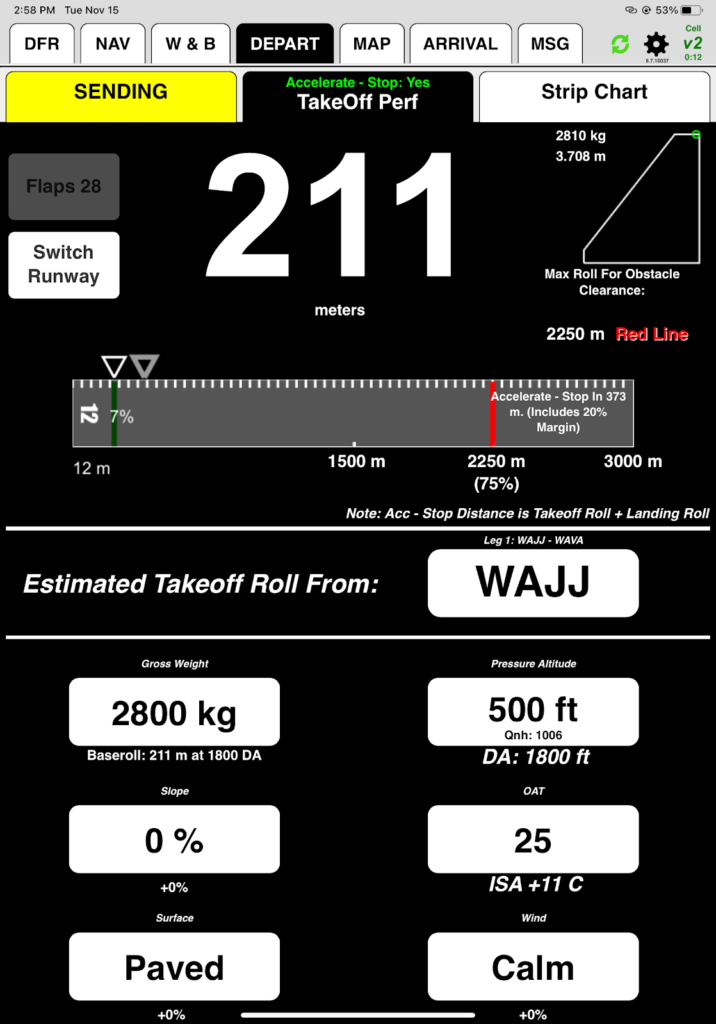
FlightSpan™ will record the first movement of the aircraft as Block Out time on the Post Landing tab.
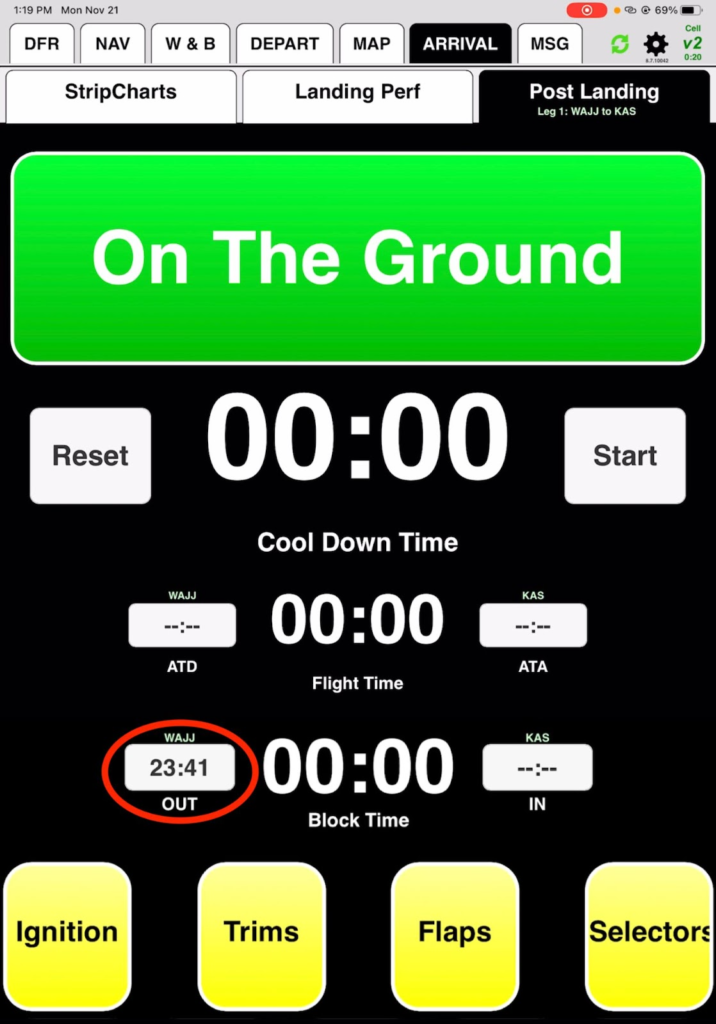
Note: Sending your trip manifest is what arms Block Out time recording, but FlightSpan™ must be open on the iPad when the aircraft begins moving for the purpose of flight in order to capture the time.
Prior to takeoff you review performance.
First you verify temperature and pressure (PA 500, OAT 24). Now you enter the 5 knot headwind component you are experiencing, which results in a takeoff roll of 198 meters.
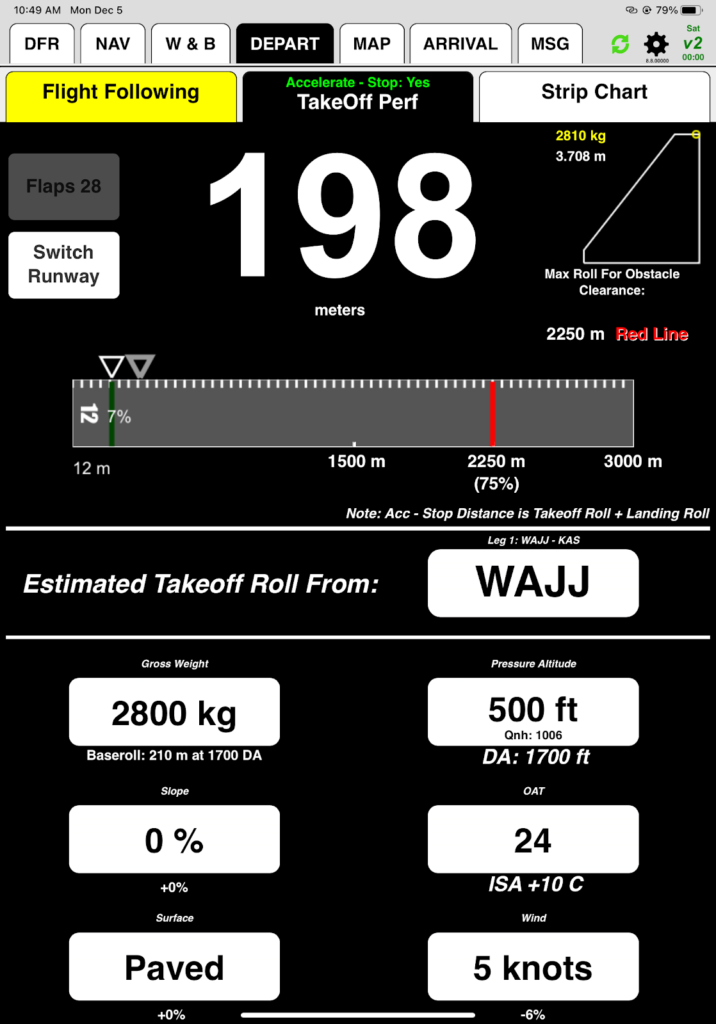
After takeoff, FlightSpan™ switches to the MAP tab. (You will not be able to follow along on your iPad during the map portion of this training.)
Climbing through 2000’ (altitude customizable in FlightSpan™ Ops), the climb checklist pops up. As you complete and tap each item, it turns green. When the checklist is complete, it disappears and the Checklist button turns green. If you tap Dismiss, it will retain the status it had at the time you tapped dismissed.
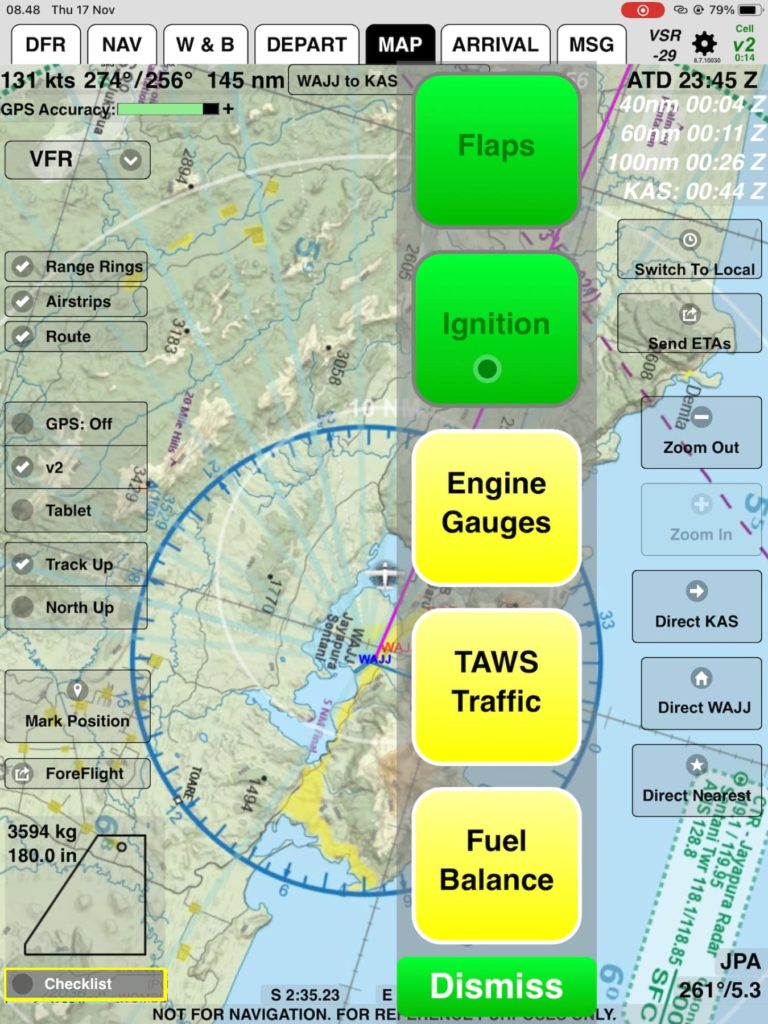
Note: The climb checklist can be opened at any time by tapping the Checklist button. The climb checklist may also be switched off in FlightSpan™ Ops.
Next, as described in the v2Track lesson, you can send your ETAs for the en route waypoints and final destination.
As you near WAVA, FlightSpan™ has been calculating and displaying the Vertical Speed Required to arrive at pattern altitude at your destination from your current altitude.
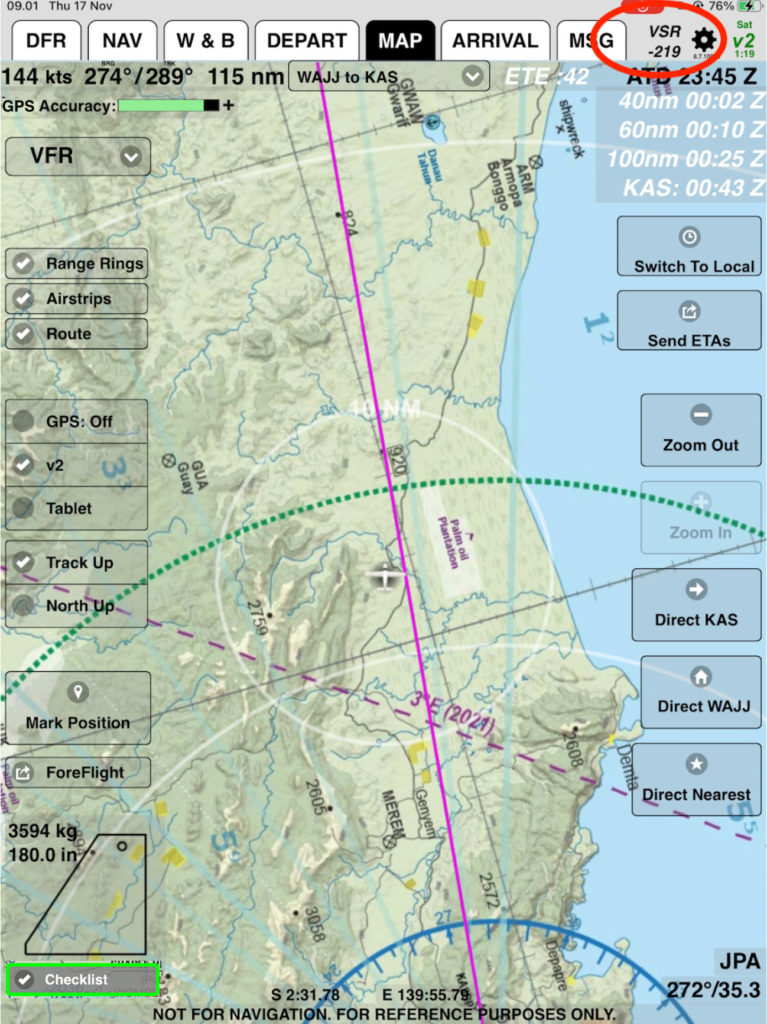
When VSR reaches about -400 feet per minute, FlightSpan™ switches to the ARRIVAL tab and displays the Runway Chart for your destination.
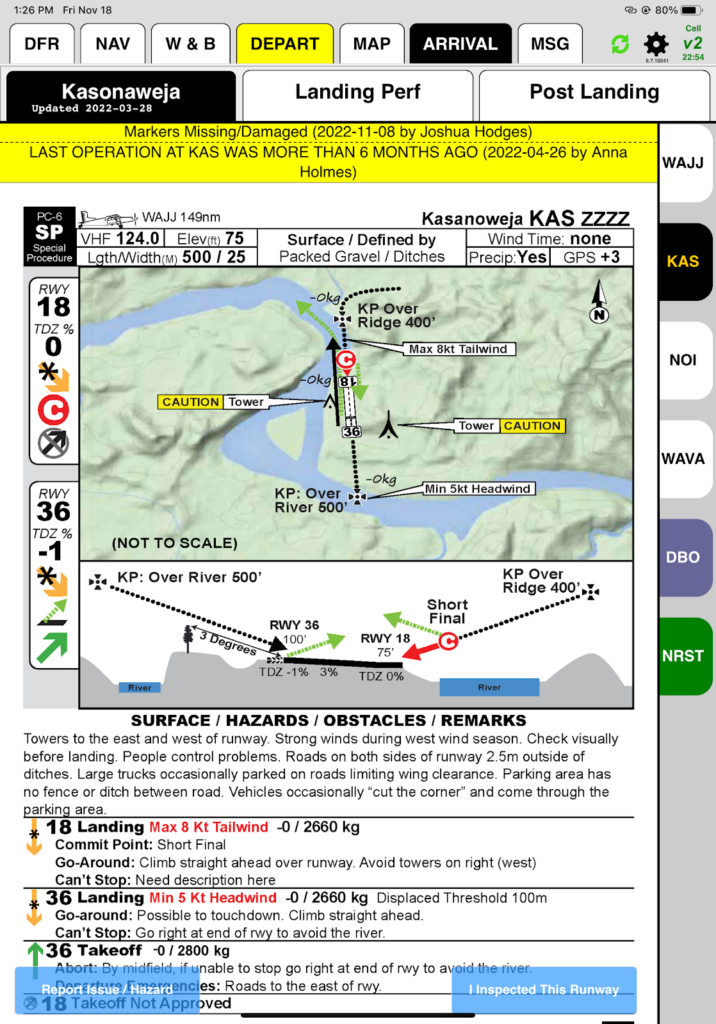
Note: If no descent greater than 400’/min is required to your destination, FlightSpan™ will not automatically switch.
Select the Landing Perf tab. FlightSpan™ reminds you that you are over the landing weight, so you’ll remember to burn off the extra fuel before landing.
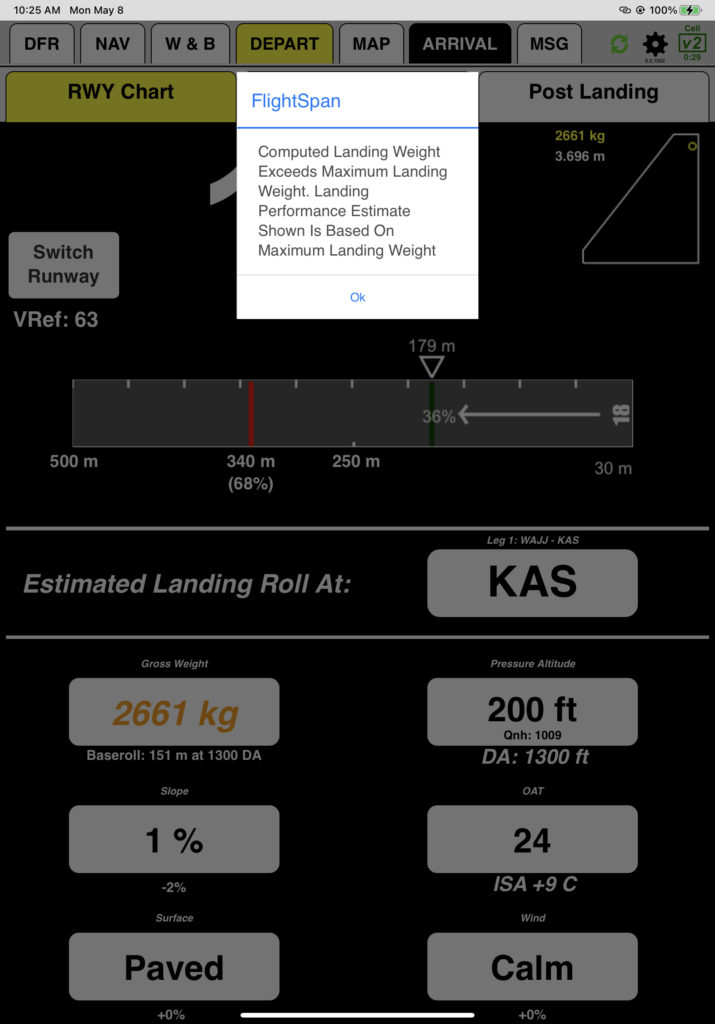
Adjust pressure altitude, temperature, and wind as needed. With a pressure altitude of 200, a temperature of 23 and calm winds, you are expecting a landing roll of 148 meters and a Vref of 63 knots.
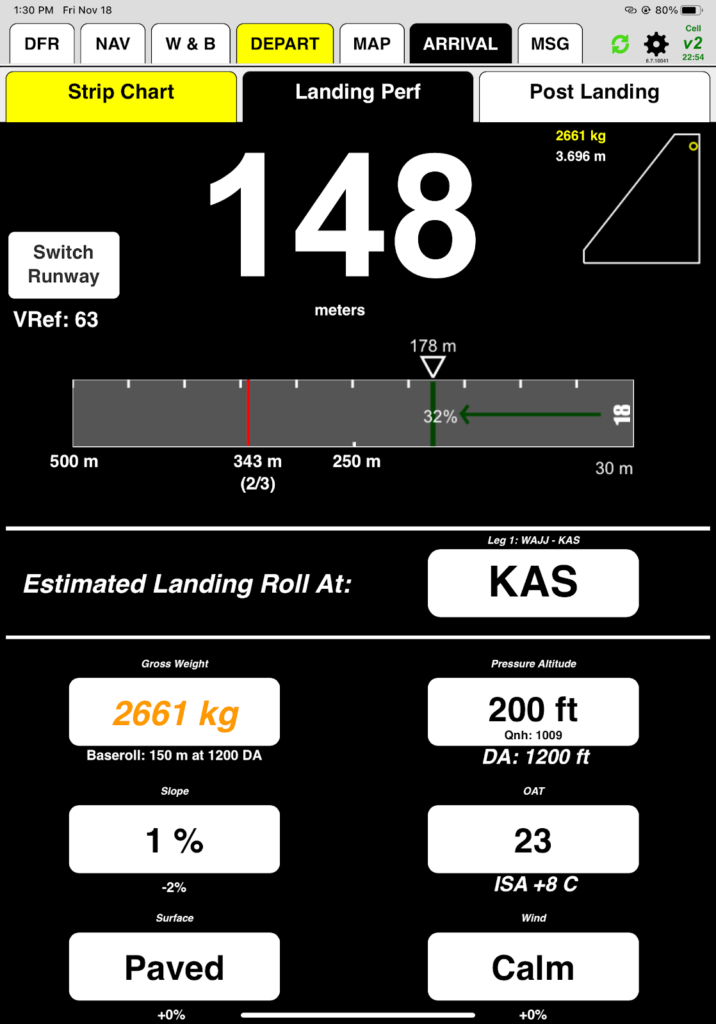
After landing, as you decelerate through about 30 knots, FlightSpan™ switches to the Post Landing tab.
Tap On the Ground
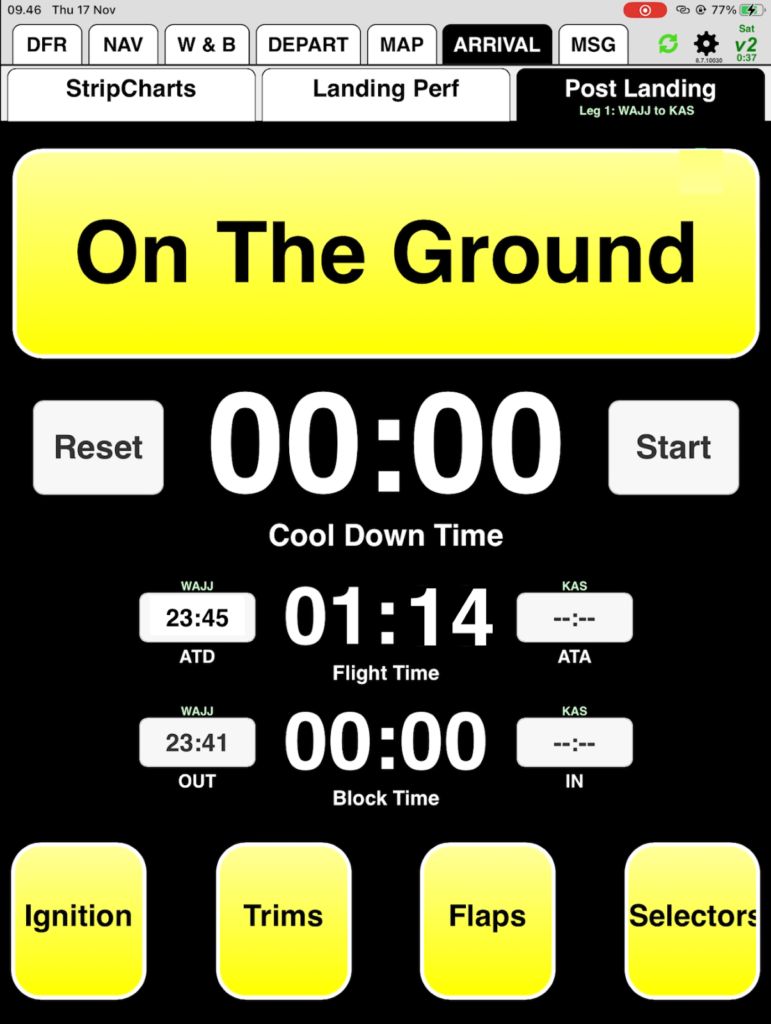
FlightSpan™ will ask for fuel remaining, defaulting to the expected amount. Enter fuel remaining from your fuel totalizer. Since you burned a little extra fuel to get below max landing weight, enter 457 liters.
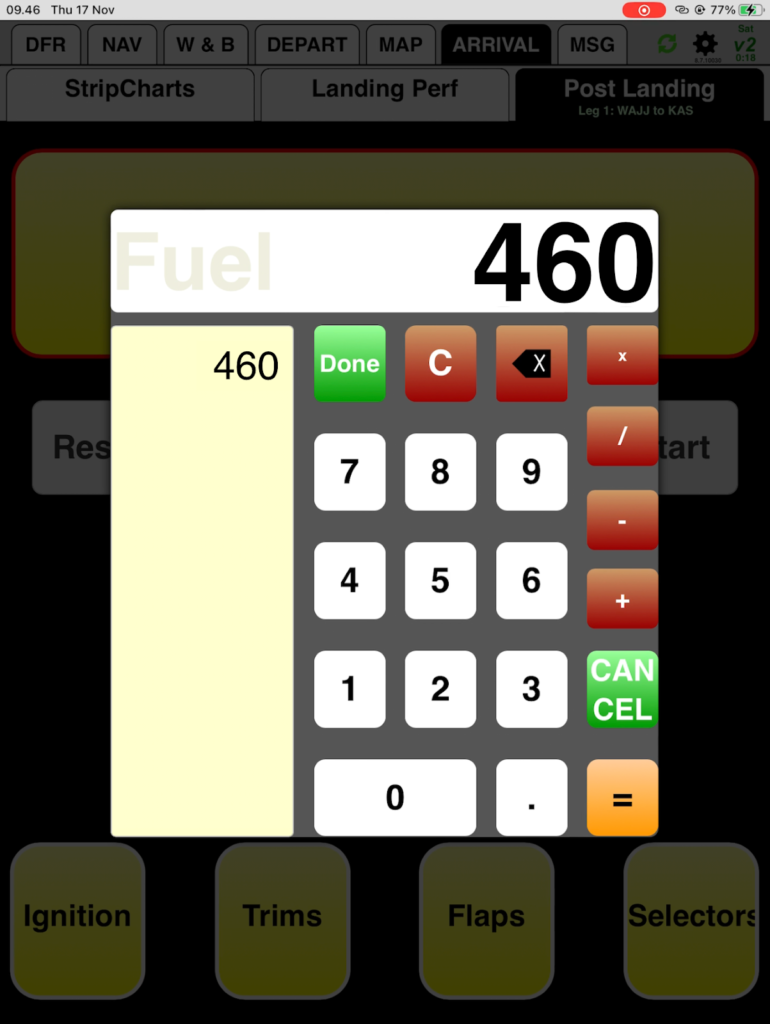
FlightSpan™ will enter that number on the NAV tab and mark the leg complete (grayed out and italicized). Since you are not connected to v2track for this training, manually enter the fuel (457 liters) in the Act Rsv cell for the WAJJ-WAVA leg to complete that leg.
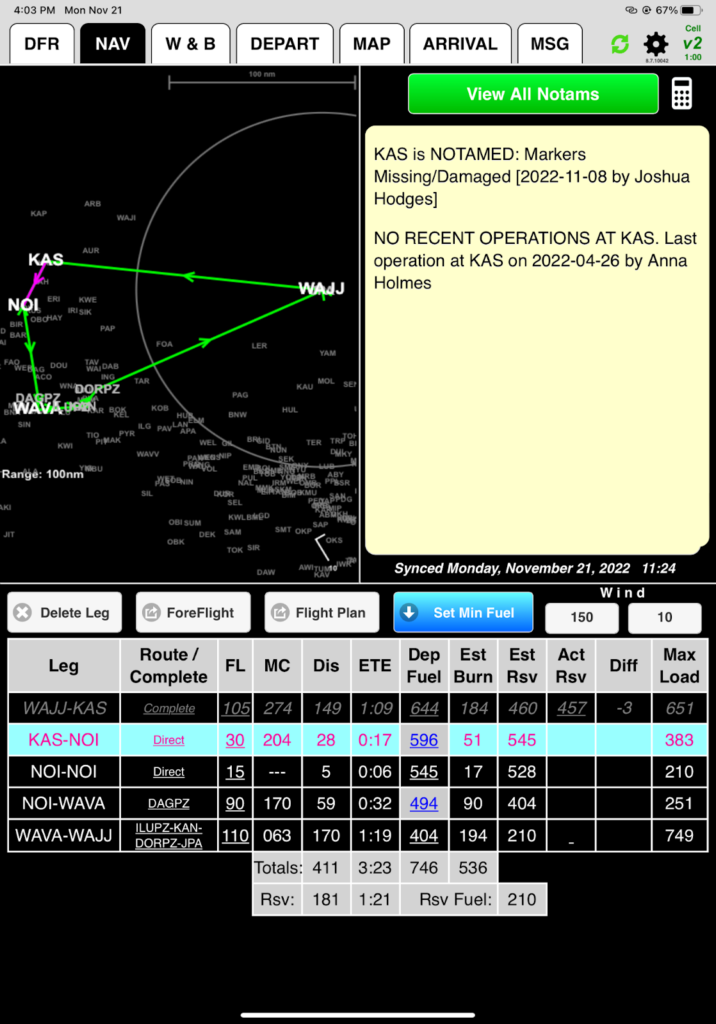
Note that FlightSpan™ did not update Dep Fuel for the KAS-NOI leg since it is a fuel stop, and fuel stops must be manually set. We’ll deal with that in the next lesson.
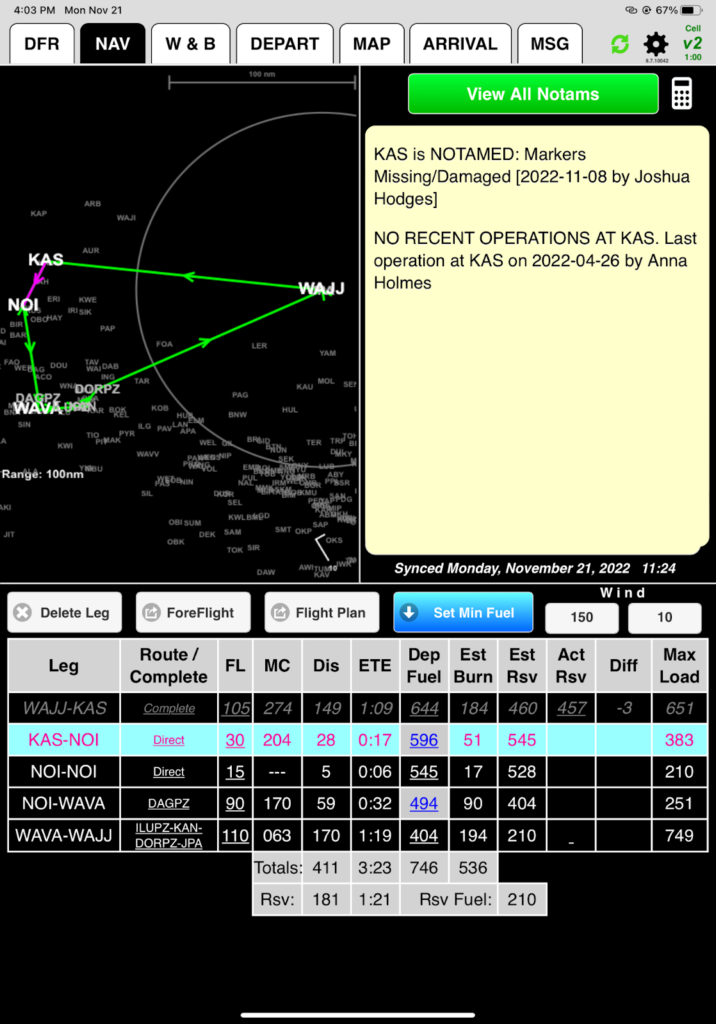
Once you have come to a stop, the cooldown timer automatically starts.
Complete the after landing checklist (customizable in FlightSpan™ Ops).
As long as FlightSpan™ is still displayed on the iPad, FlightSpan™ will record the last movement of the aircraft as your Block In time.
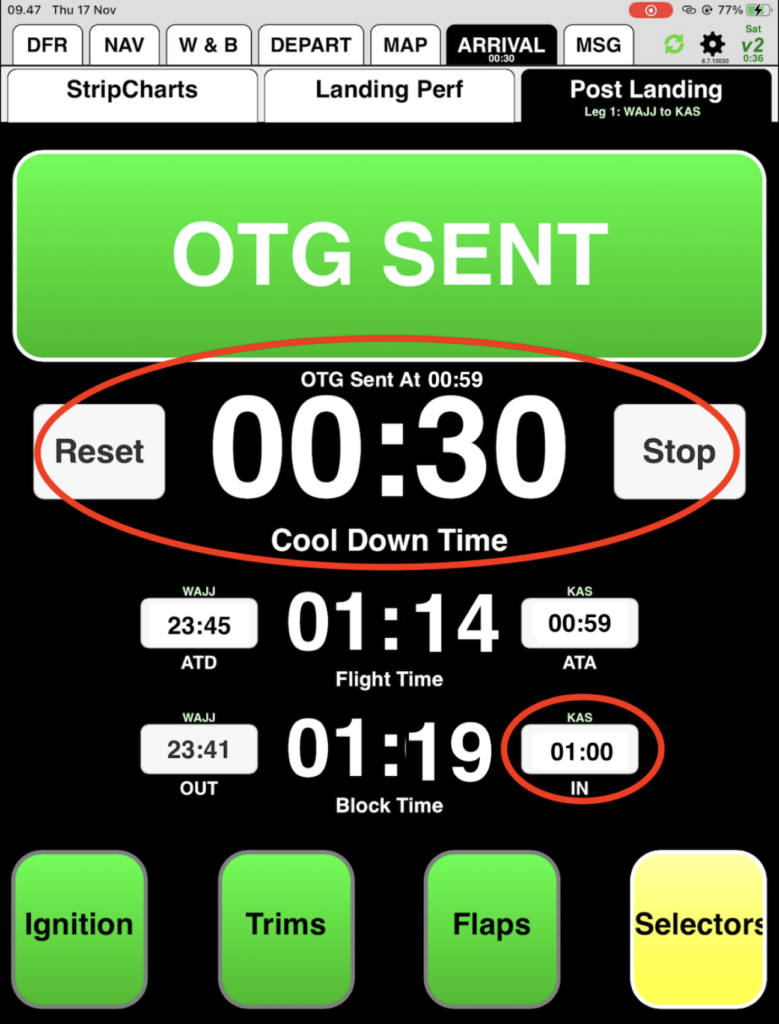
In the next lesson you will learn some of the operational planning tools that can be used during a flight.
Video Version