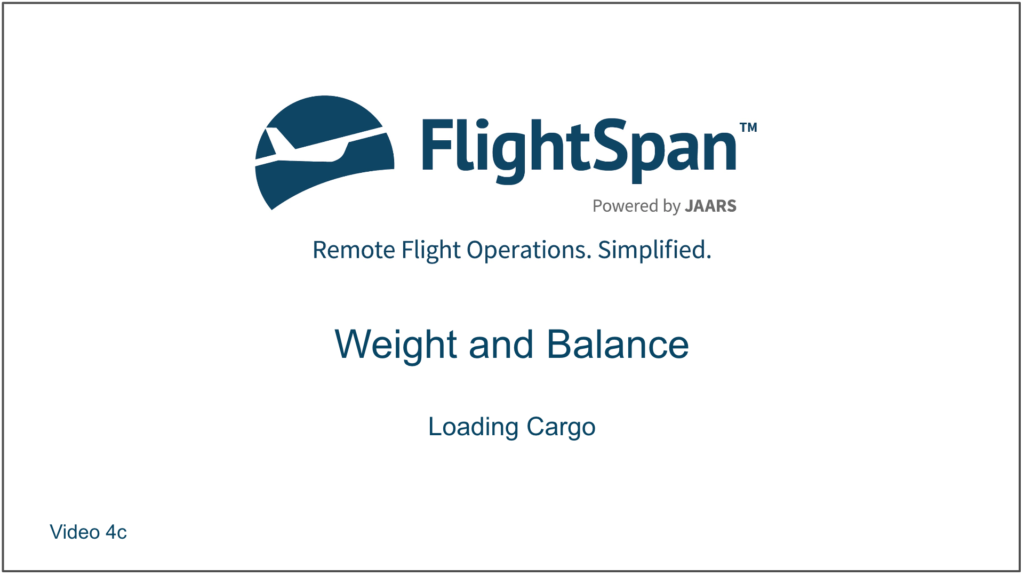In this lesson we’ll complete the weight and balance calculations for your trip.
From the LOAD section of the DFR tab, you know that you have 490 kilograms of cargo on the manifest, but FlightSpan™ tells you you can only load 446 kilograms no further aft than 4.62 meters. Remove the pods and the rear seats to see if that solves the problem.
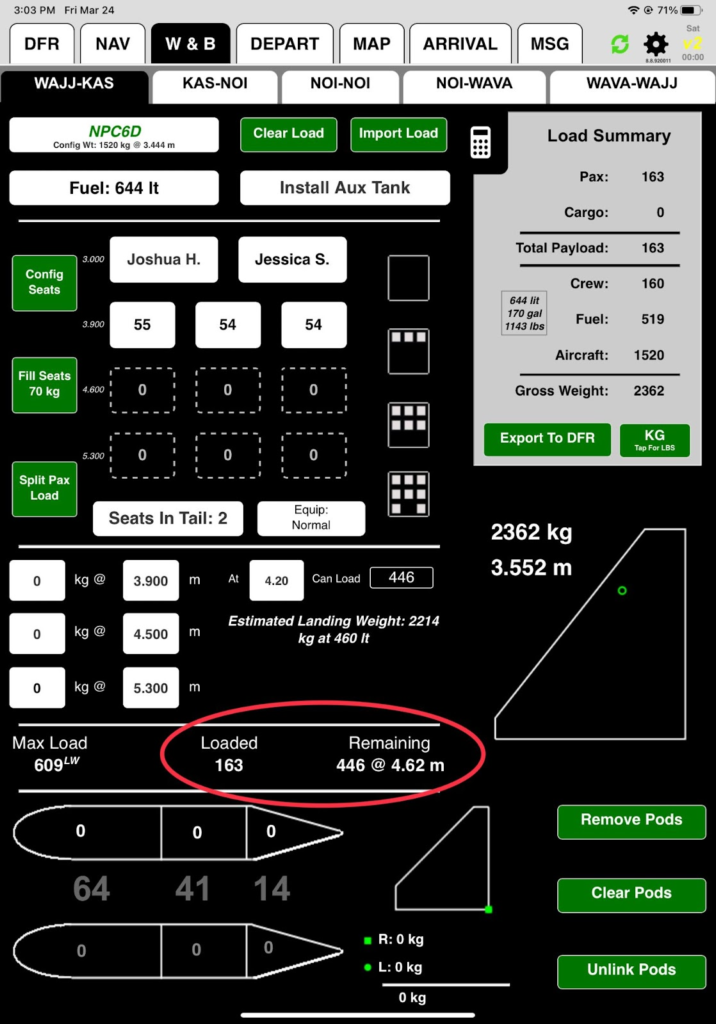
FlightSpan™ now says you can add 488 kilograms no further aft than 4.58 meters because of the aircraft landing weight limitation, so you are still 2 kilograms short. Rather than leaving 2 kilograms behind, you decide to make sure you burn an extra 2-3 liters to get below the landing weight limitation.
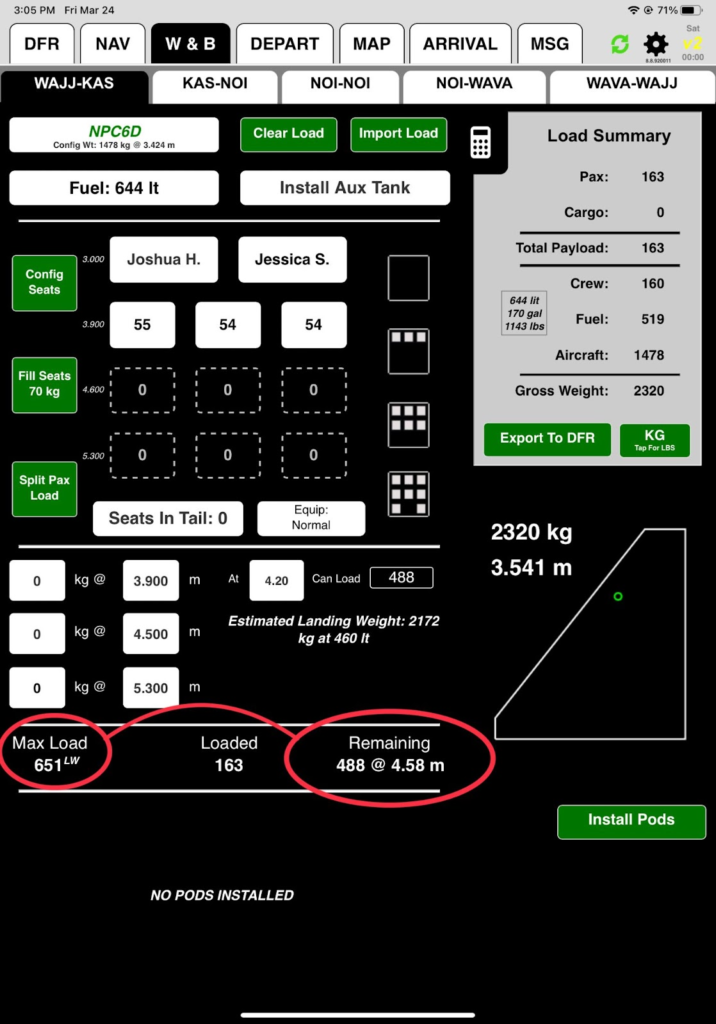
NOTE: Any time the Max Load is restricted below the maximum certificated ramp or takeoff weight, a payload limitation symbol will appear next to the Max Load number. Symbols are:
- LW, landing weight restriction,
- TO, company takeoff weight restriction (below max certificated), and
- ZF, zero fuel weight restriction.
Put 490 kilograms at station 4.5, which puts you right at gross weight and in CG, but with a landing weight payload limitation.
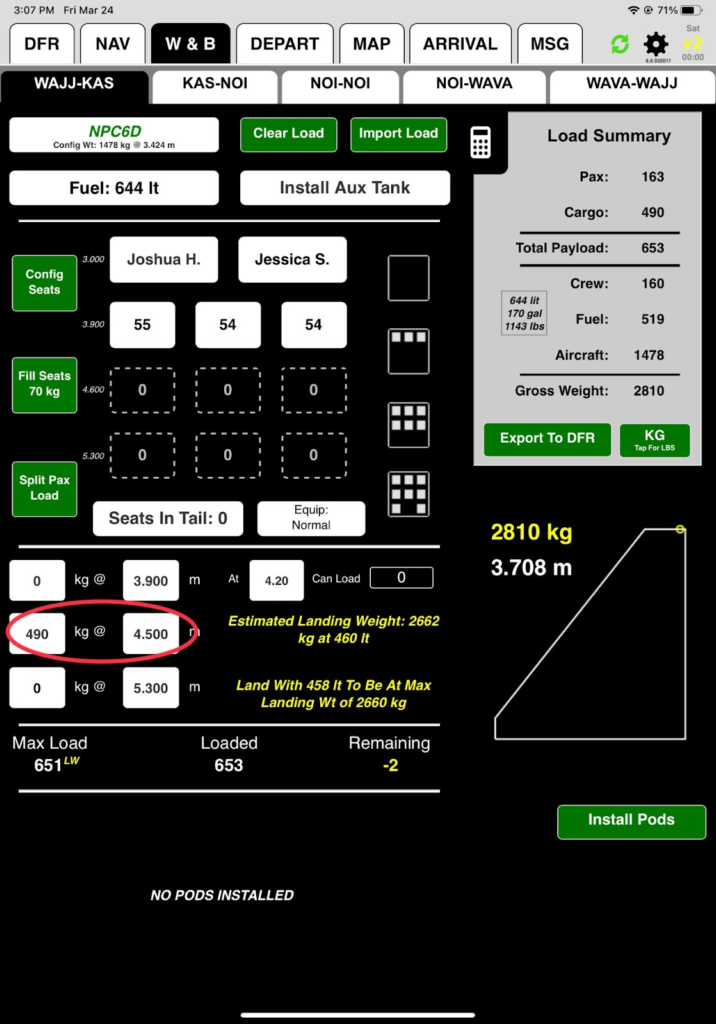
NOTE: When the aircraft’s weight is below the maximum certificated ramp or takeoff weight and the estimated landing weight is over the maximum certificated landing weight the the Max Load, Remaining, and Gross Weight will be yellow (since the crew can ensure that they land at or below certificated landing weight). Any time a certificated ramp or takeoff weight is exceeded the colors of the appropriate labels will be red.
You can change the cargo station arm if necessary by tapping on the arm button.
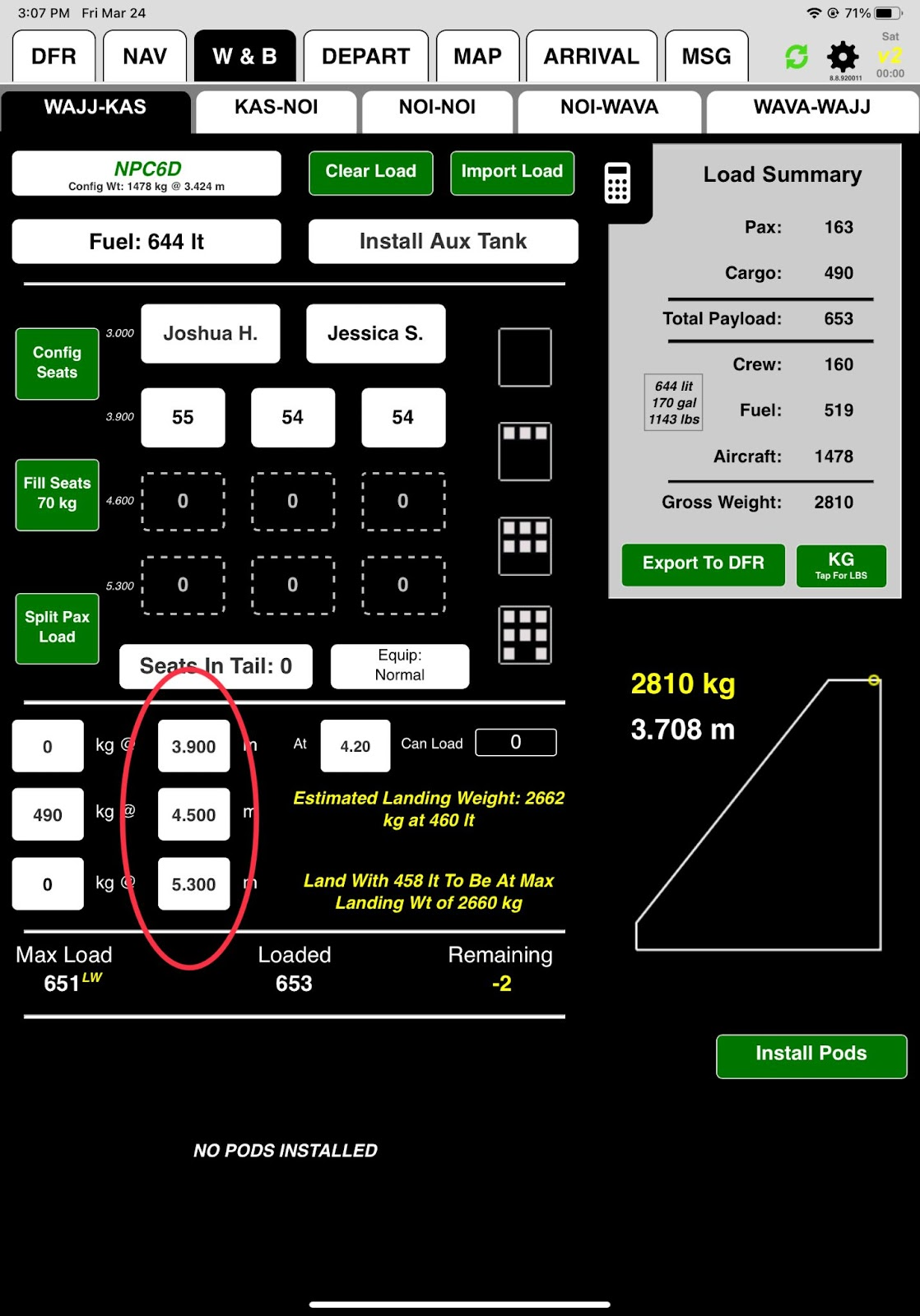
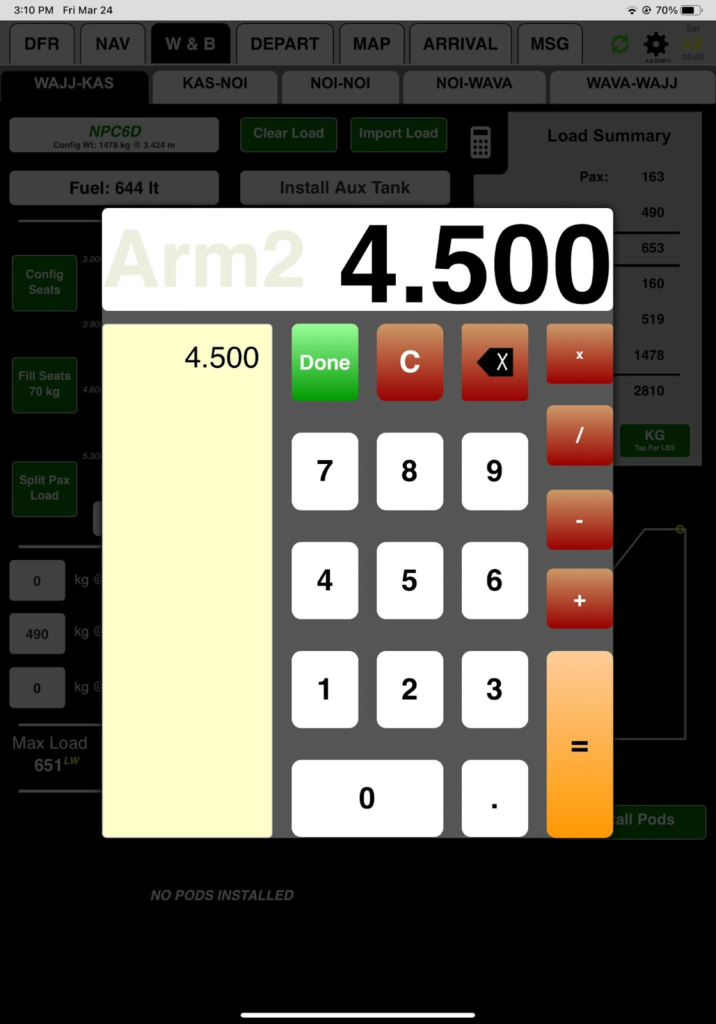
Now select the KAS-NOI tab. You know from looking at the printed manifest (not all operators will use manifests) that you will be dropping 340 kilograms in Kasonaweja (KAS).
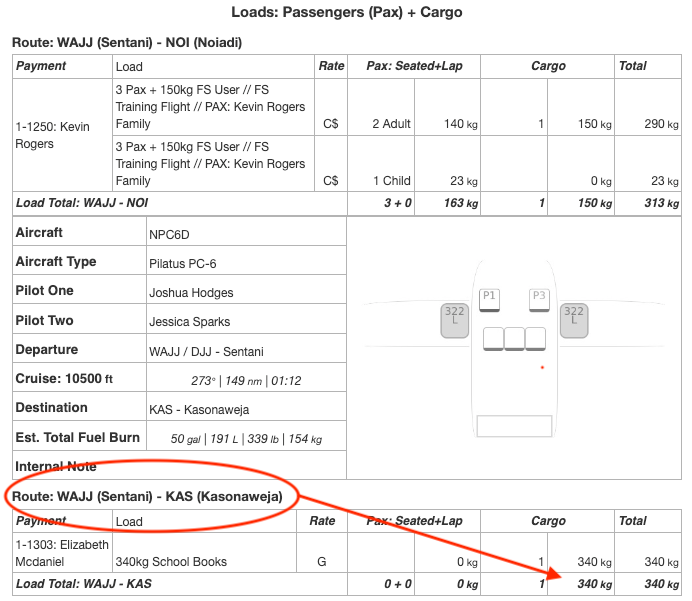
First tap Import Load, which will also import the configuration.
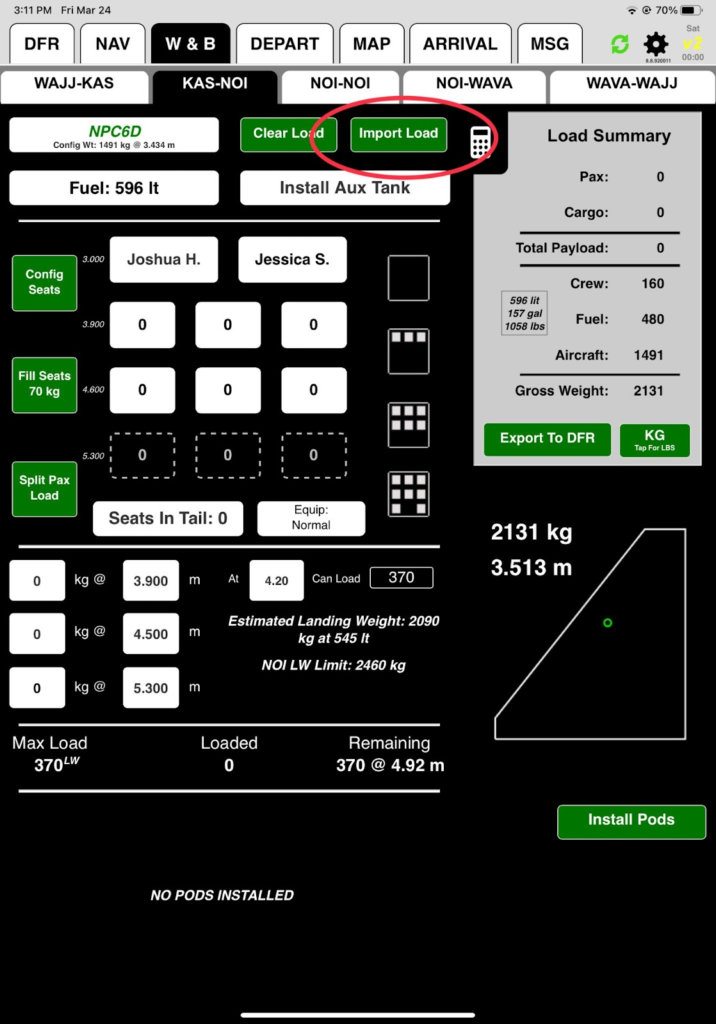
If you planned to carry the load for the entire flight, switch Copy To All Remaining Legs to Yes. For now, leave it on No, and select the WAJJ-KAS Load.
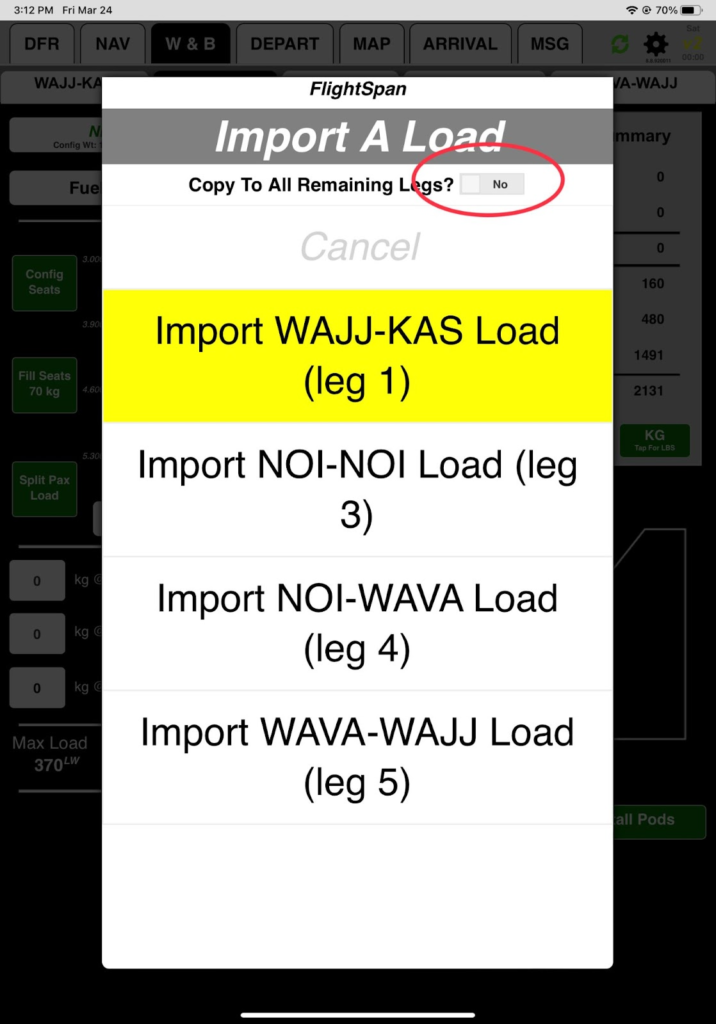
Note: Importing a load will not affect the fuel quantity.
You will get a landing weight warning – you are too heavy due to the NOI company landing weight limitation.
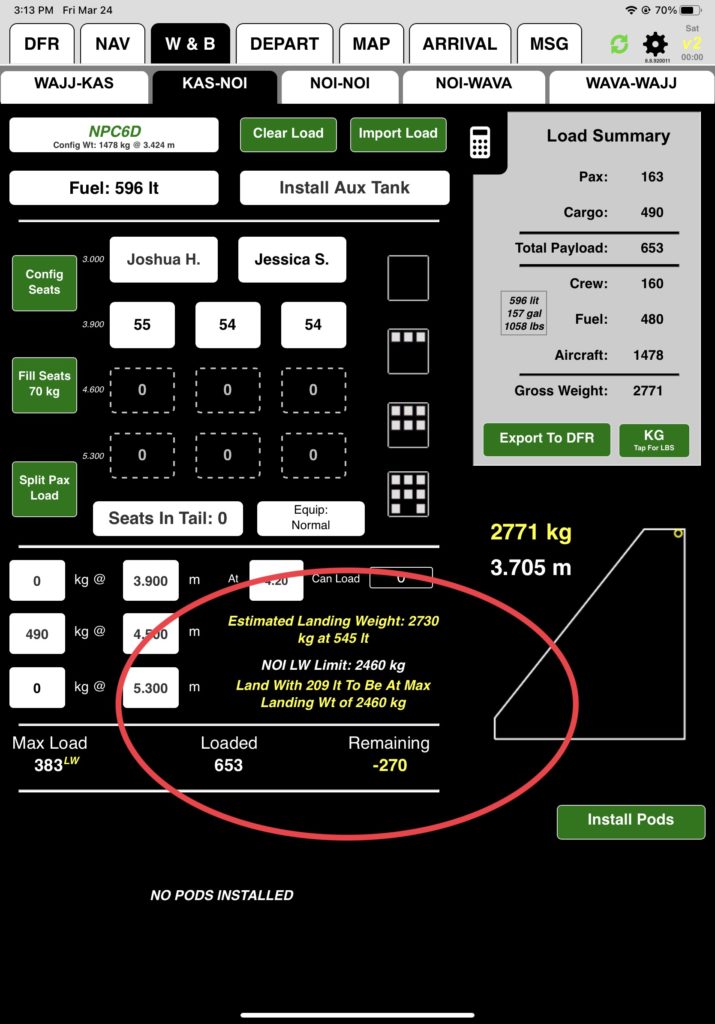
Note that takeoff weight restrictions are indicated by a yellow Takeoff Limit note, and a yellow line across the CG envelope. If the weight is exceeded, the CG marker, gross weight, Max Load, and Remaining indicators all turn red.
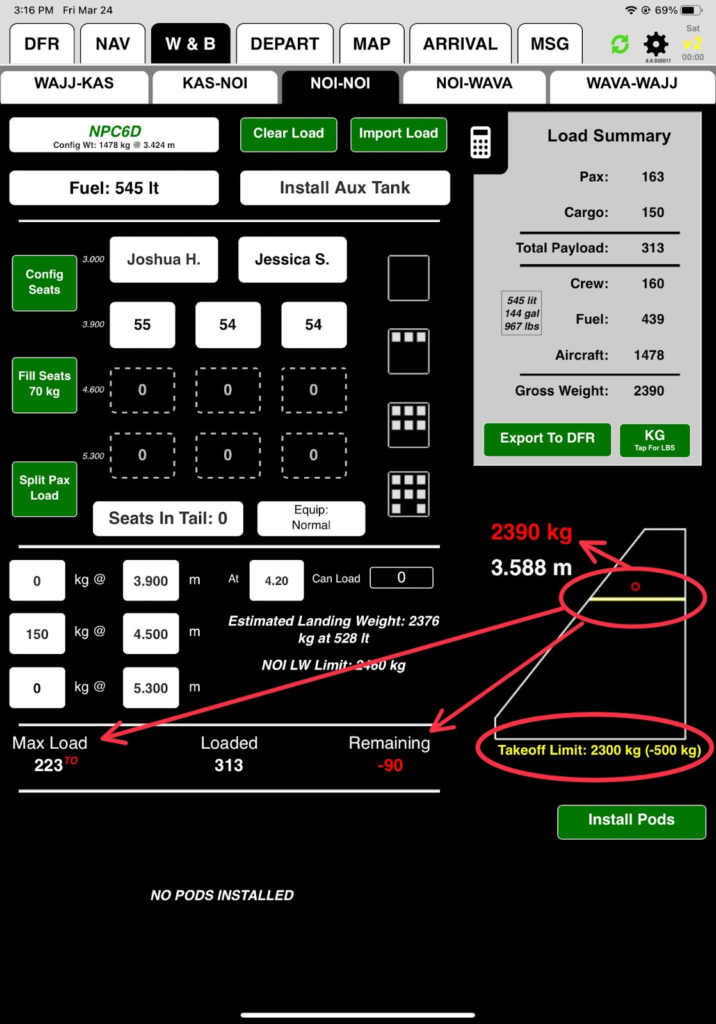
Next subtract the weight you’ll be unloading in KAS by tapping on the 490 kilograms load and doing the math.
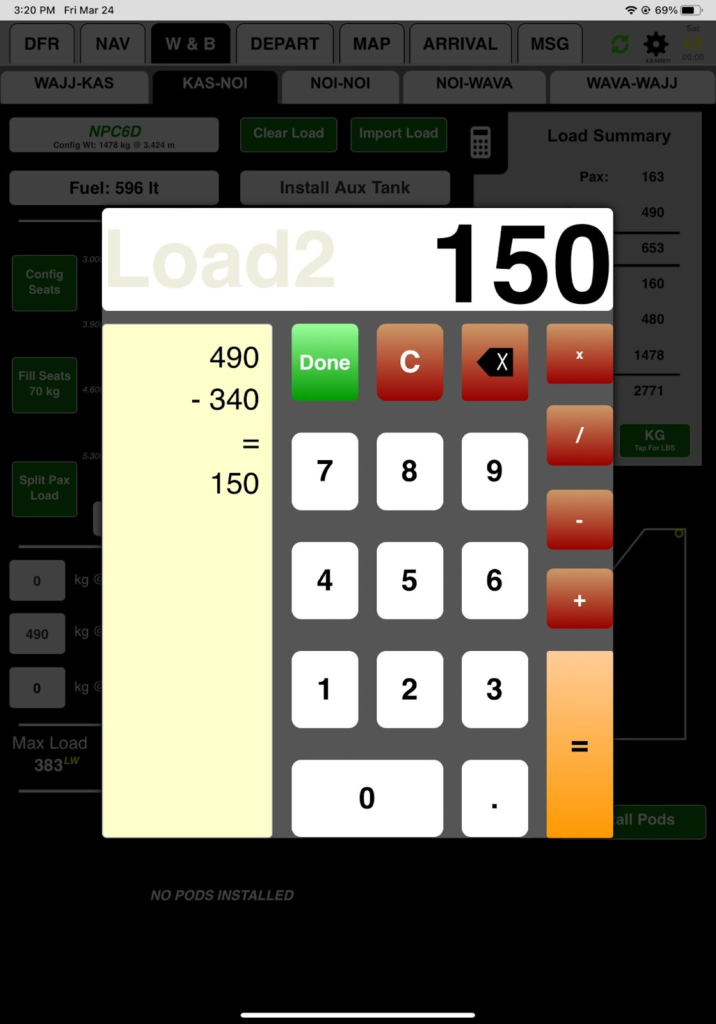
Now you are below the runway landing weight limitation.

For subsequent legs, you don’t have any planned loads, but double check to make sure you have the configuration correct – in this case, three seats in the front row, no pods, and nothing in the tail.
If needed, you can either change configurations as you did previously using the quick configure buttons, or you can import a previous load, which also imports the configuration, and then clear the load.
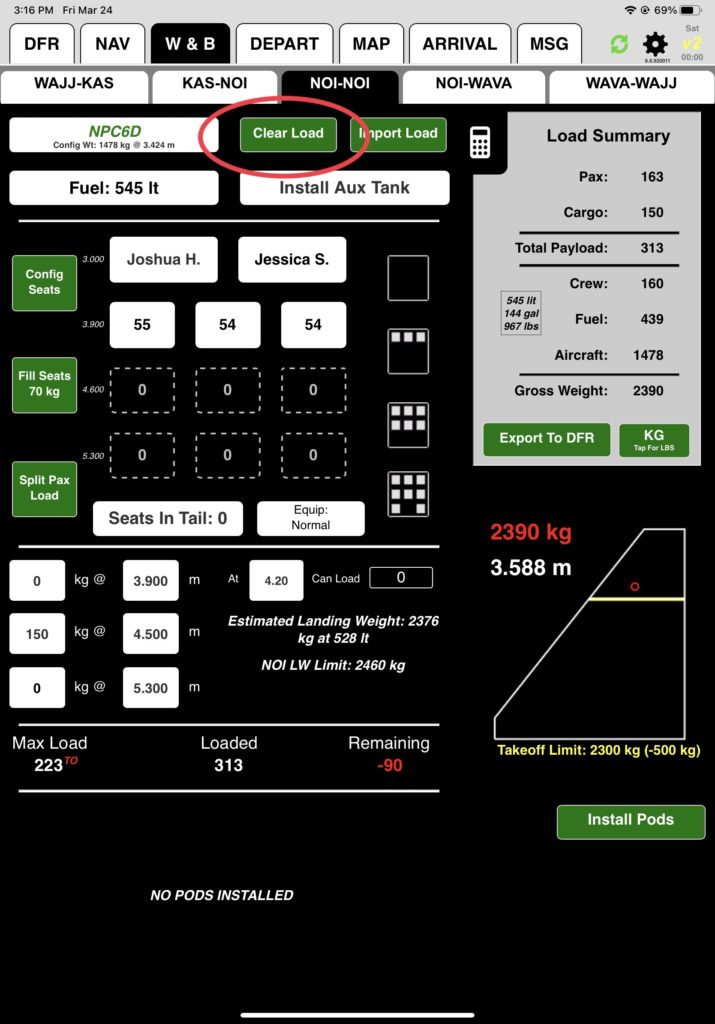
In the next lesson we’ll look at additional planning tools on the weight and balance tab.
Video Version