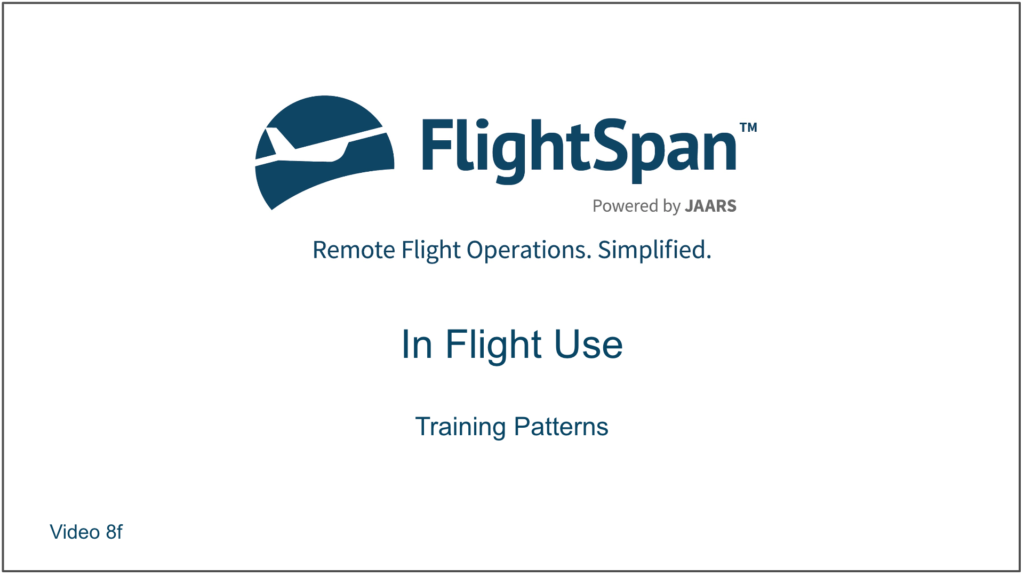In this lesson you will continue to learn how to practically apply the weight and balance and performance features, and how takeoffs and landings at the same runway function in FlightSpan™.
Now that you have delivered the Rogers family and walked the runway, it is time to do your runway checkout. Since the grass is wet and that last landing elevated the heart rate a bit, you plan to do the checkout empty.
Preflight Planning
Before takeoff, you review the numbers to make sure you can do the runway checkout.
You double check W&B for the NOI-NOI leg, and it is accurate with 525 liters and no cargo. You are at 2061 kilograms, well below the 2300 kilogram takeoff limitation.
Temperature is a little lower than forecast due to rain showers, so on the TakeOff Perf tab, you adjust it to 20 degrees, and set PA to 500 feet.
You select Wet Grass, and FlightSpan™ confirms that you can get airborne before the 185 meter limit.
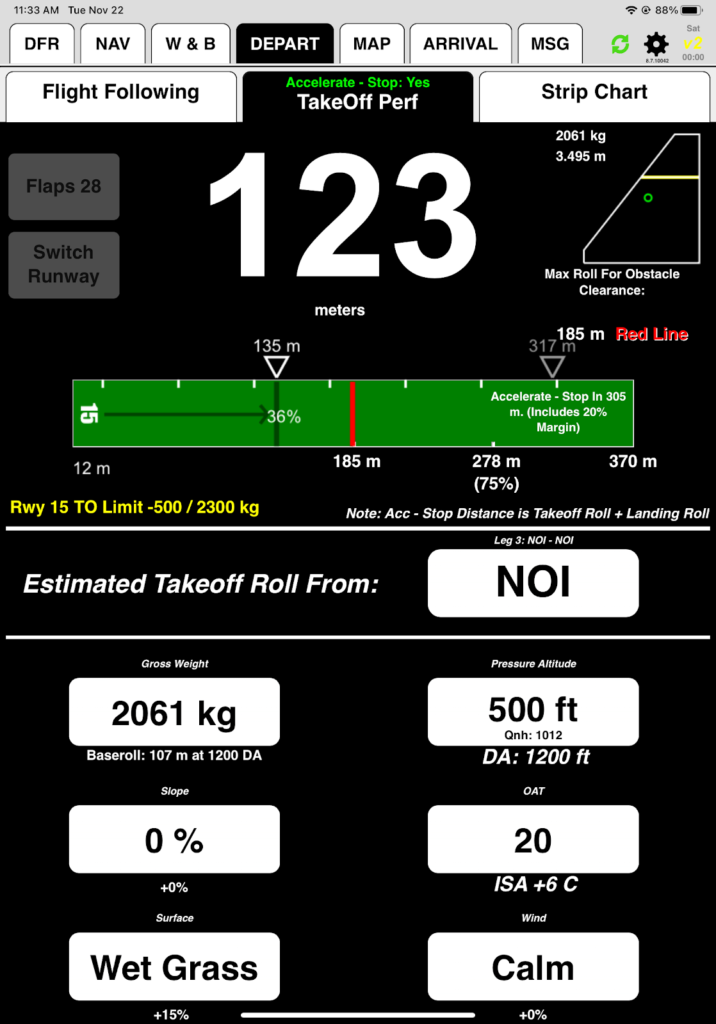
You review the landing performance, and are happy to see that you only expect to use 181 meters on this landing, and should get stopped 46 meters before the limit.
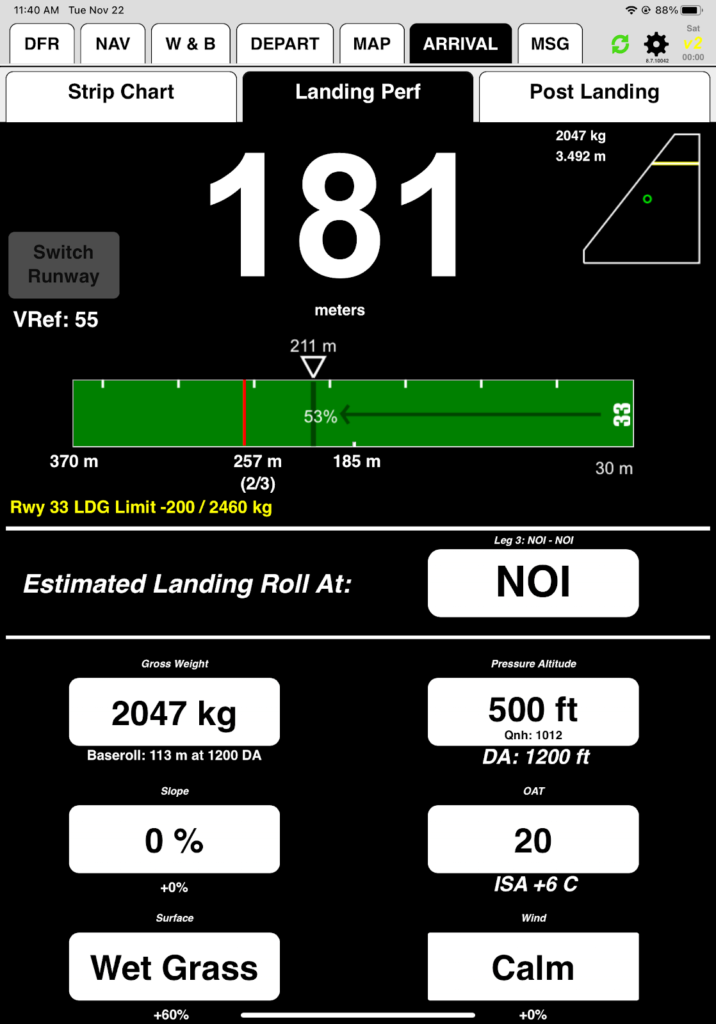
Departure
After you power up, make sure your iPad is connected to v2Track.
Prior to taxi send your trip manifest. Note that FlightSpan™ has planned 17 liters on this leg, when in reality you expect to use 51 liters.
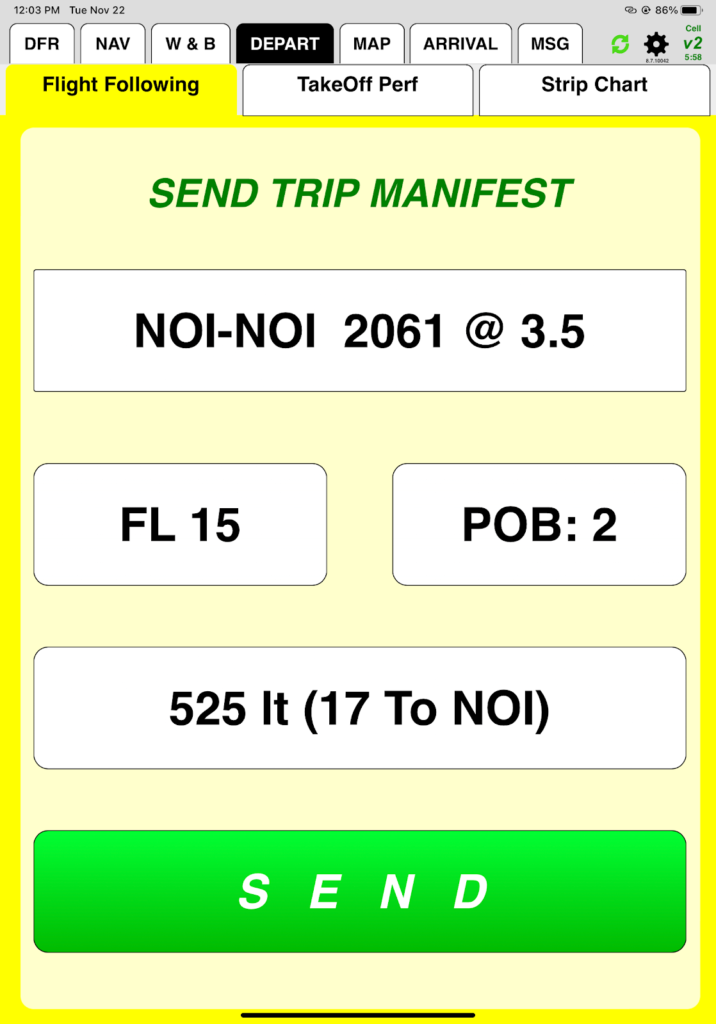
FlightSpan™ switches to takeoff performance again, and you verify your abort point at 130 meters. Jessica demonstrates the first takeoff.
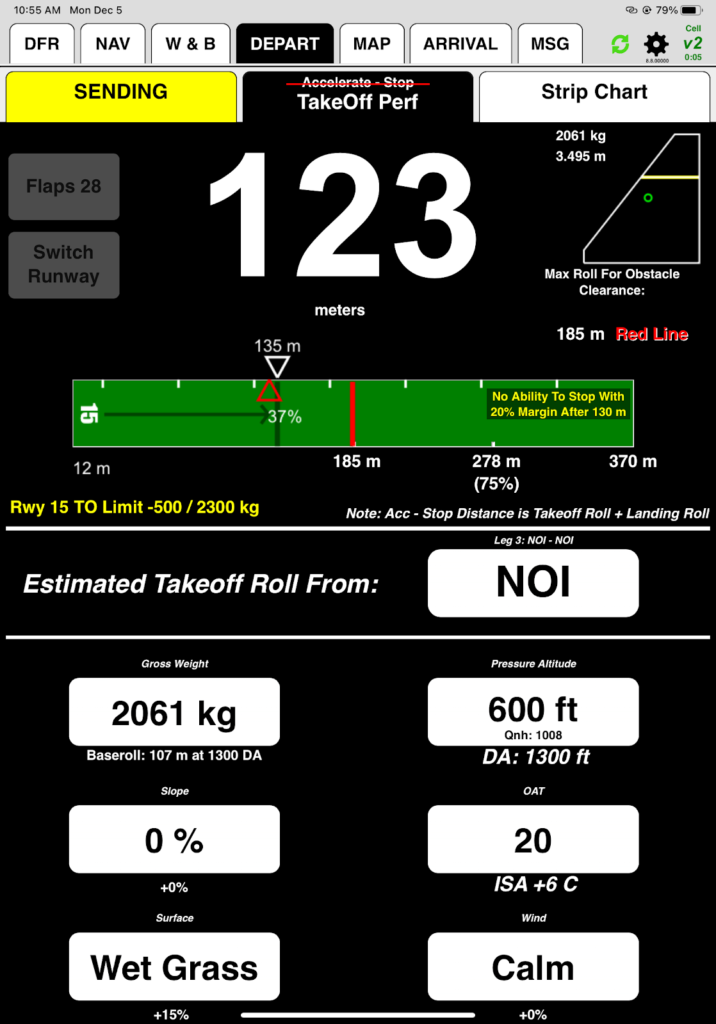
Pattern Work
After takeoff, FlightSpan™ cycles to the ARRIVAL / Runway Chart tab instead of the MAP tab. You review the Runway Chart and Jessica hands you the controls.
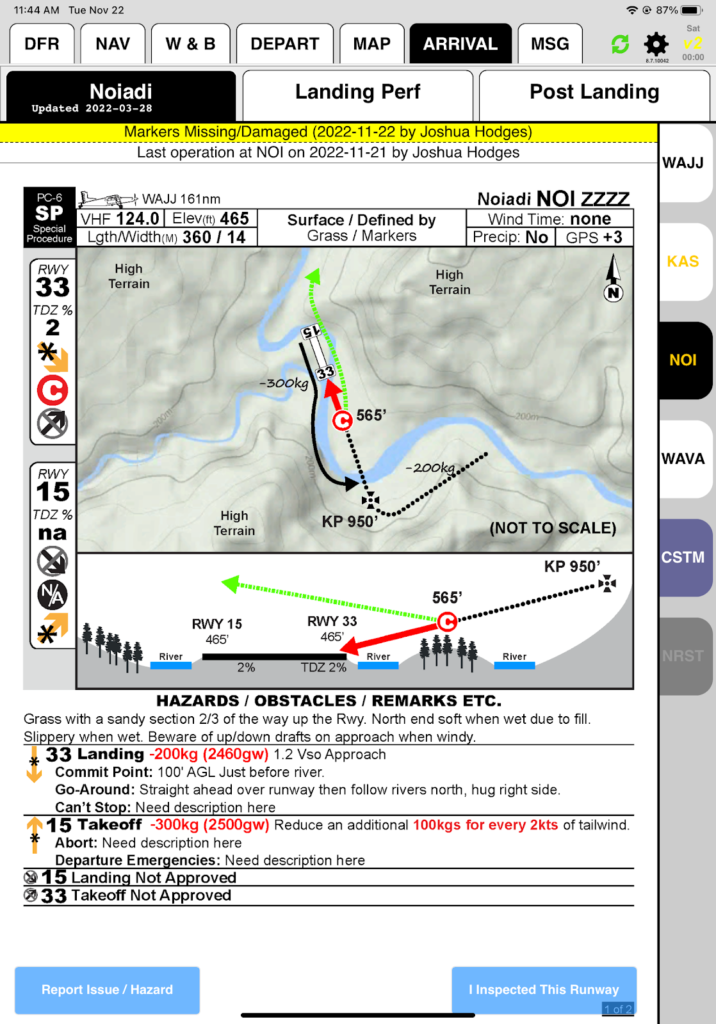
You switch to the Landing Perf tab, and see that Vref is 55 knots. Expected calm-wind ground speed on final is 58 knots.
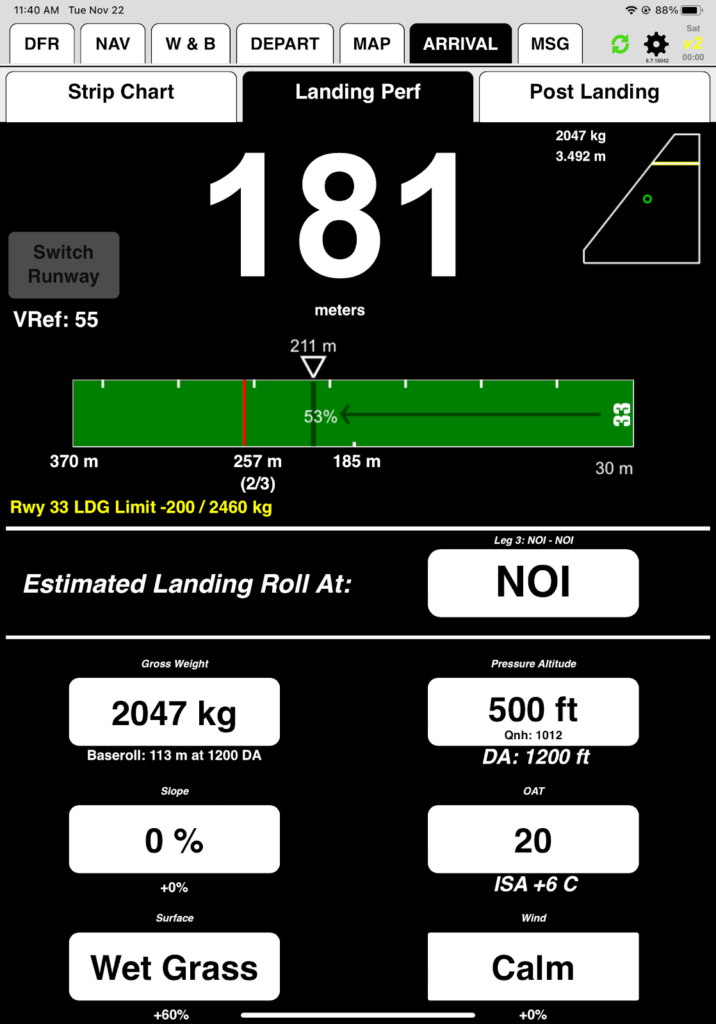
On your first approach, Jessica tells you to plan a go around from the committal point. After the go around, FlightSpan™ remains on the last tab you selected.
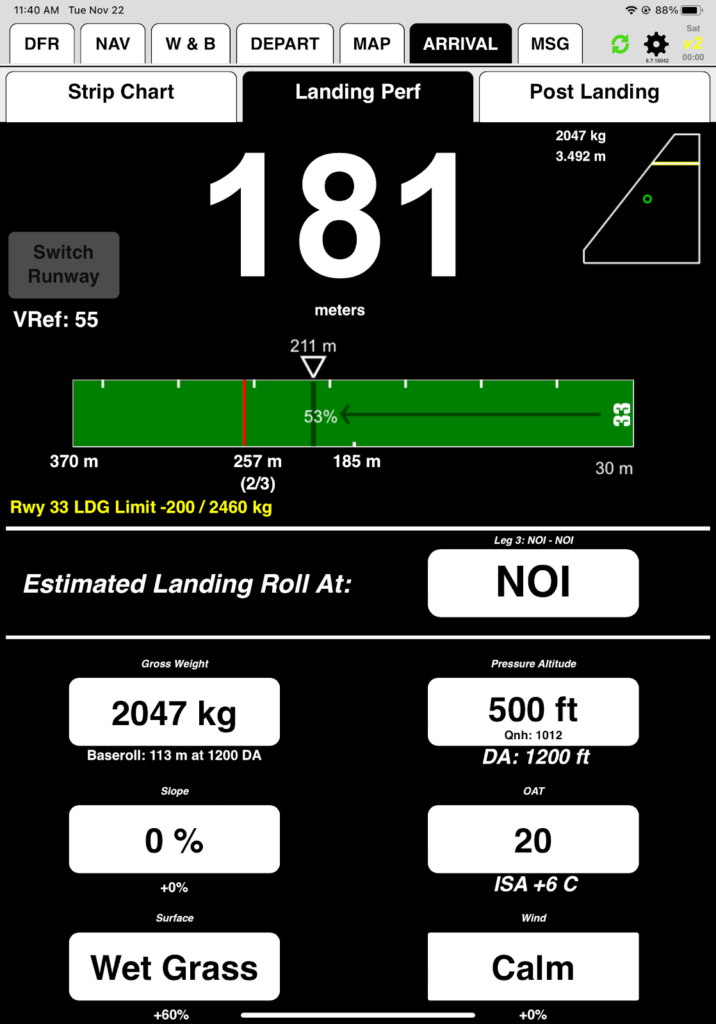
On the second approach, everything looks good, so you land. After landing, FlightSpan™ cycles to the DEPART / Takeoff Perf tab instead of the ARRIVAL / Post Landing tab, in preparation for your next takeoff. FlightSpan™ will not automatically switch to the Post Landing tab, since it has no idea how many landings you plan to do.
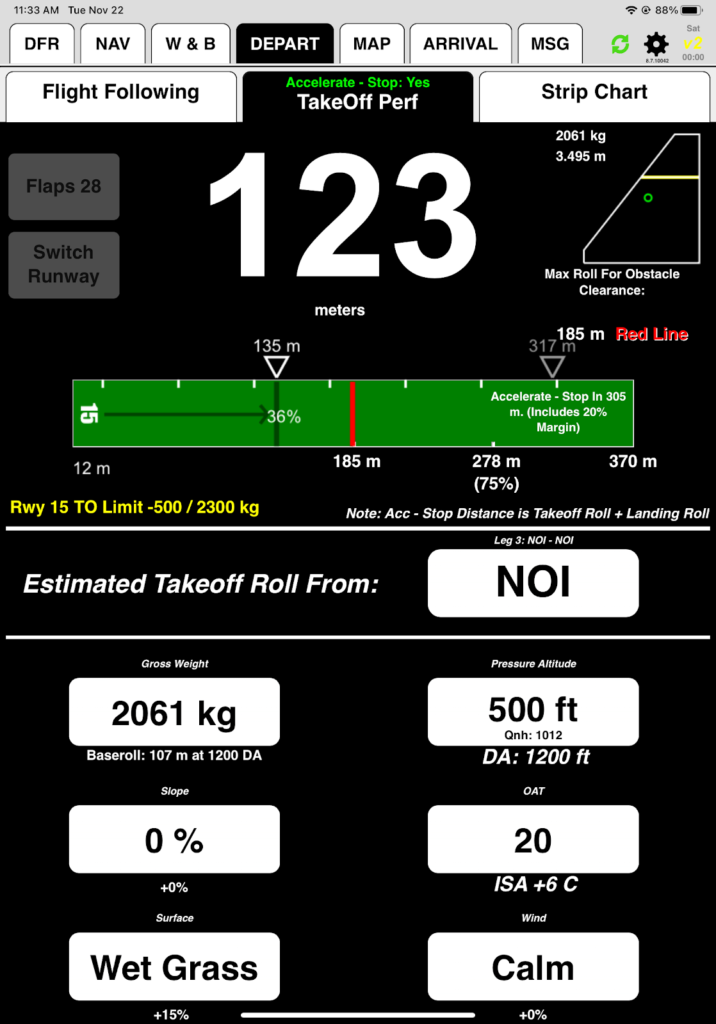
You do two more landings, and each time FlightSpan™ cycles between the Arrival / Runway Chart tab and the Departure / TakeOff Perf tab.
After the last landing, manually select the ARRIVAL / Post Landing tab and tap On the Ground. Note that FlightSpan™ calculated that you used 17 liters, and defaulted to 508. Fuel is now at 487 liters instead of your expected 493, since you hadn’t planned on that go-around. (Since you are not connected to v2track, you will need to enter 487 liters in the Act Rsv fuel on the NAV tab instead of the Post Landing tab.)
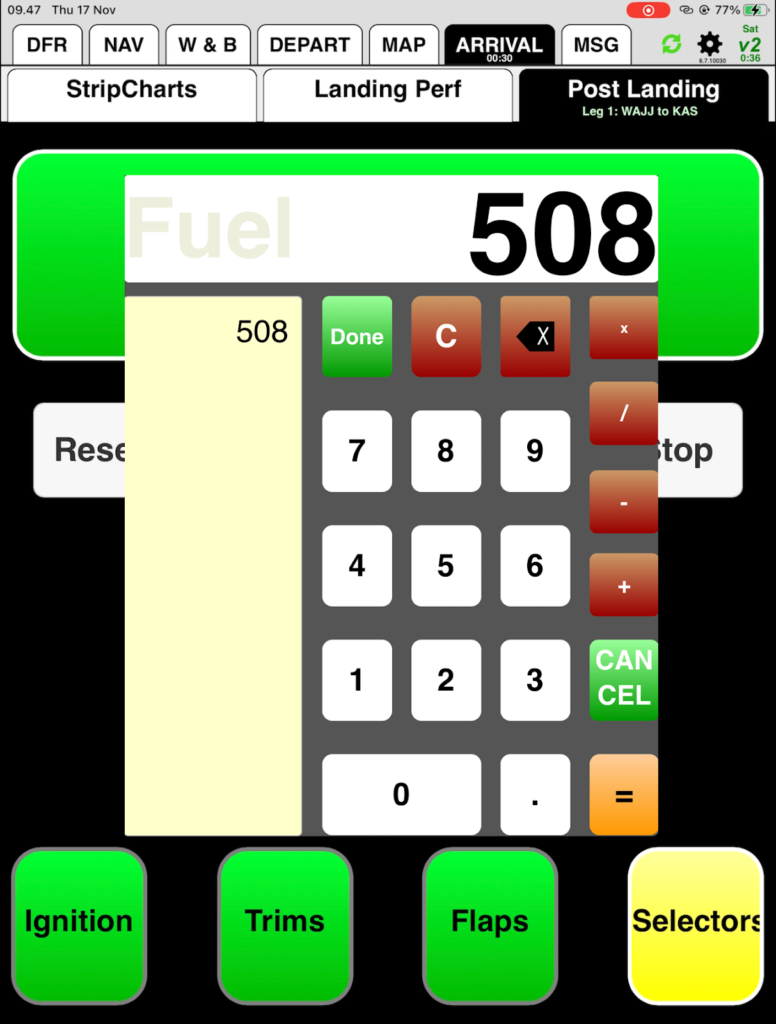
DFR Leg Completion
Note that the ATA minus ATD on the NOI-NOI leg is 32 minutes, but the flight time is recorded as 22 minutes. That’s because FlightSpan™ recorded the time of your first takeoff and the time of your last landing, but only counted the time you were actually in the air. The time spent on the ground between takeoffs and landings is not included in the flight time.
Block time is recorded as 37 minutes, since FlightSpan™ recorded the first movement of the aircraft after sending the manifest and the last movement of the aircraft after sending the on the ground report.
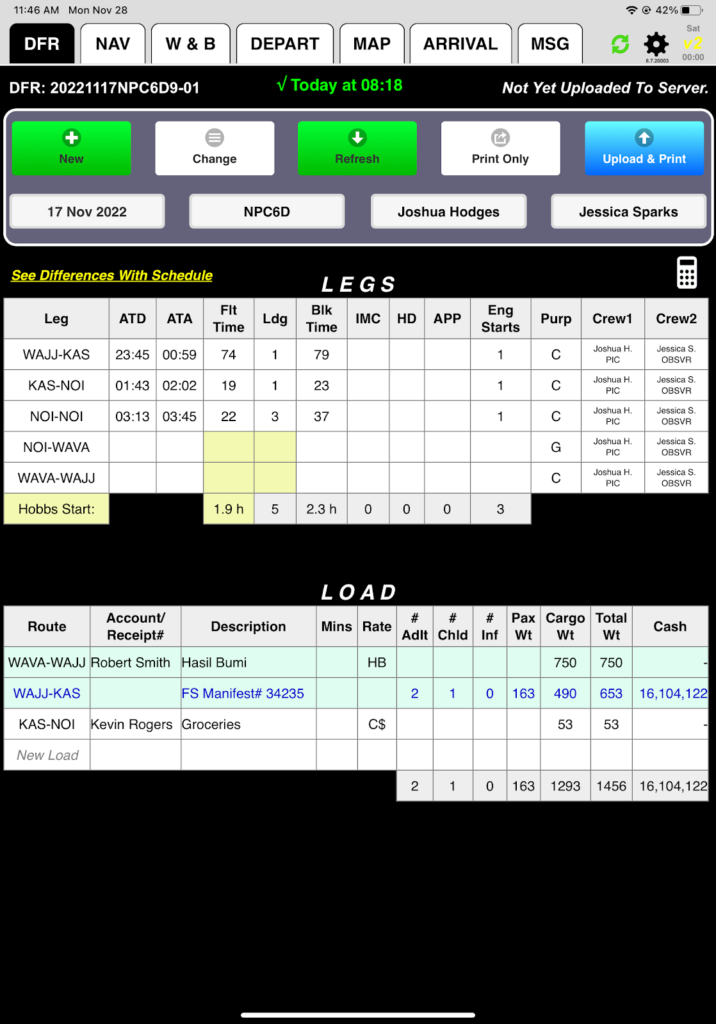
Note: To accurately capture flight time and cumulative landings, while doing pattern work, FlightSpan™ must be displayed on your iPad at least once per pattern. V2track does not record cumulative takeoffs and landings; each subsequent takeoff and landing overwrites the previous one.
Congratulations! You have completed your runway checkout at NOI. In the next lesson you will learn how messaging works.
Video Version