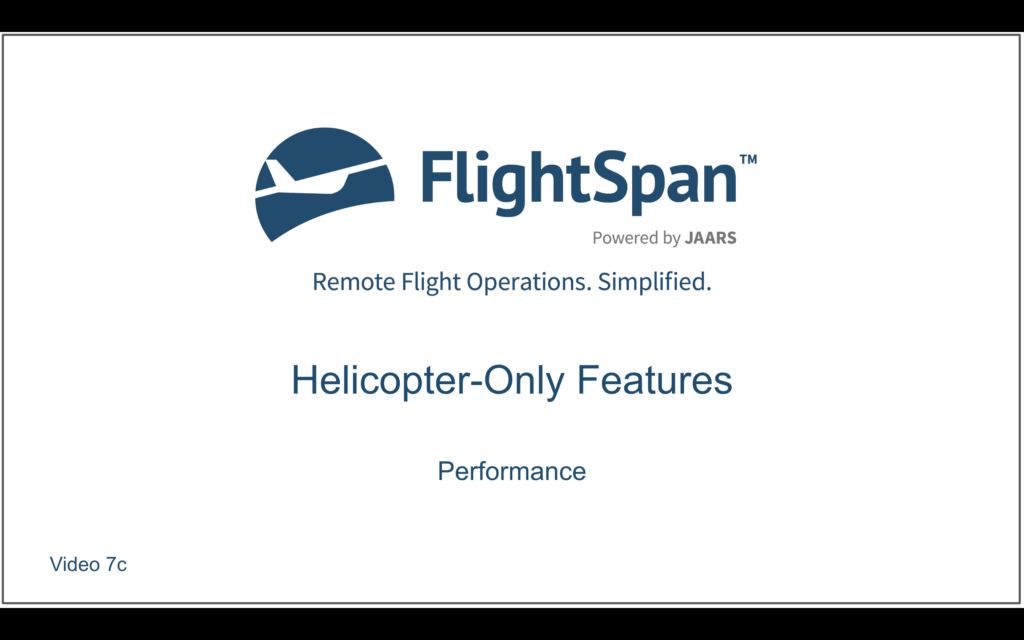Takeoff Performance
Now tap the Depart tab. FlightSpan™ will default to the first incomplete leg of your flight and will display a brief reminder; when it disappears select the TakeOff Perf tab.
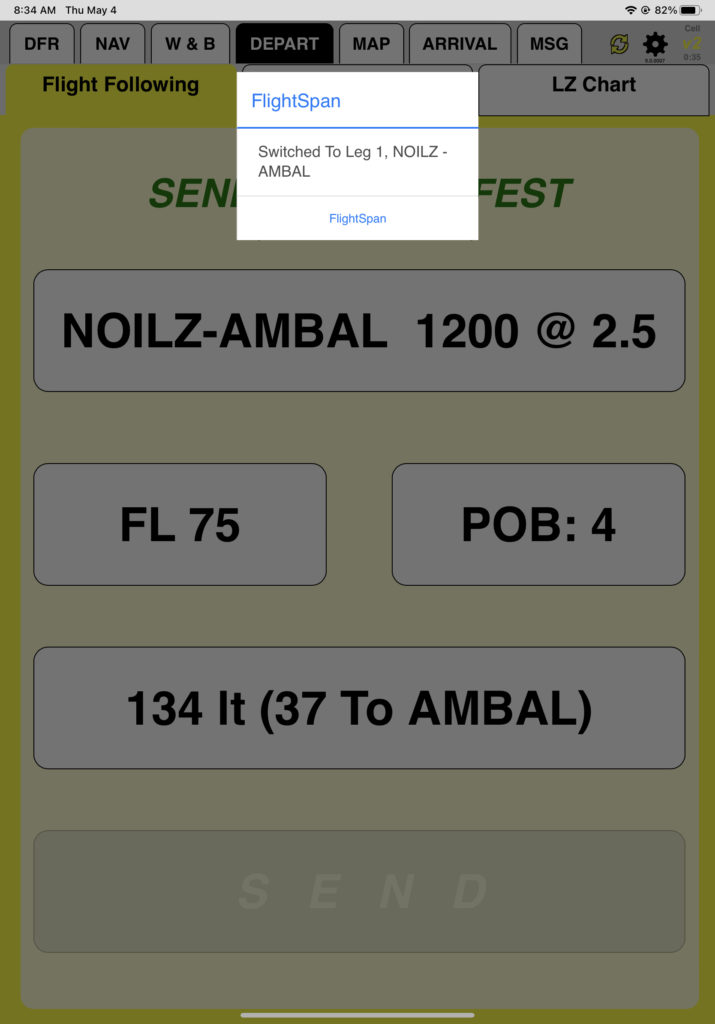
Performance Factors
The gross weight from the W&B tab is pre-filled.
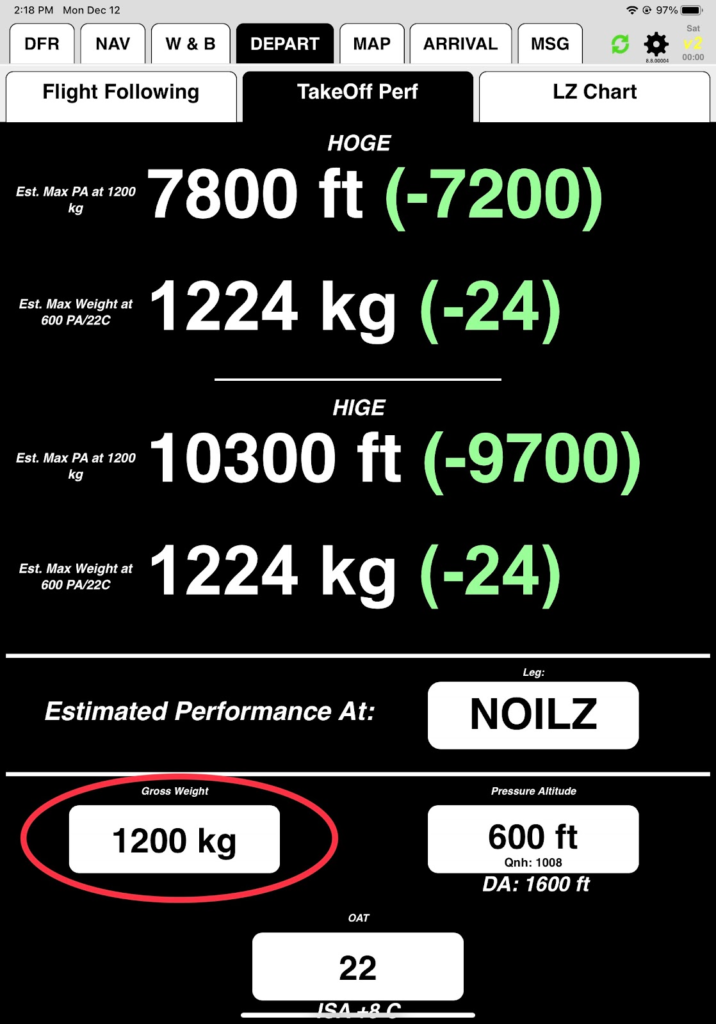
Pressure altitude and temperature are prefilled.
FlightSpan™ obtains the current pressure and temperature for all locations in your route from Openweathermap.org, as well as the next 24 hours worth of hourly forecast for temperature and pressure for those locations. Openweathermap’s numerical prediction model also provides data for any location even if the location doesn’t have a weather reporting station. If you aren’t connected to the internet and FlightSpan™ can’t find valid data stored on the iPad for a location close to you, FlightSpan™ will revert to a formula that will produce a conservative DA.
Temperature and pressure altitude should be adjusted to reflect actual conditions when you arrive. For the purpose of this exercise, set PA to 600 and OAT to 22.
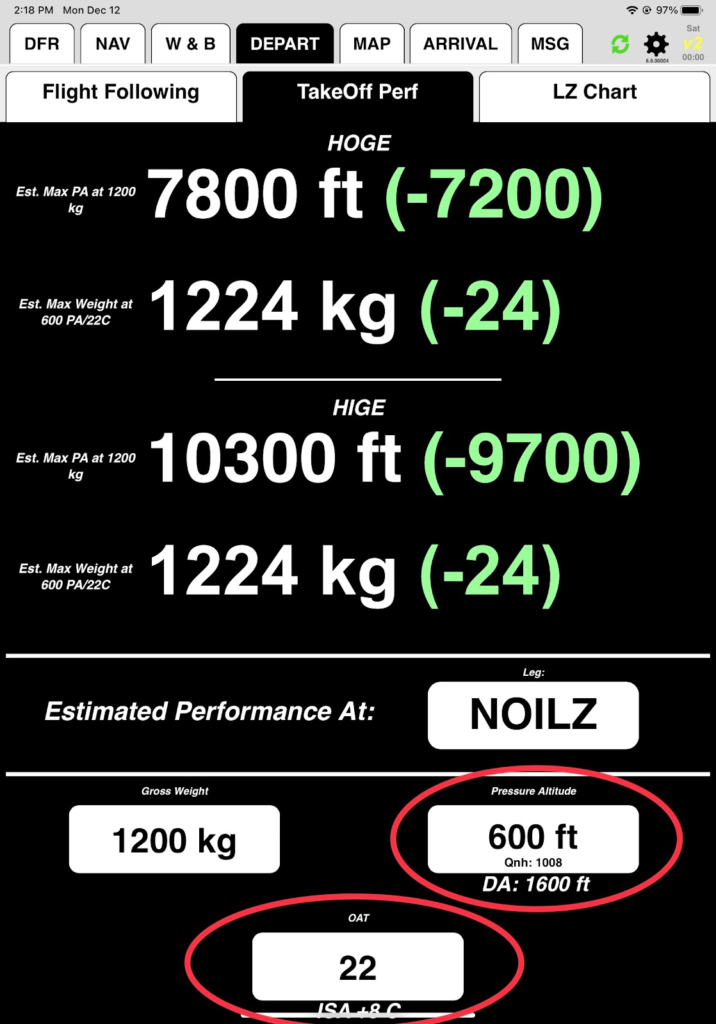
Interpreting the Numbers
The first HOGE row displays the estimated maximum pressure altitude for HOGE performance at your current weight. The number in parenthesis is the difference between estimated max and the current PA, and represents an indication of performance margin.
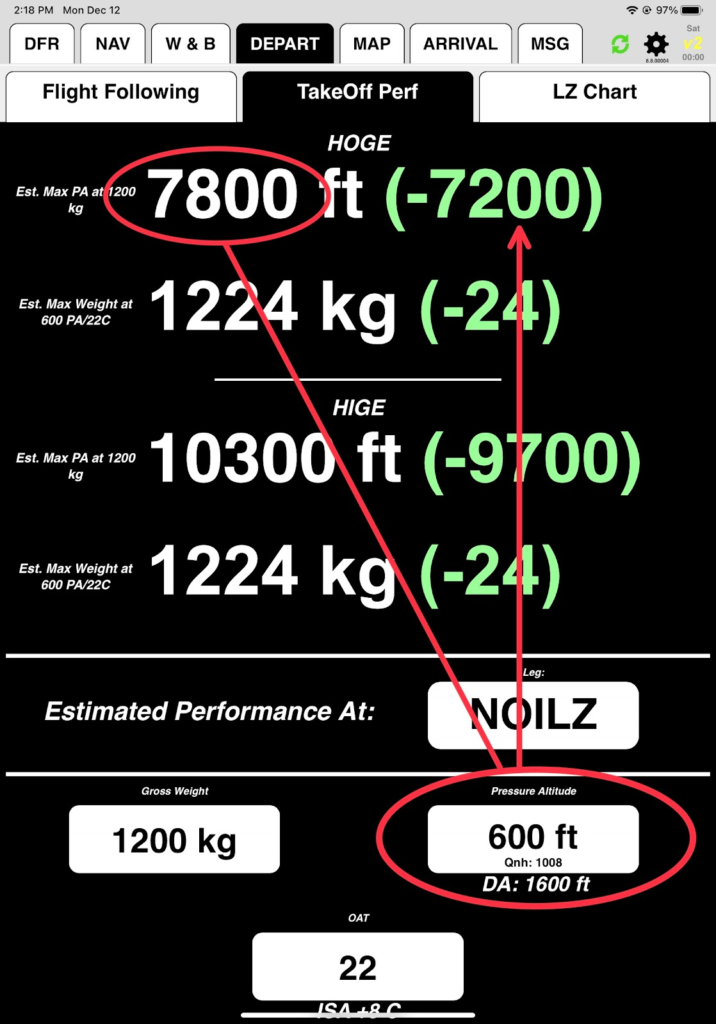
The second HOGE row shows your maximum weight at your current pressure altitude for HOGE performance. The number in parentheses is the difference between the estimated maximum and your current weight, and also serves as an indication of performance margin.
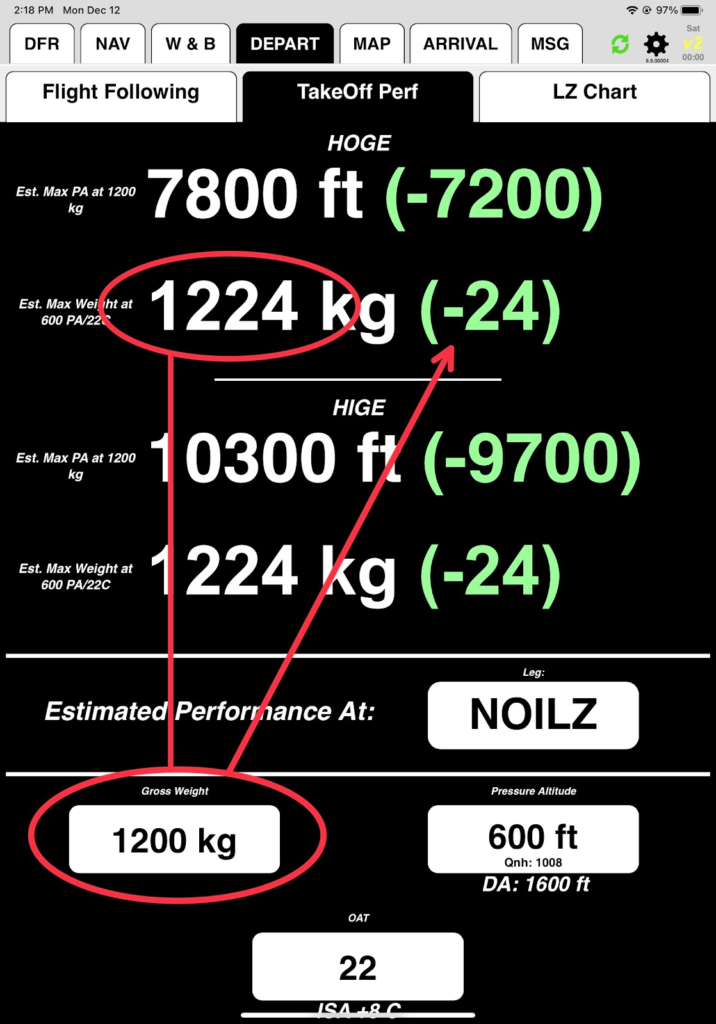
HIGE information is interpreted in the same manner as HOGE.
Landing Performance
Now switch to the ARRIVAL/Landing Perf tab. FlightSpan™ again defaults to the first incomplete leg of your flight. We’ll look at your external-load landing performance at AMBAL. Change LZs by tapping the Estimated Performance At button.
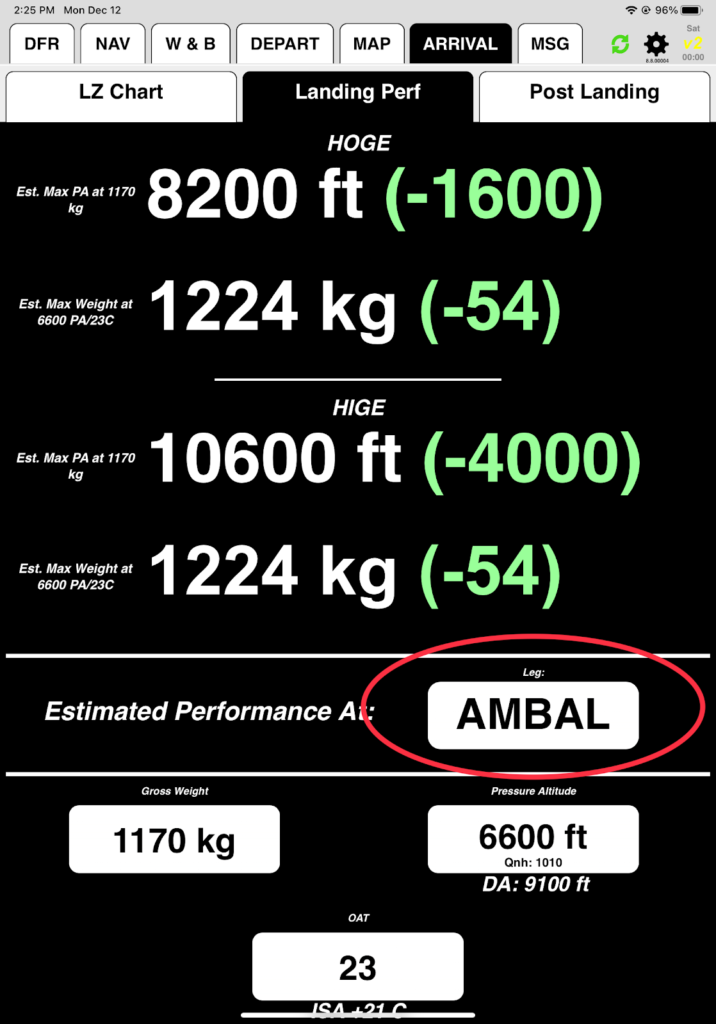
Select Leg 3: AMBAL, where you will be arriving with an external load.
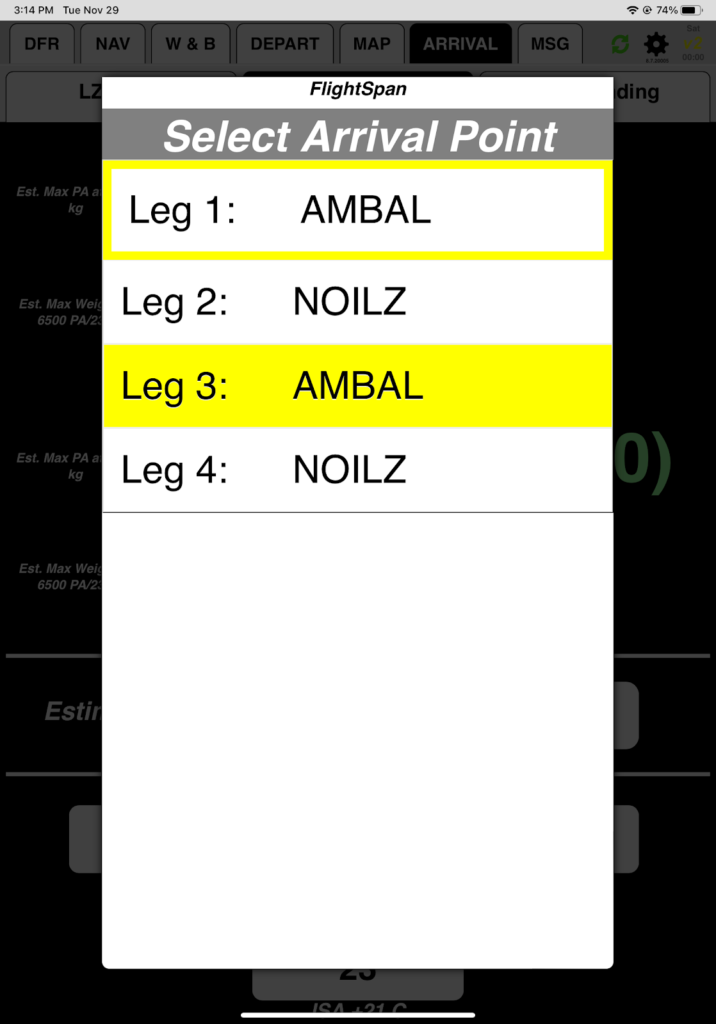
HOGE and HIGE are displayed and interpreted in the same manner, but notice that the performance numbers are based on the aircraft’s External Load performance limitation data.

Since you are 50 kilograms too heavy, tap on the gross weight and select 1200 kilograms to see if that will give you reasonable performance.
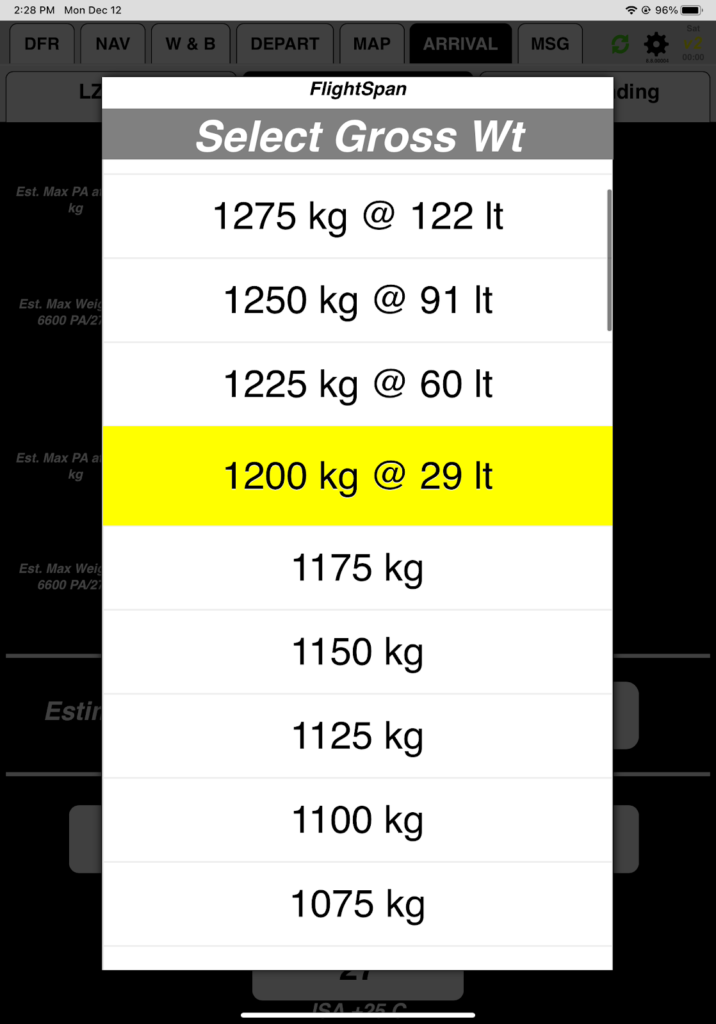
The result is in the caution zone. Note the weight turned orange to indicate it doesn’t match the calculated weight. If you want to go back to your calculated weight, tap any other tab and come back.
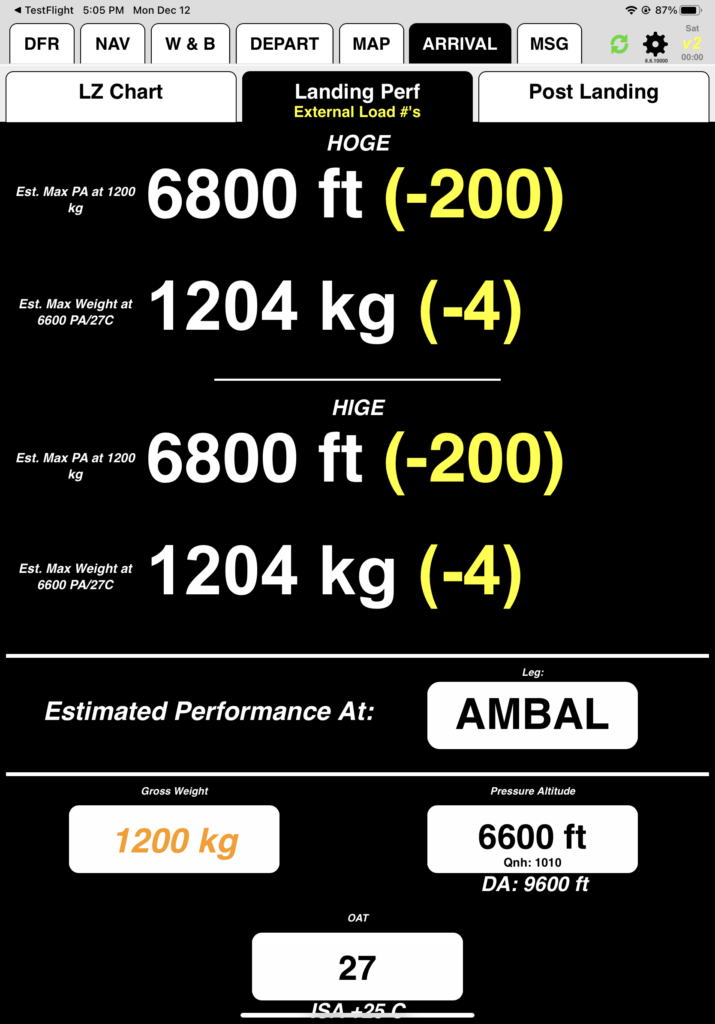
Now go back to the W&B tab and subtract 54 kilograms from the external load.
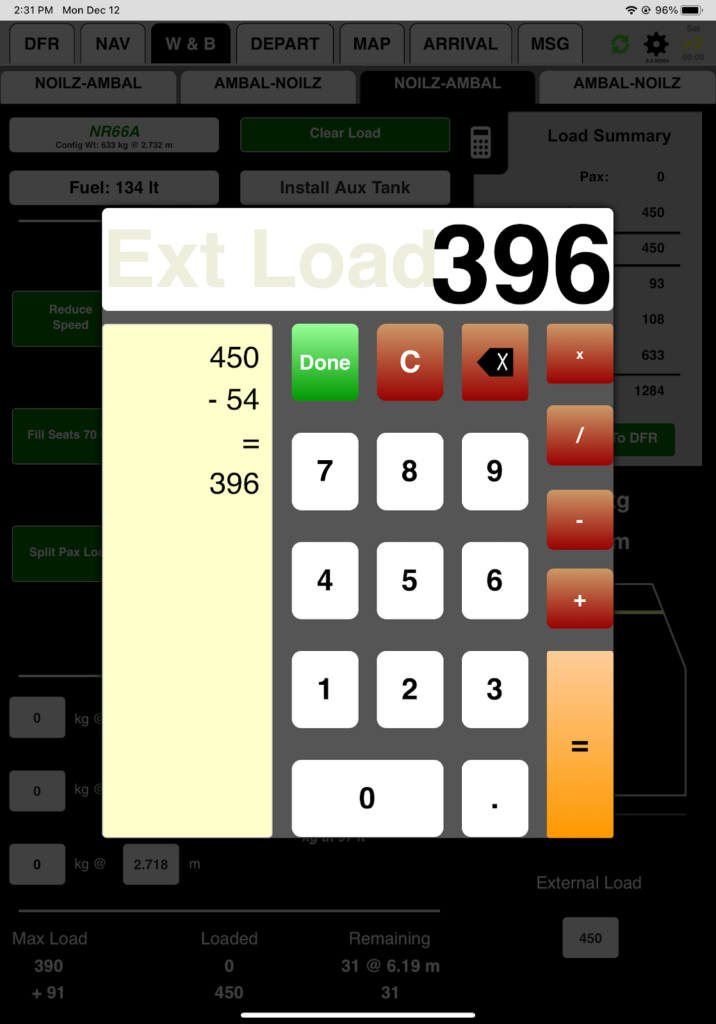
It looks like you need to discuss with your customers whether to do two sling loads or leave some cargo behind.
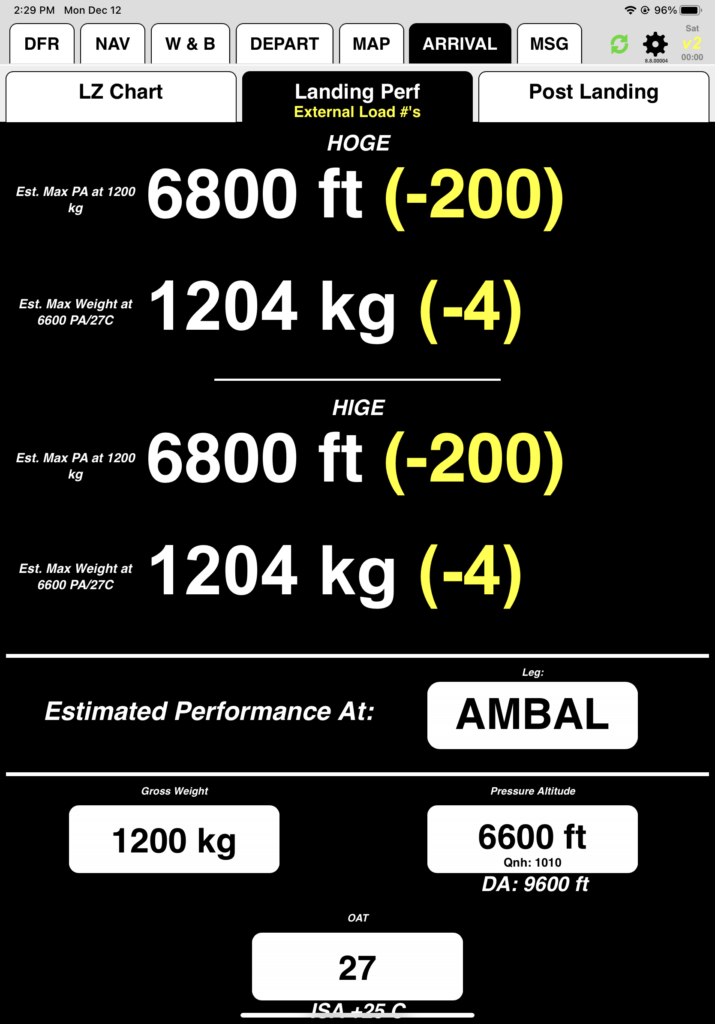
Now that you have reviewed takeoff and landing performance, it is time to go flying! In the next series of lessons, you’ll rejoin your fixed-wing colleagues to learn how you can expect FlightSpan™ to behave in flight, and how to take advantage of the many operational planning features.
Video Version