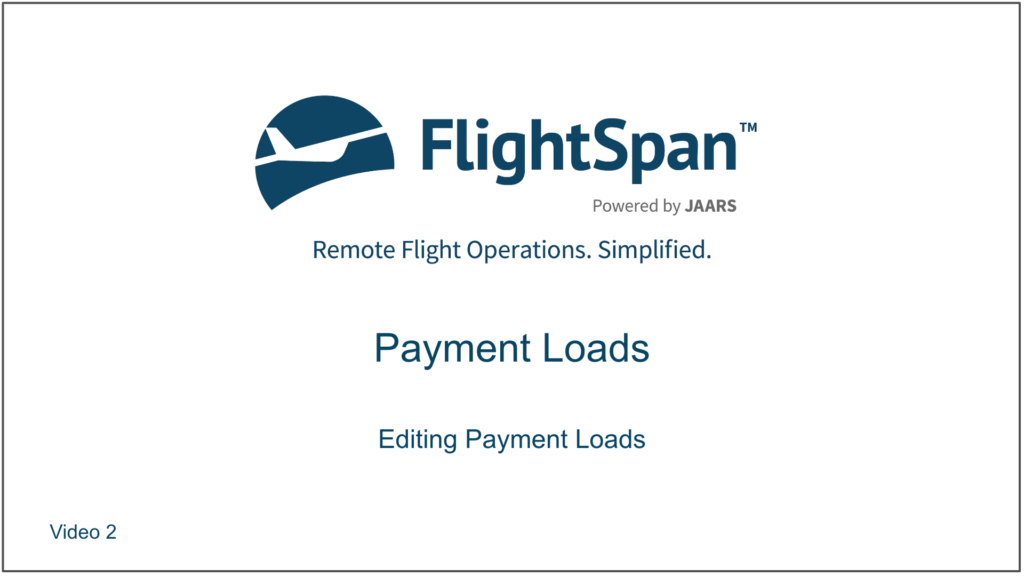Cash-type and Account payment loads are handled slightly differently.
Edit Cash-Type Payment Loads
Tap anywhere on the load, and select Edit.
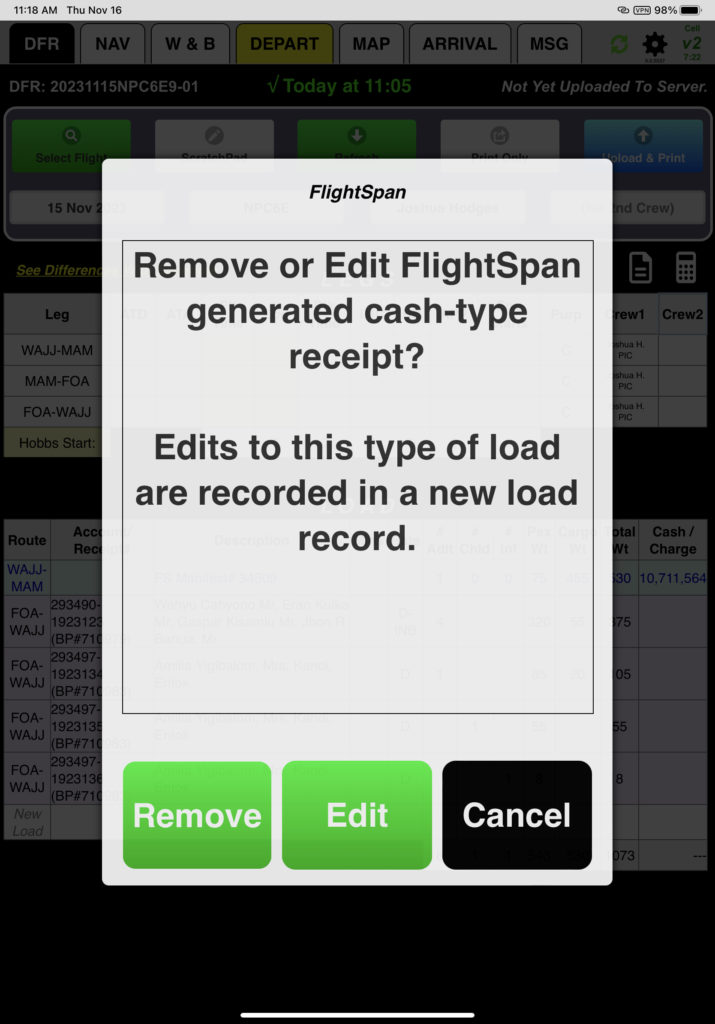
Edit the load description as necessary, then tap Done.
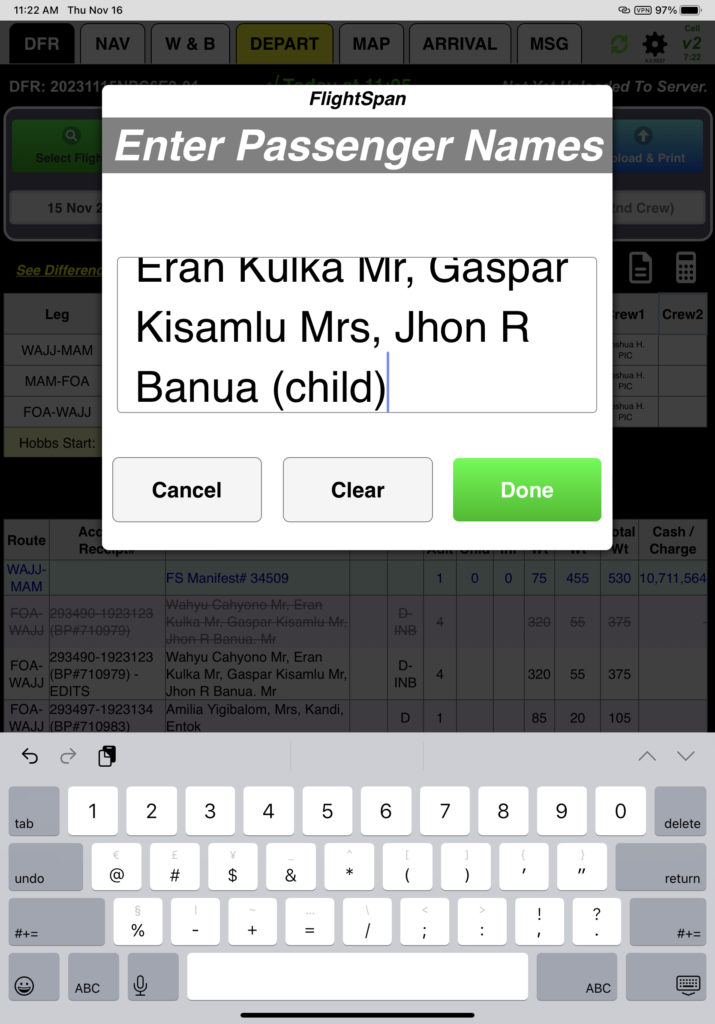
If there were passengers on the original load, the Edit Pax Data window will open. Use the arrows to change the number of adults, children, and babies as necessary.
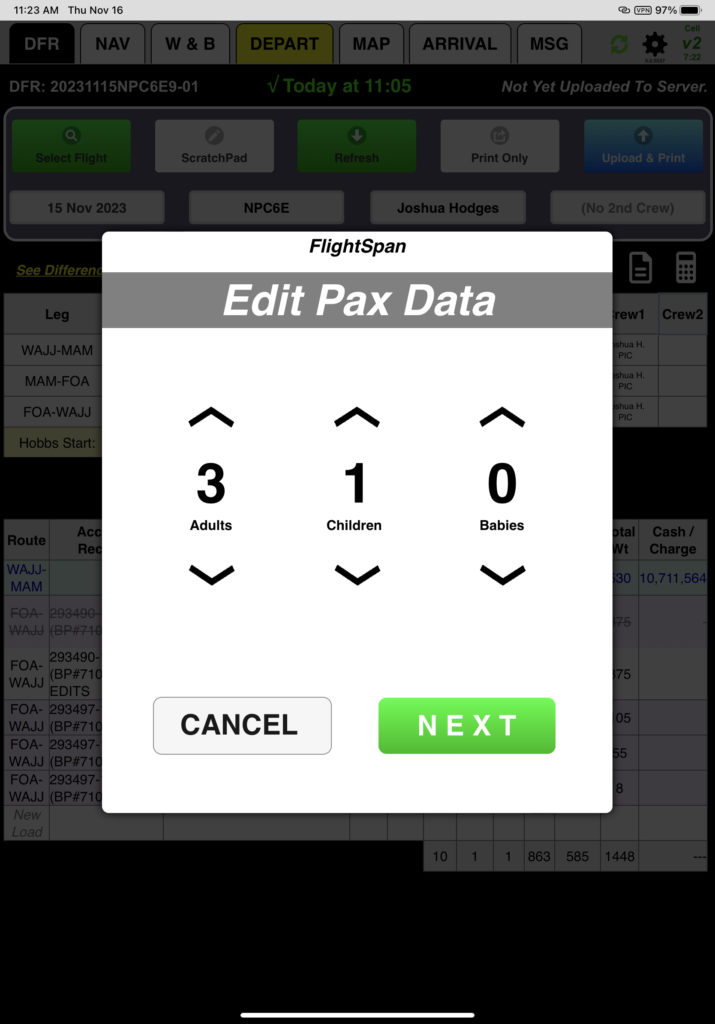
Next the passenger weight window will open with the original weight prefilled. Change it to reflect actual passenger weights as needed.

Next the cargo weight window will open with the original cargo weight prefilled. Change it to reflect actual cargo.
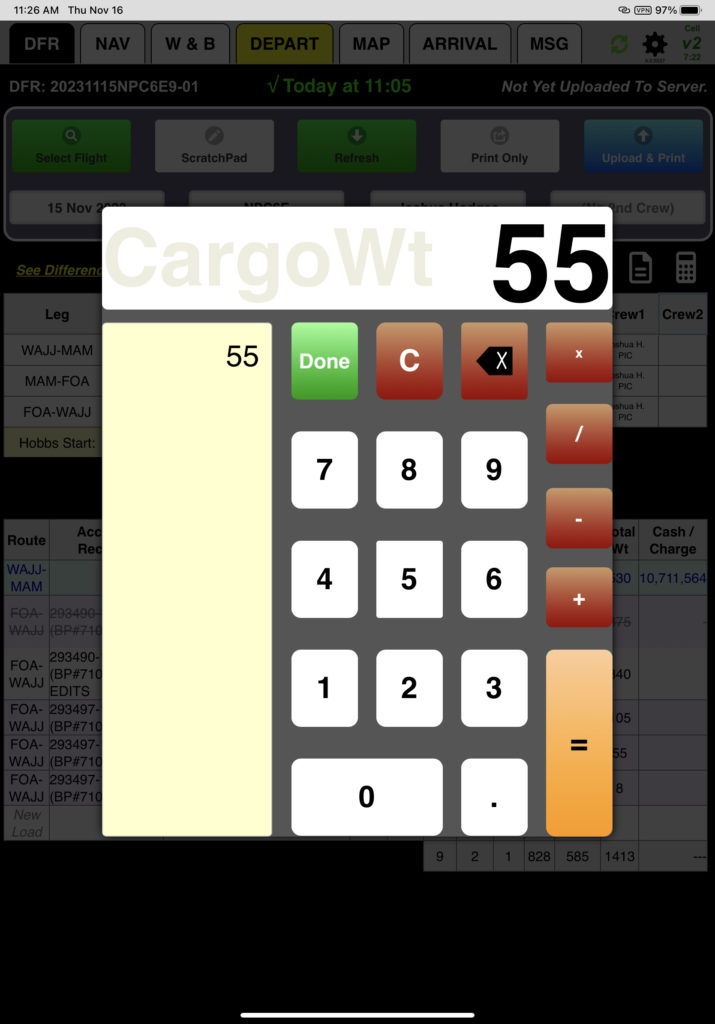
The original payment load will be crossed out, and the edited load will be added.
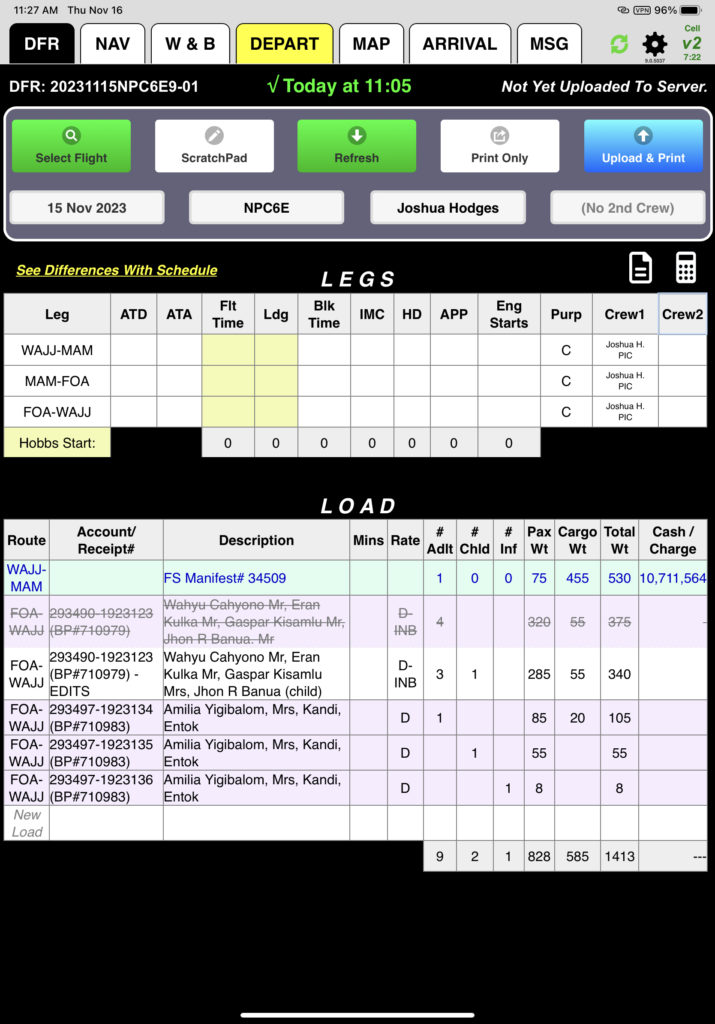
Note that the route, payment details, and rate cannot be edited.
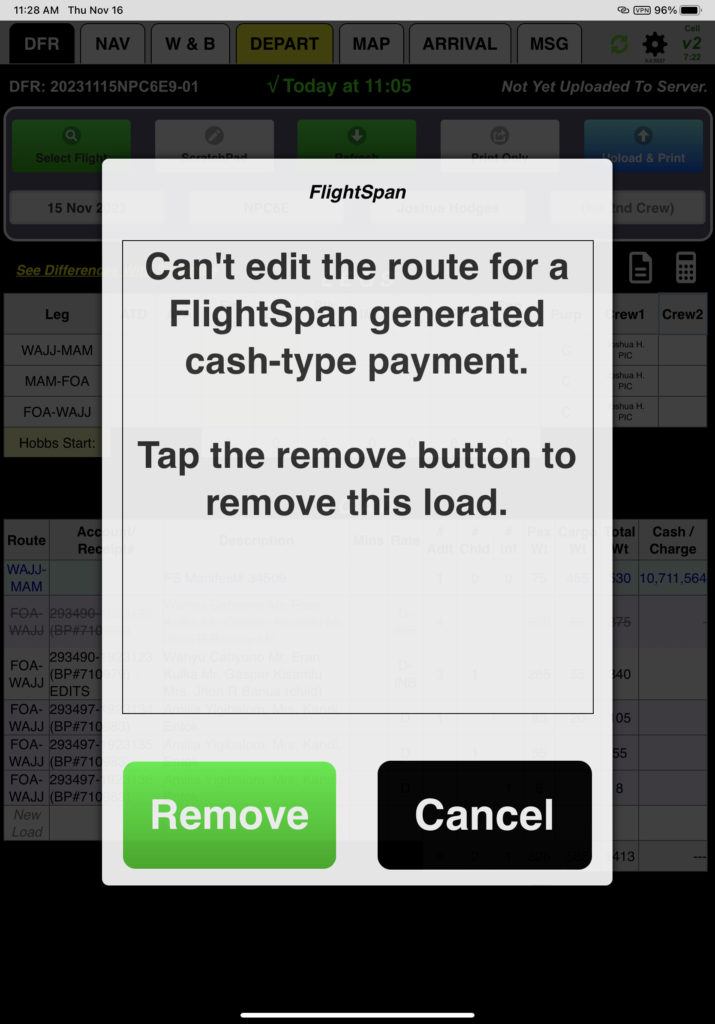
Edit Account Payment Loads
Tap the Route block to change the departure point and destination.
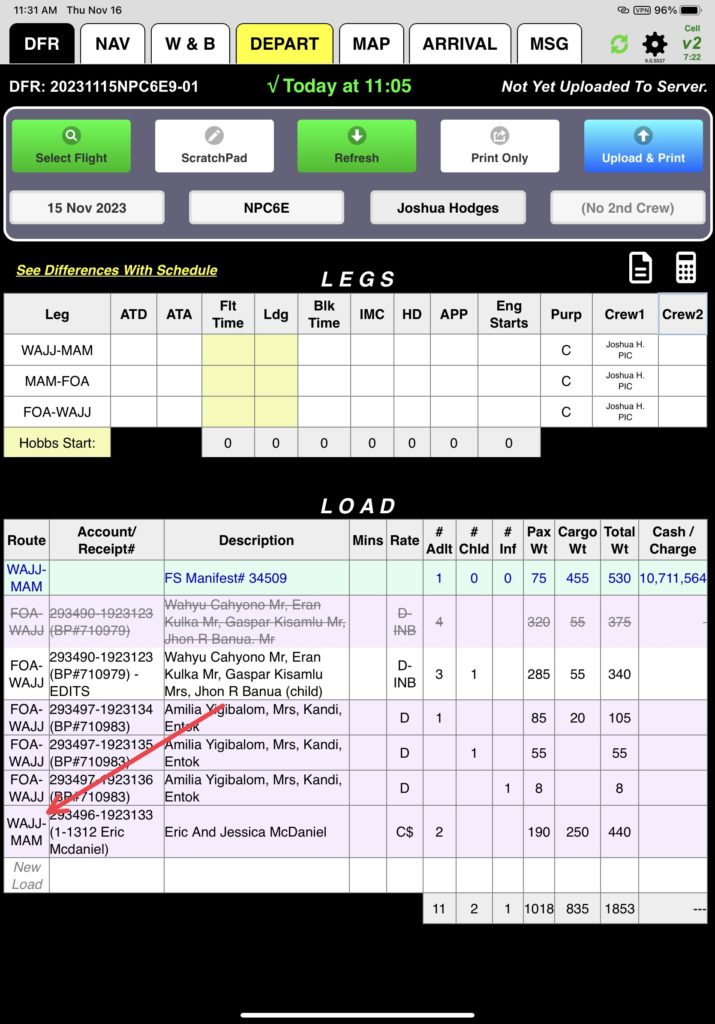
Select from the list or select Not In List (Manual Entry).
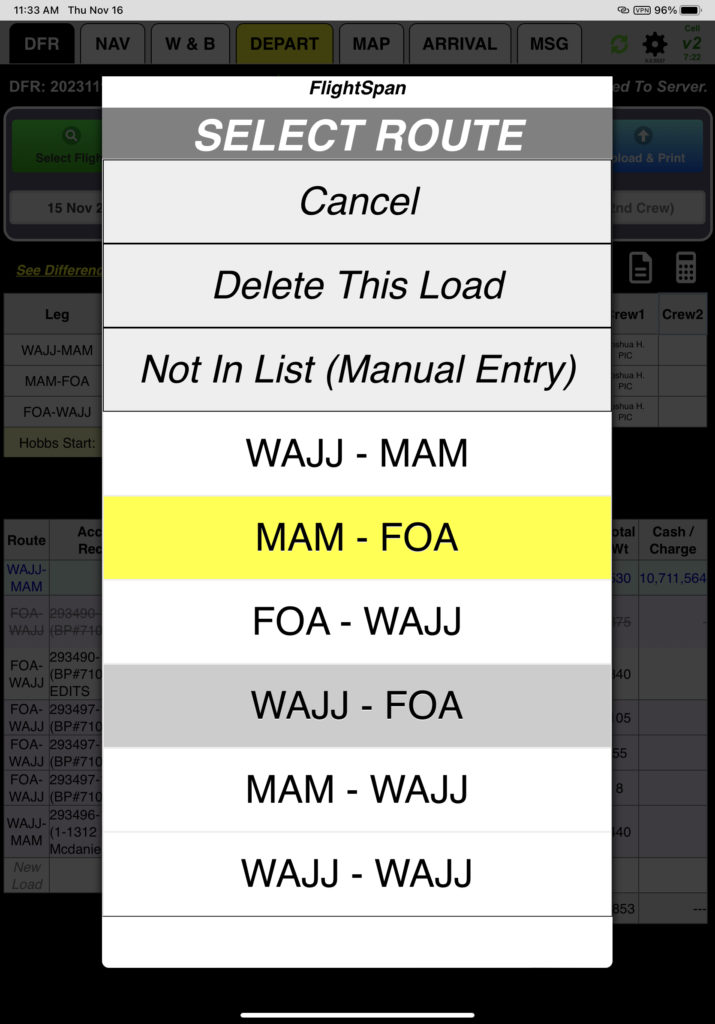
If you select Not In List (Manual Entry), search for and fill in the desired departure point and destination.
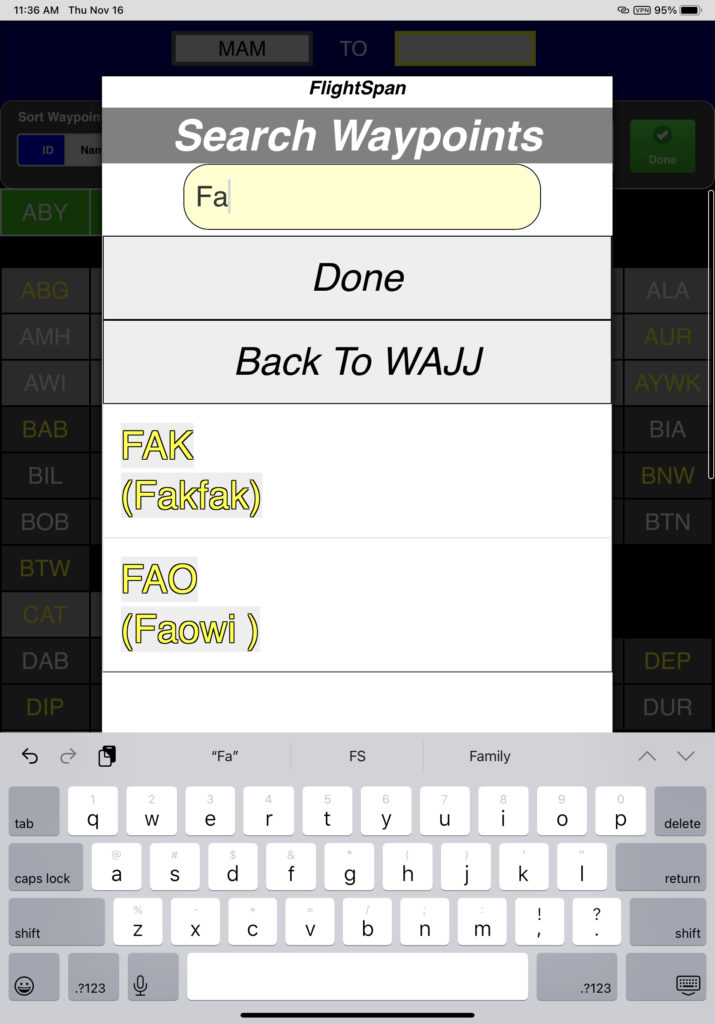
Account number cannot be edited.
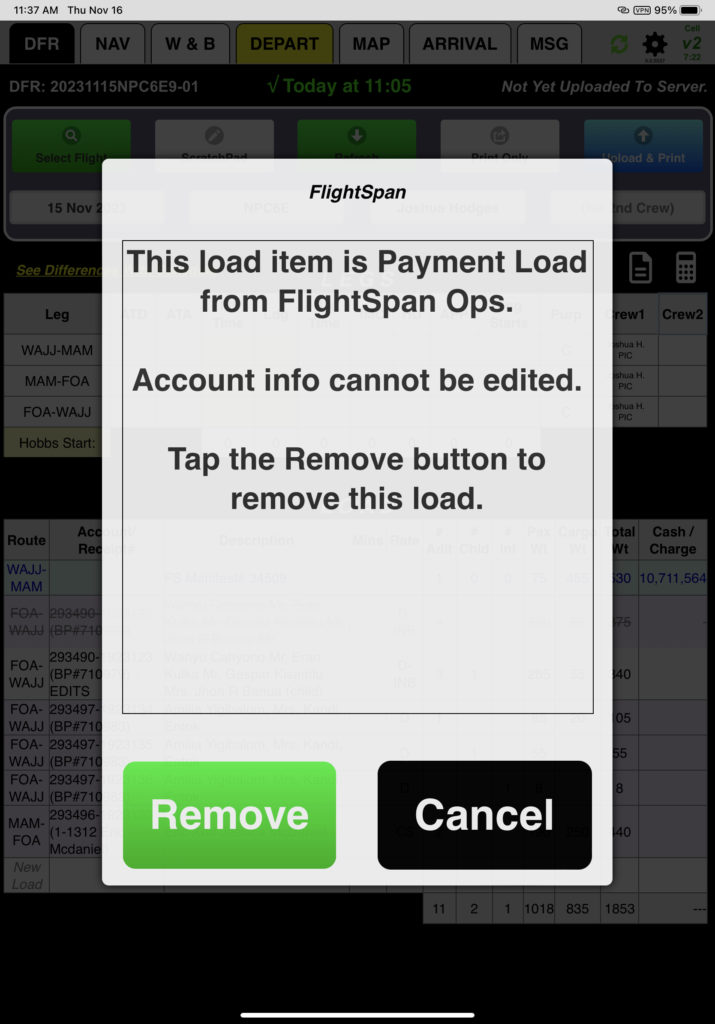
Tap on any other cell that you wish to edit and change the details as necessary. The original payment load will be changed.
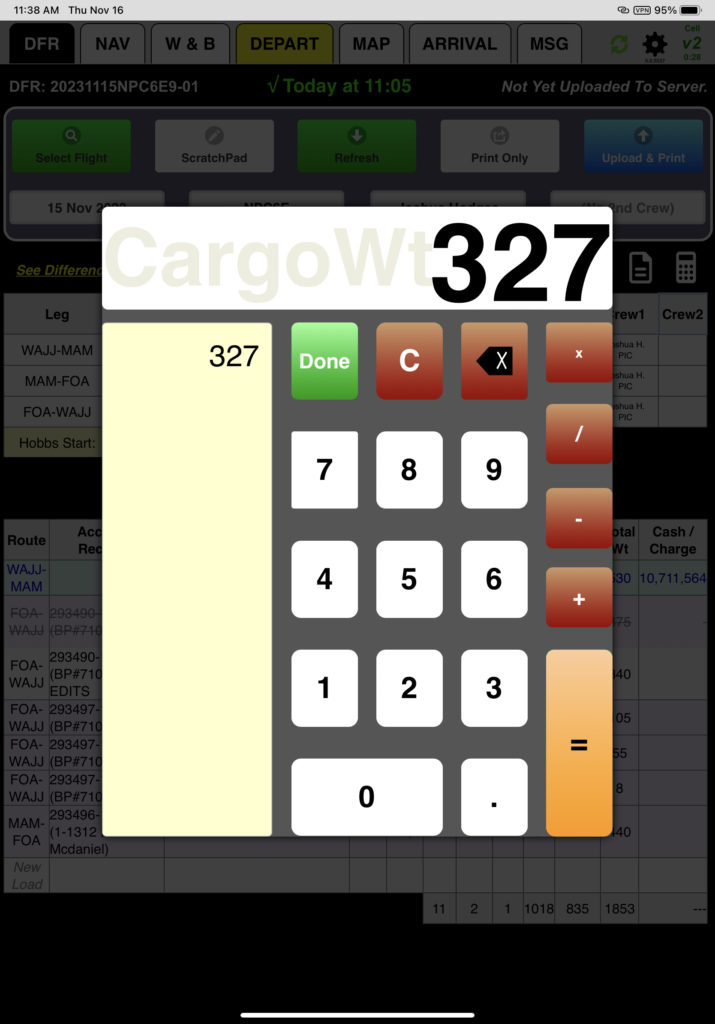
Only one passenger type (adults, children, or babies) can be on the payment. A different passenger type cannot be added to a payment without first removing the original passenger type.
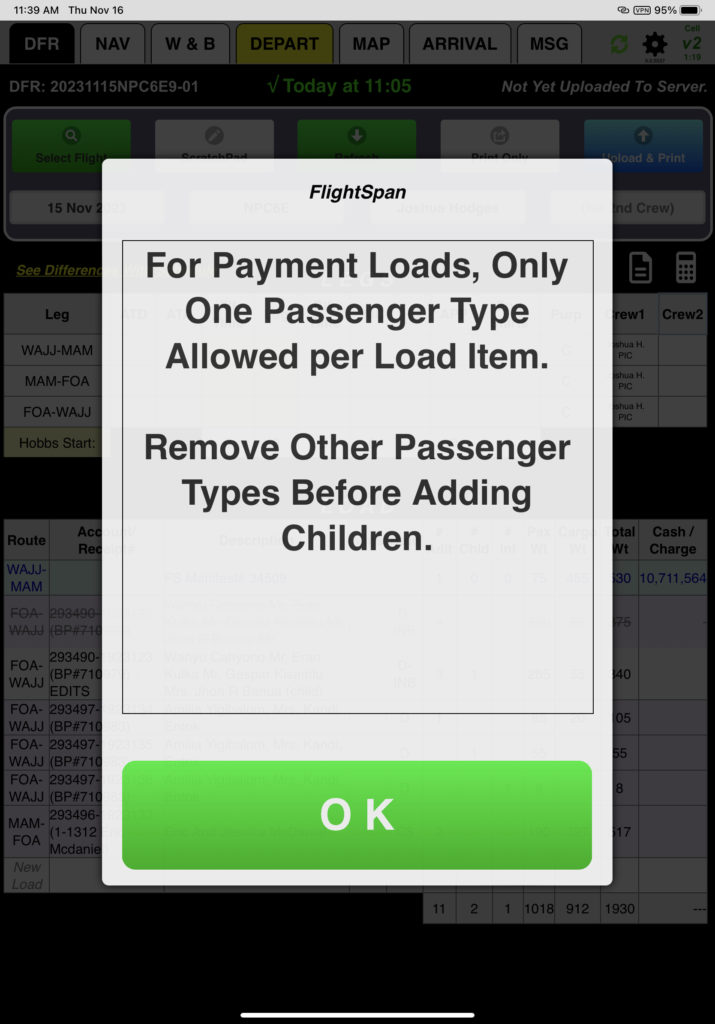
If you need to add a different passenger type, create a new load.
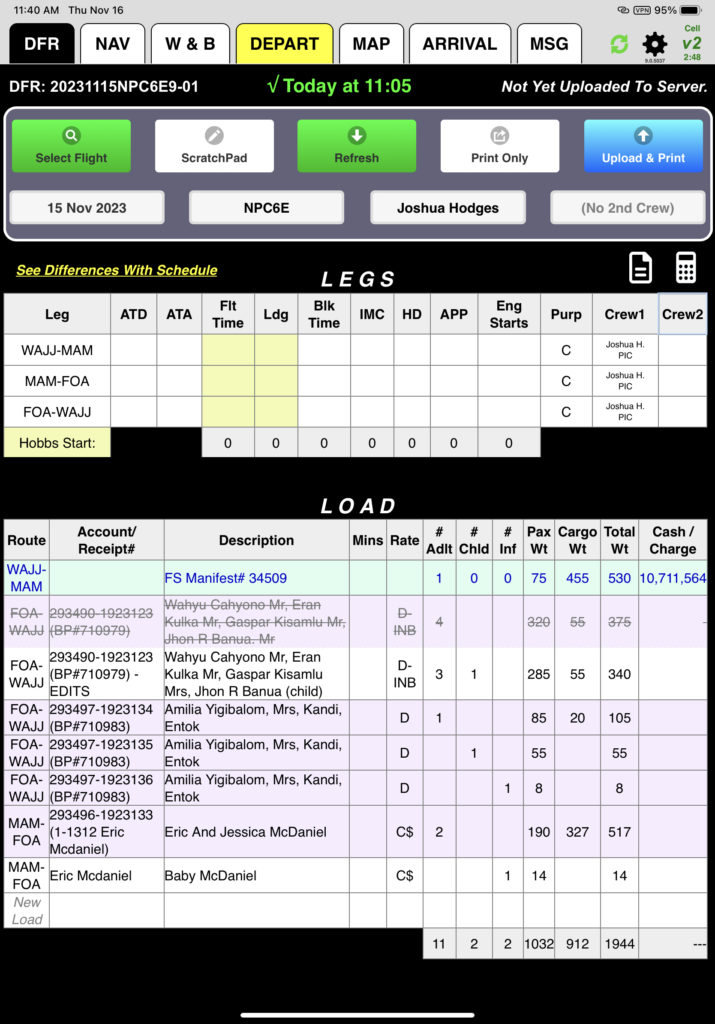
Completed DFR
When the DFR is uploaded, the printed DFR will contain all of the updates.
Account payment loads will be updated with no further action required.
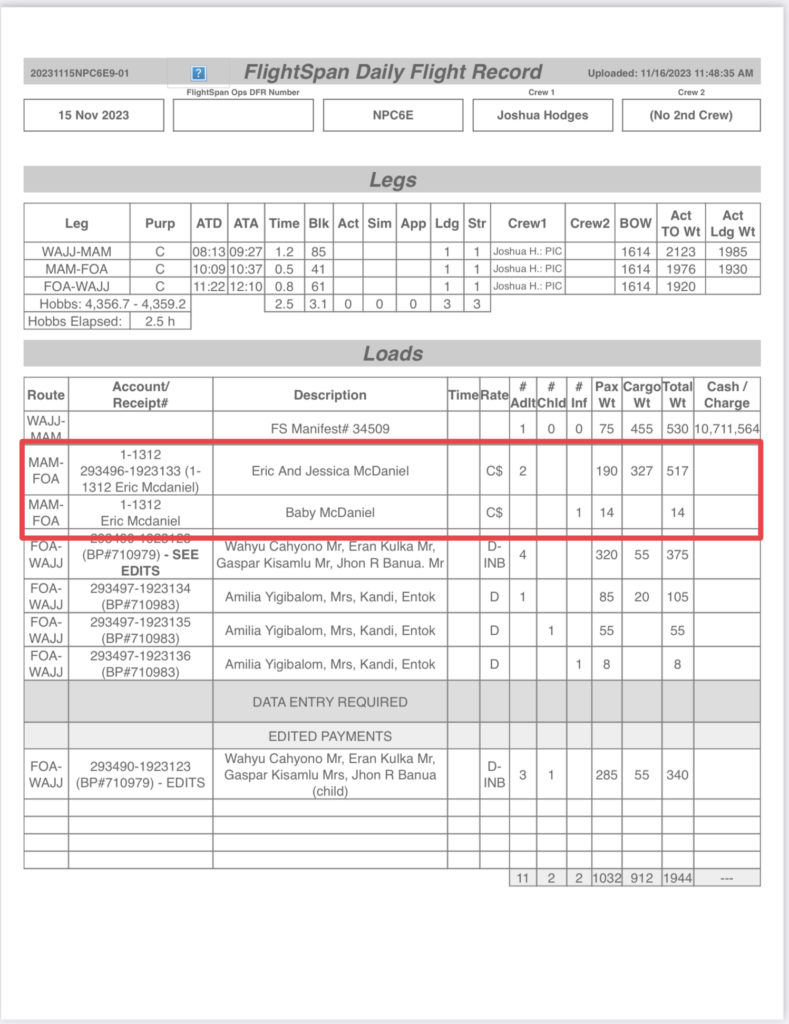
The original Cash-type payment loads will be displayed with SEE EDITS in bold, and the edited payment load will be displayed under the Data Entry Required heading below the Edited Payments banner, with “EDITED” next to the receipt number. Office personnel will have to manually enter the adjustments.
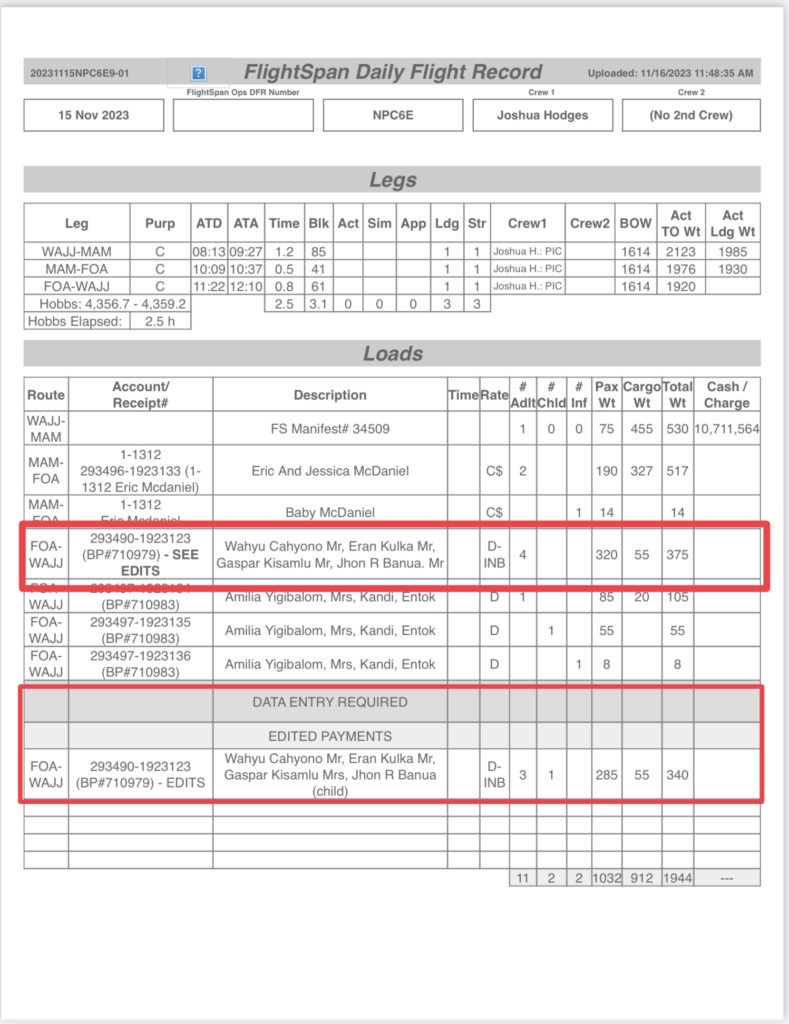
Video Version