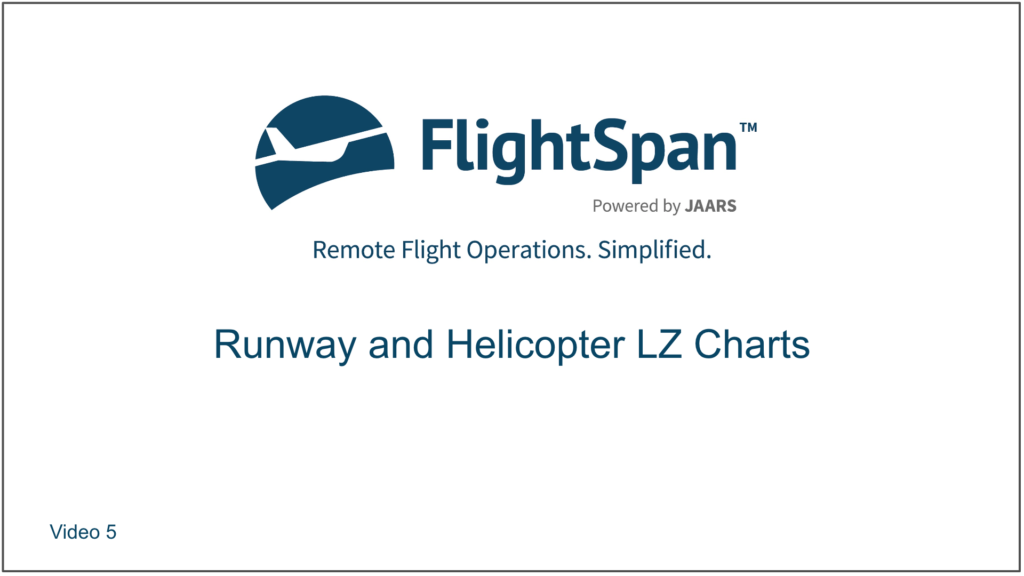In this lesson, you will learn how to access runway and helicopter LZ charts.
You have completed planning the WAJJ-KAS-NOI-NOI-WAVA-WAJJ flight, but since you have never been to Noiadi (NOI) before, you want to spend some time learning about the runway. You still need to be logged into the Demo version of FlightSpan™ to follow along on your iPad.
Accessing Runway and LZ Charts
First review the Runway Chart by switching to the DEPART tab. If you were on another leg on the W&B or NAV tabs, FlightSpan™ will default to your first incomplete leg departure point, in this case Leg 1 from Sentani, and briefly display a reminder.
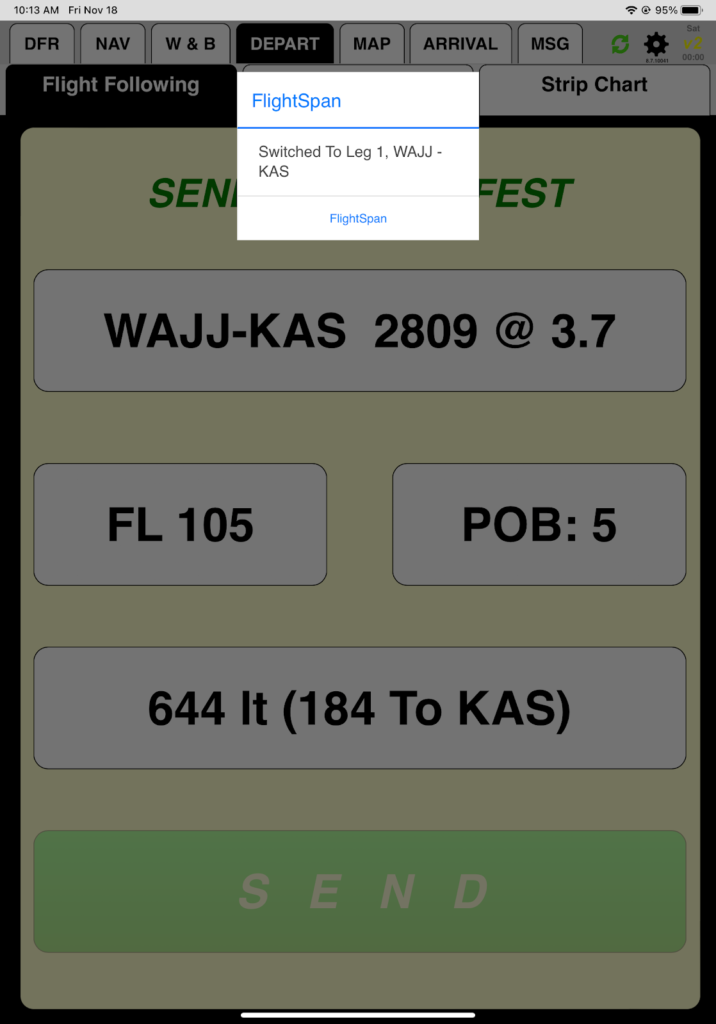
Note that if the aircraft on the DFR is a helicopter, the Runway Chart tab is labeled LZ Chart, but the principles are the same.
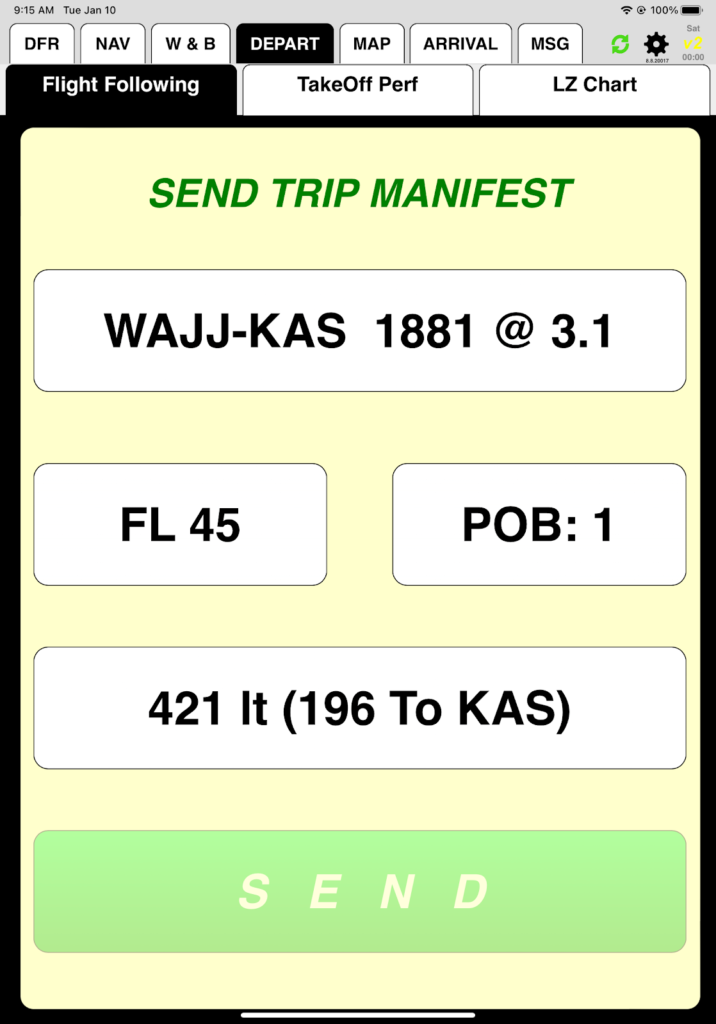
Select the Runway Chart tab and then the NOI tab to pull up the Runway Chart. While viewing a chart, the Runway Chart tab is relabeled with the airport name.
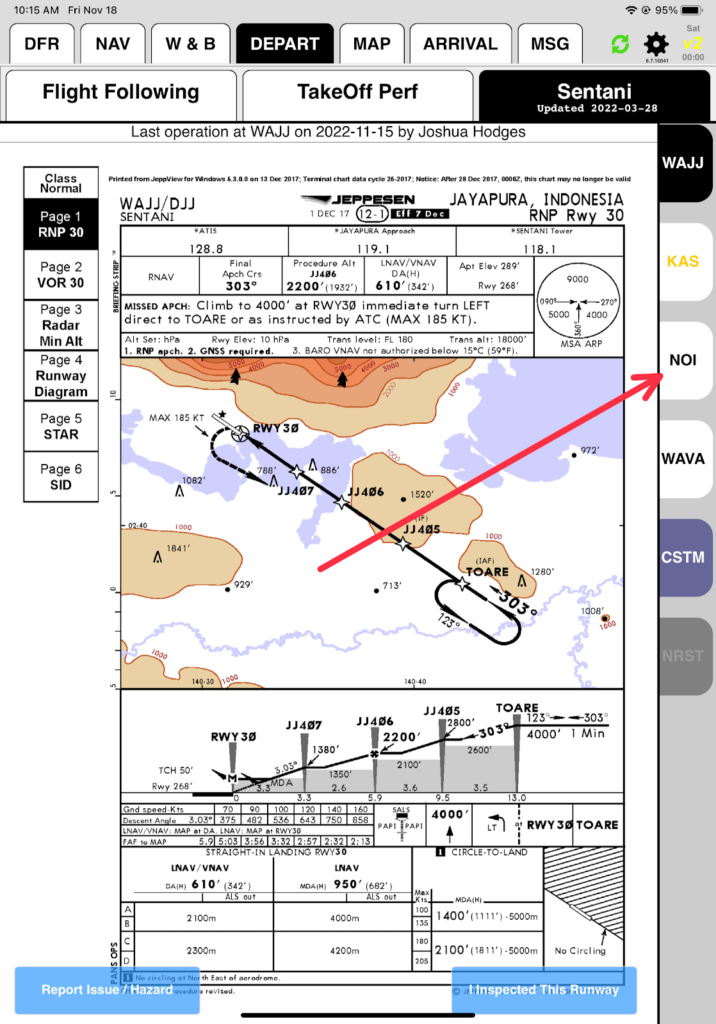
You can search for any chart in your database by tapping on the CSTM tab.
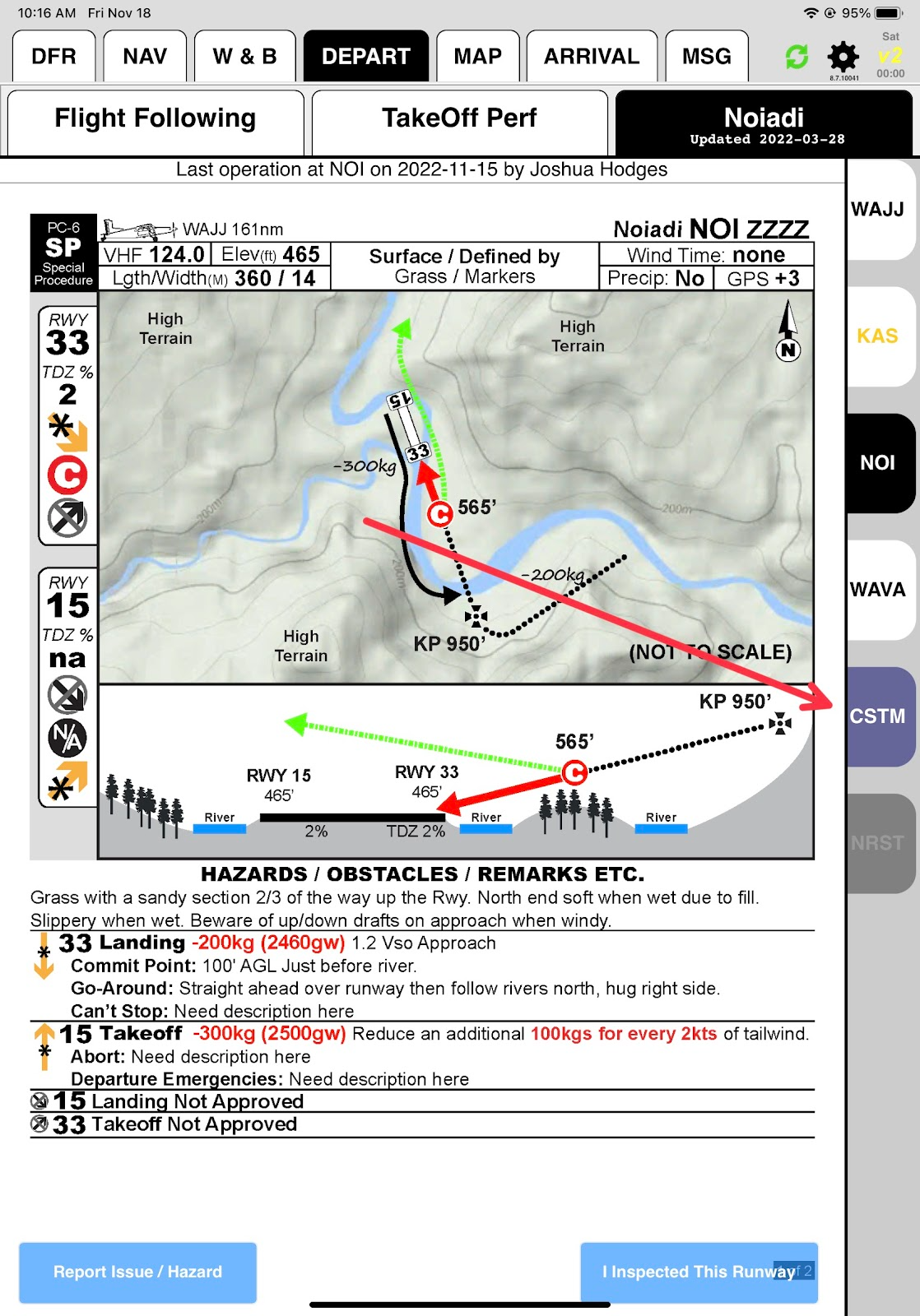
While viewing that tab, the CSTM tab will be relabeled CHNG. Tap CHNG to search again. While viewing any other runway tab, the CSTM tab will be relabeled with the searched for runway identifier.
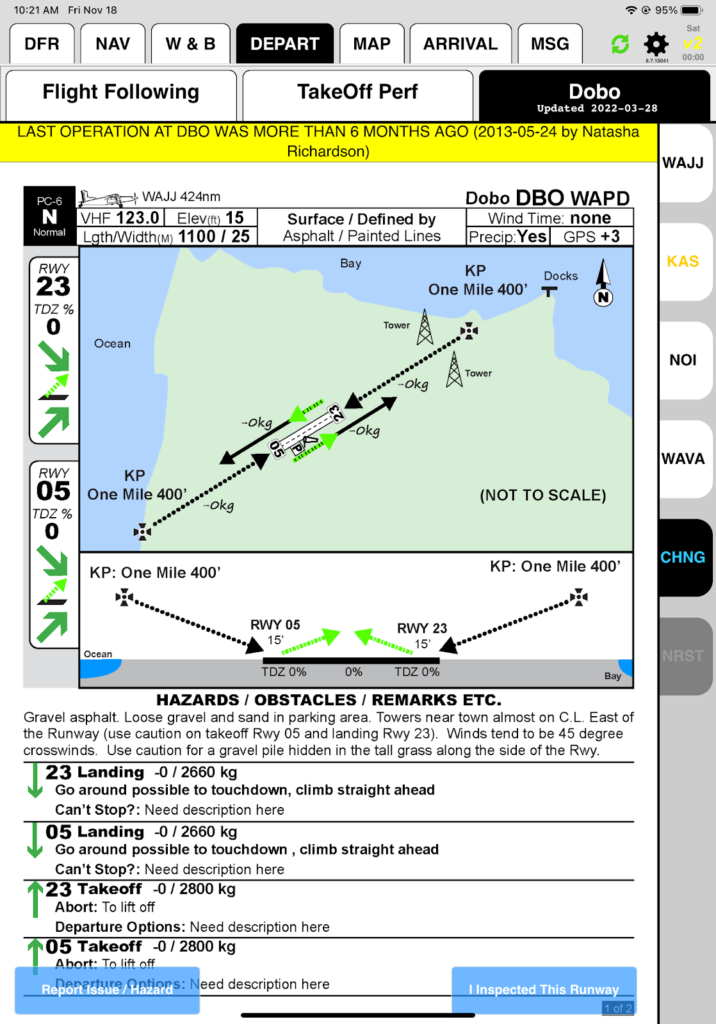
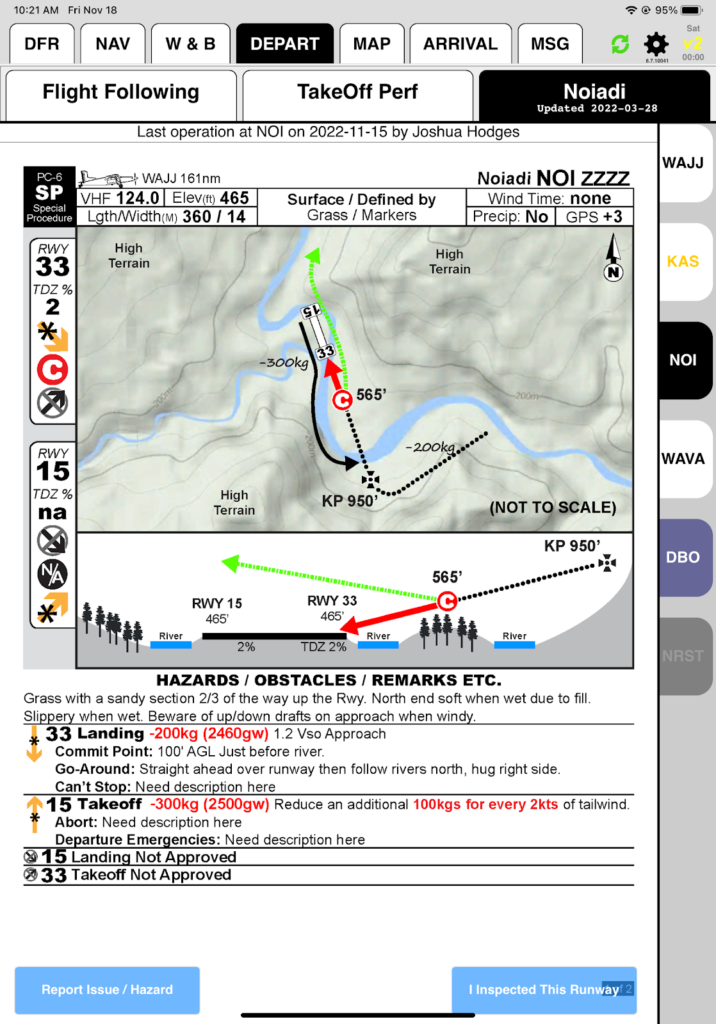
If FlightSpan™ has a valid GPS position (either from the v2 Tracker or from the iPad itself) the NRST tab will be active.
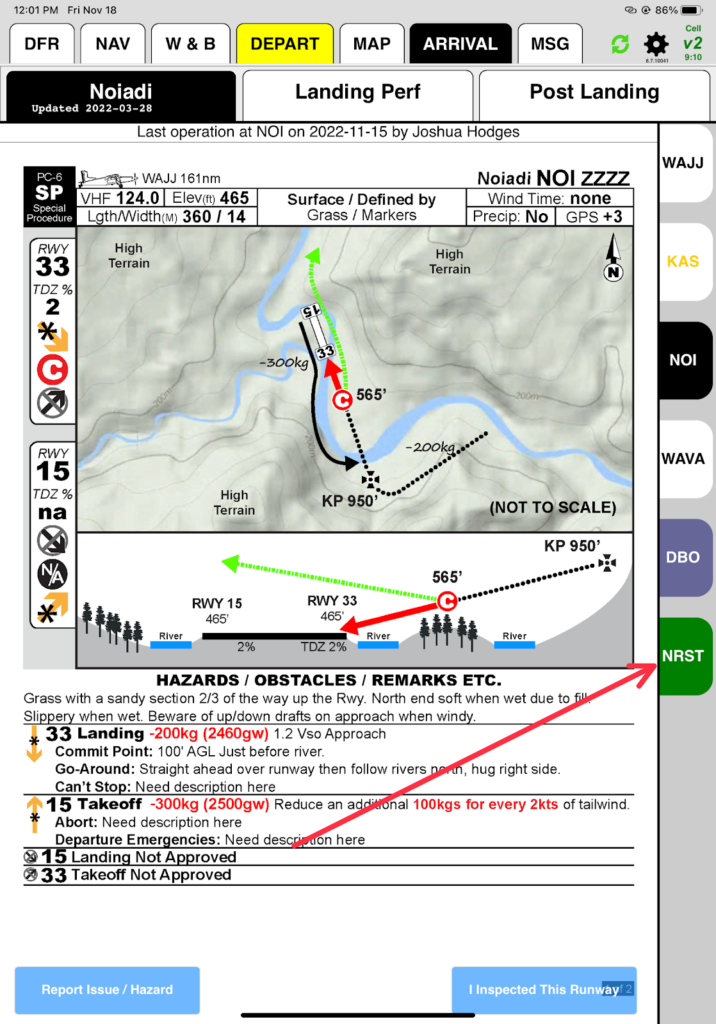
Tap NRST to pull up a list of the ten nearest runways (or LZs if in a helicopter).
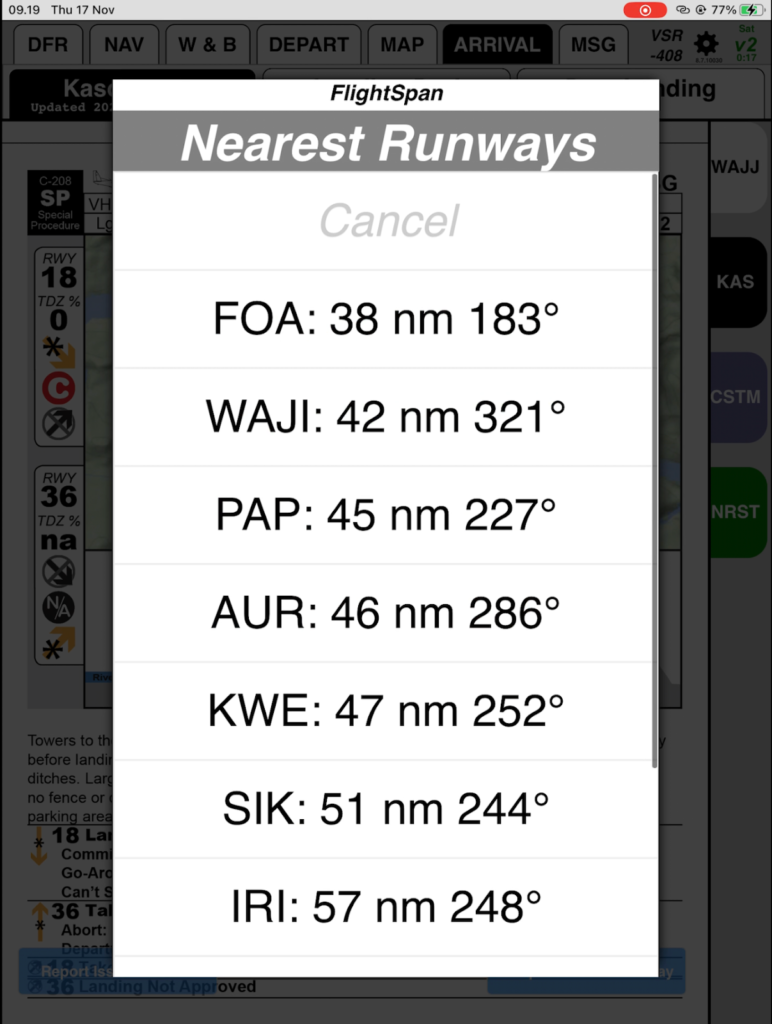
Note: Nearest provides a list of runway charts for the waypoints closest to you. It does not update the DFR as Direct Nearest does on the MAP tab.
Chart Information
We won’t spend time on the details of the Runway Chart, since their design is company specific, but a few details are common.
- The date of the last operation at this runway by your company is noted at the top. If it has been more than 6 months, it will be highlighted in yellow.
- Company NOTAMs and inspection status (if inspection is due) will be noted and highlighted yellow.
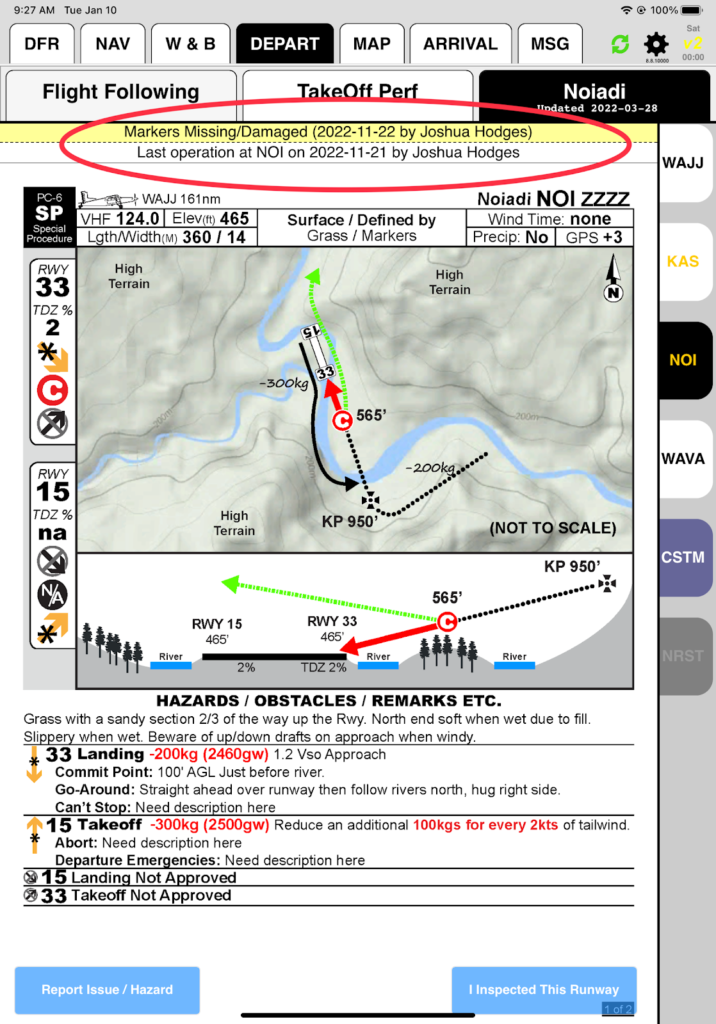
Scroll down to see additional runway information.
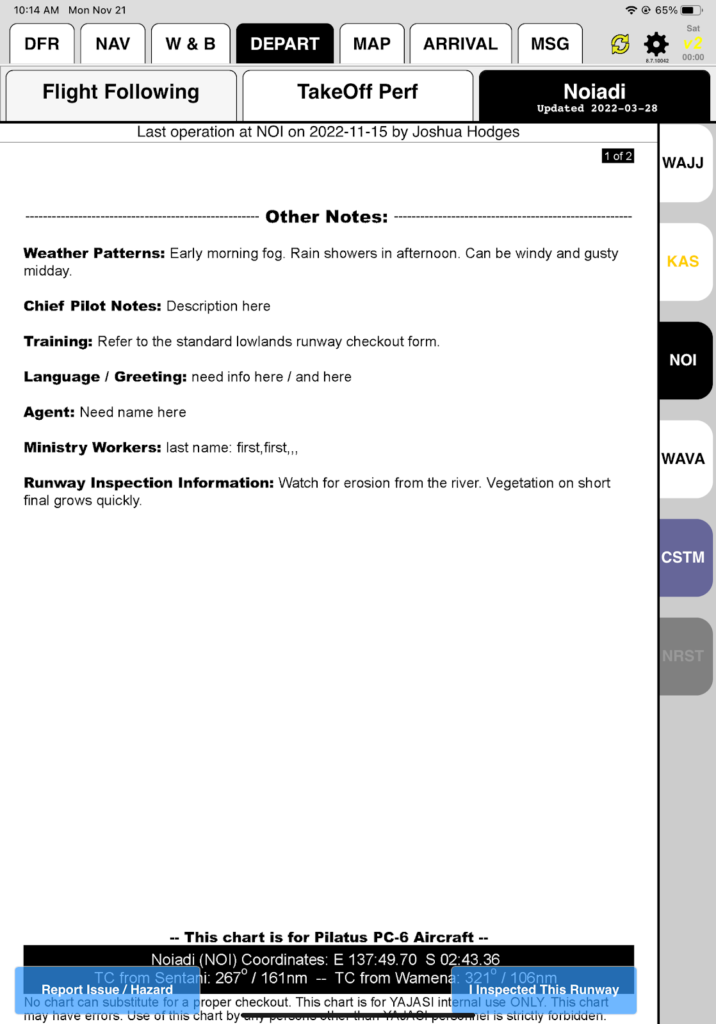
If there is more than one runway at the destination, continue scrolling to see the additional runway charts.
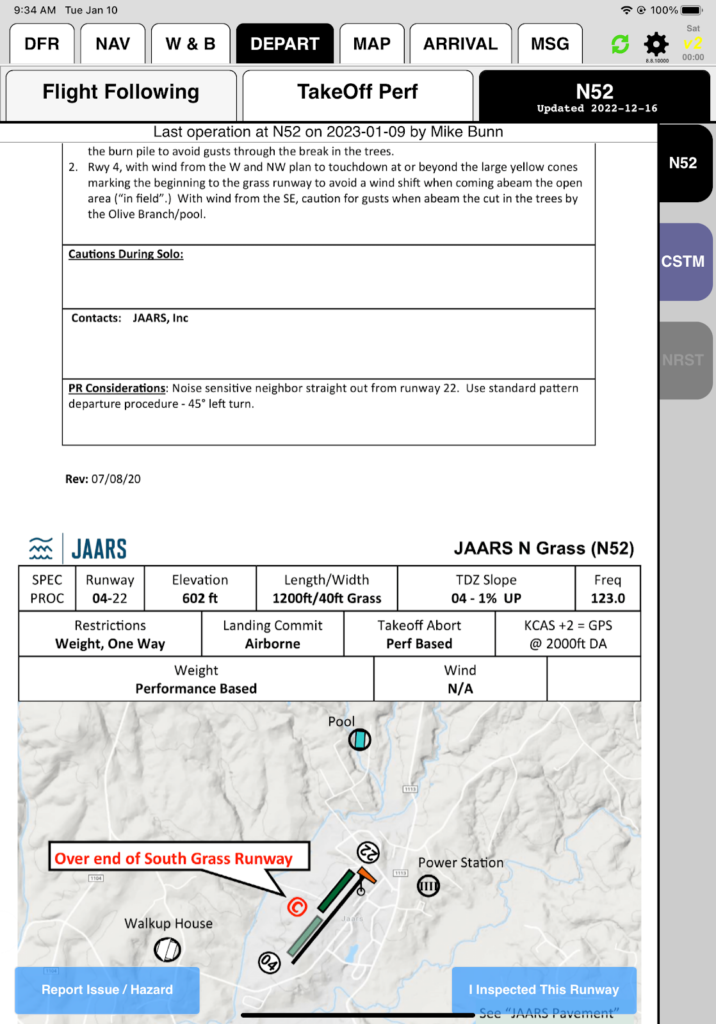
Buttons for submitting company NOTAMs and runway inspection reports are at the bottom. We will cover reports in more detail in a later lesson.
If your company has enabled management of Runway and LZ Charts within FlightSpan™ Ops, there are some additional features to note.
The chart revision date is on the left below the NOTAMS, inspection status, and last operation date.
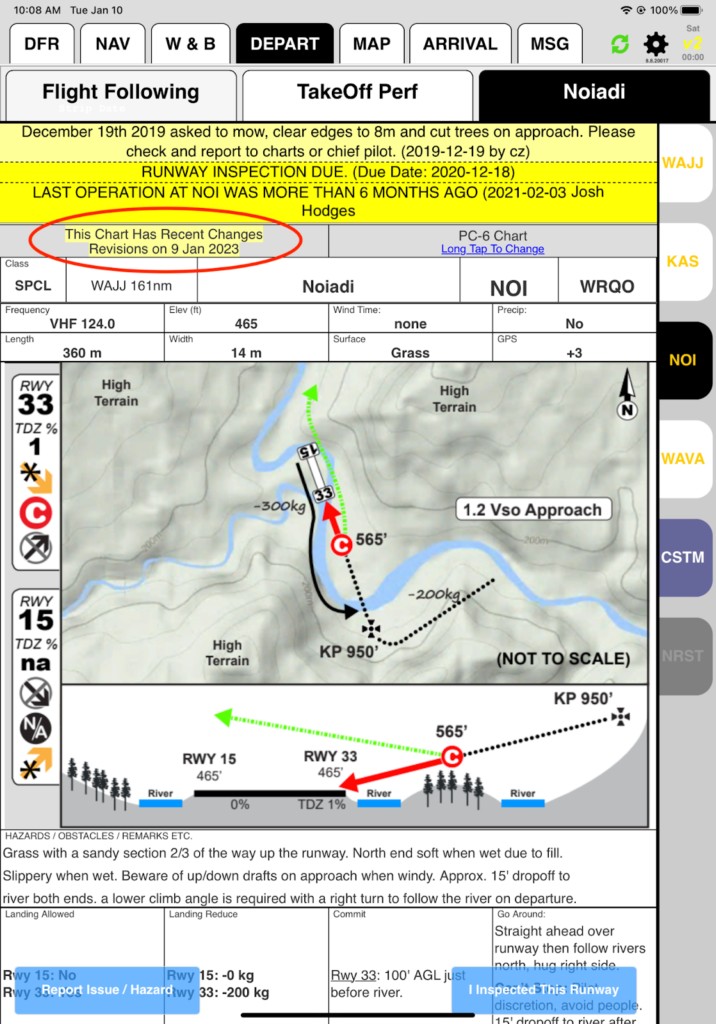
Scroll down below the runway chart to see the revision history. Any changes made in the last 60 days will be displayed.
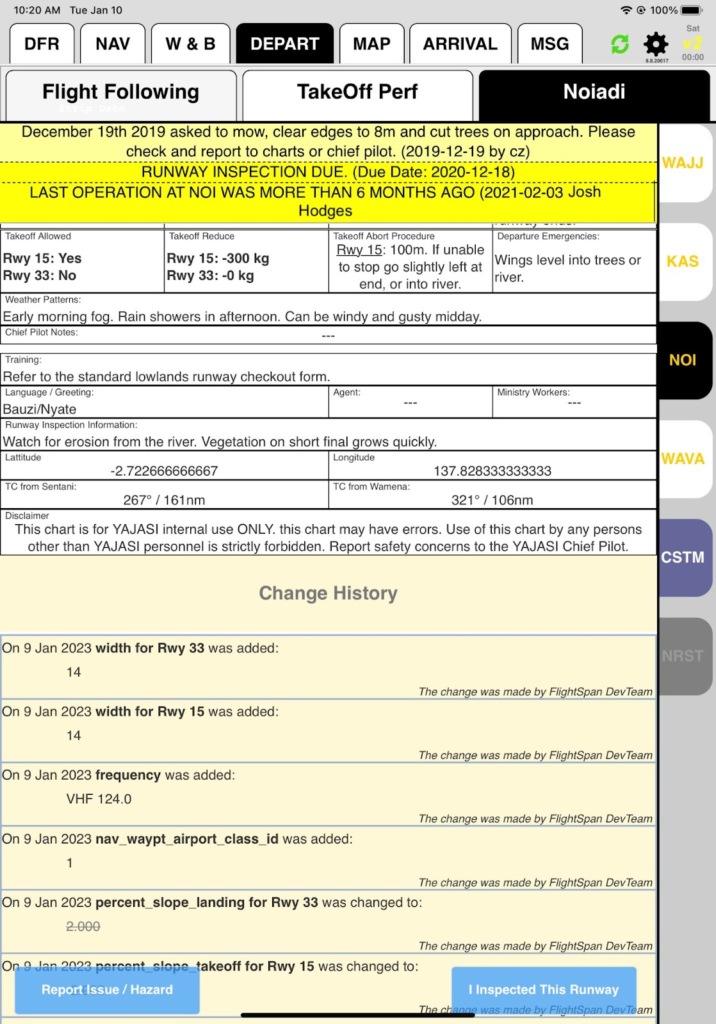
At the top on the right, it tells you which aircraft type the chart applies to.
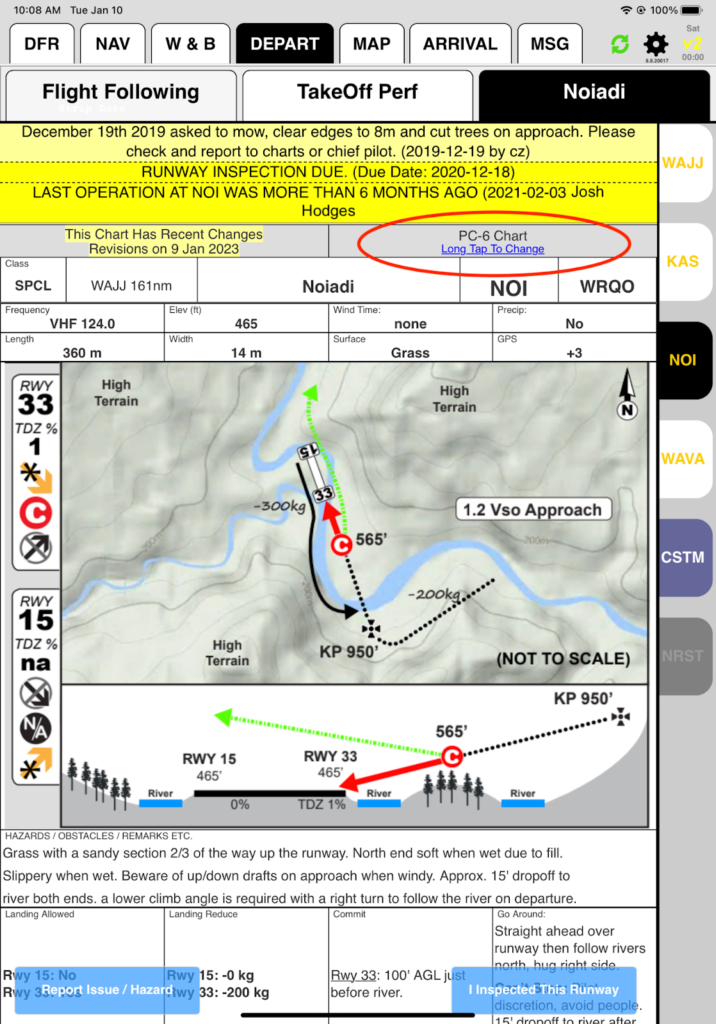
Runway charts are aircraft specific so that information such as committal procedures, landing and takeoff weight limitations, and runway checkout procedures are correct for the aircraft. For example, compare the takeoff weight limitations at Borme for the PC6 and the PC12 below.
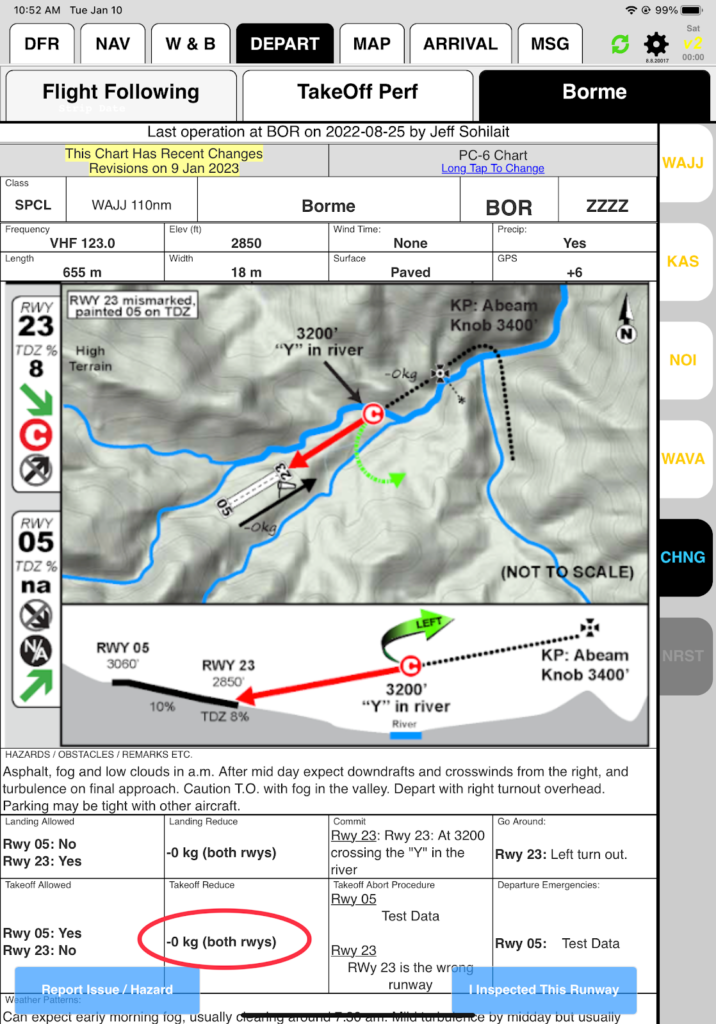
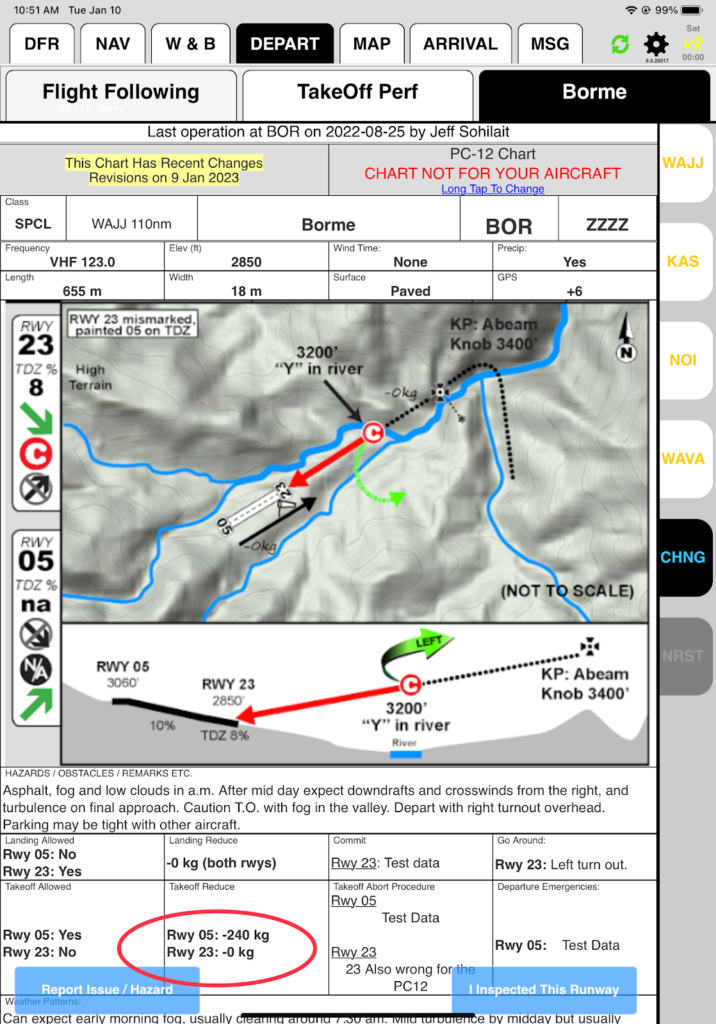
Long-tap the aircraft type to view runway charts for other aircraft types. This feature is primarily included so helicopter pilots can view runway charts.
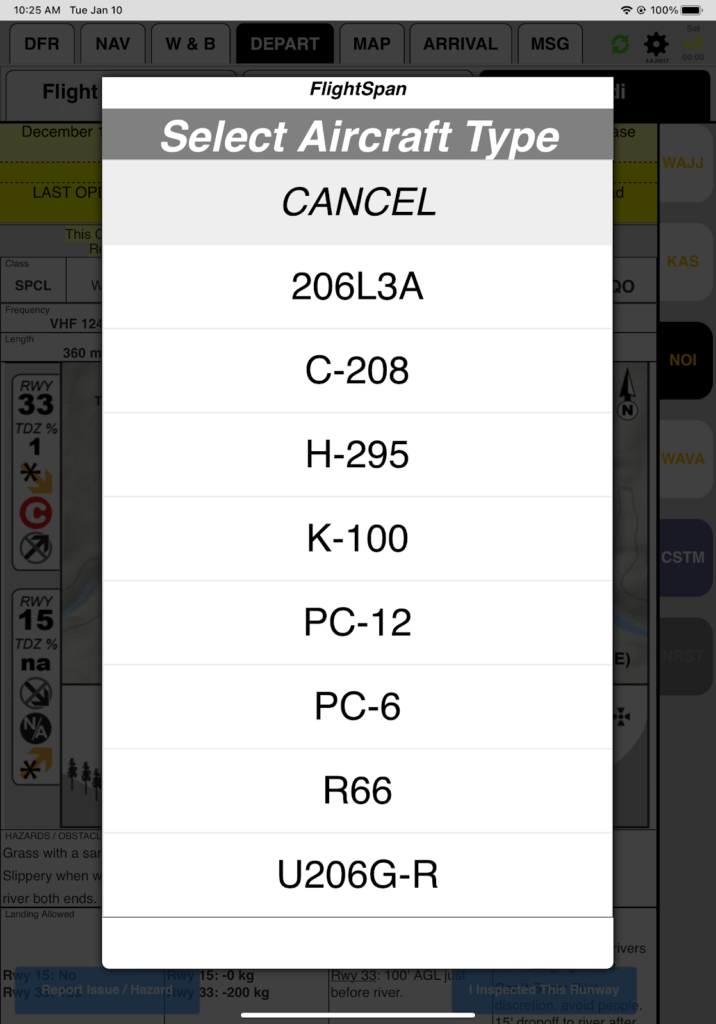
Note: If there are only two aircraft types in your fleet, the Select Aircraft Type window will be bypassed and long tapping will toggle between the aircraft.
While viewing a runway chart for an aircraft type that is different from the one in the DFR, it will display a warning.
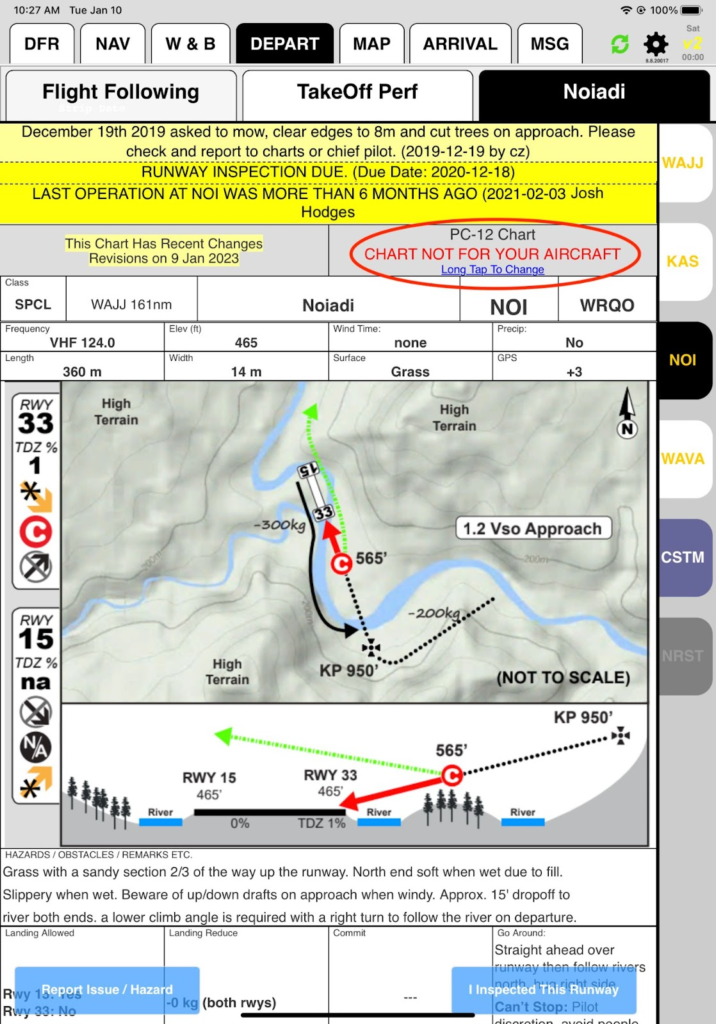
Note: FlightSpan™ will continue to display the chart for that aircraft type until you manually change it, or until you change to a different DFR.
If there is more than one runway at the destination, an additional row shows at the top. Access the other runway charts by tapping the Tap to Change Runways button.
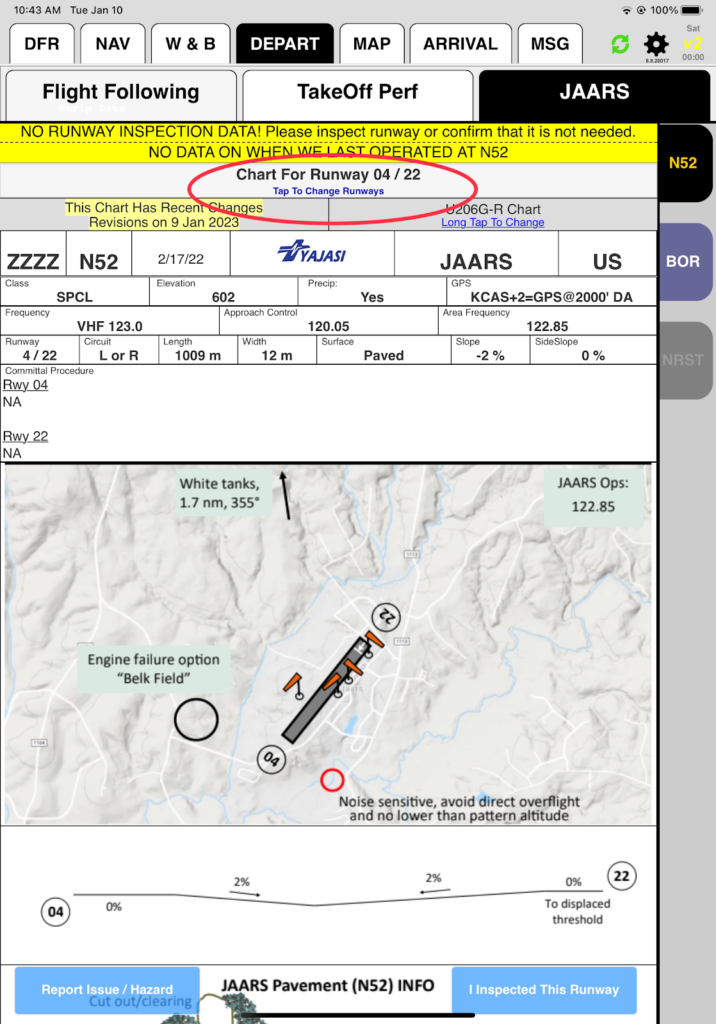
Tap on the desired runway to bring up the appropriate chart.
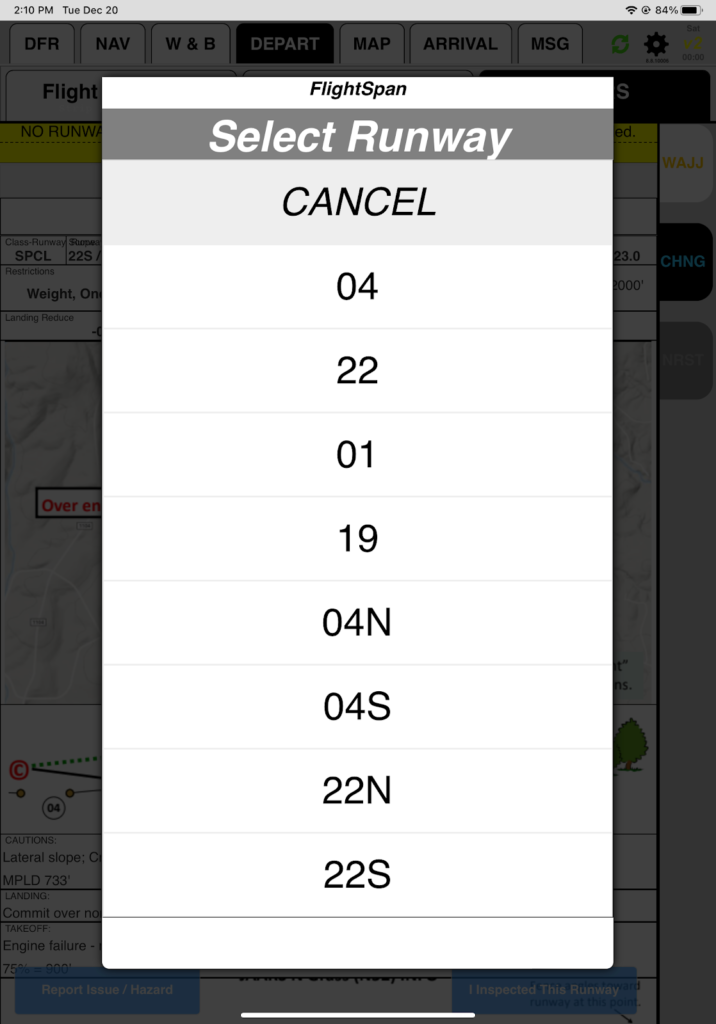
In this lesson you learned how to access runway and LZ charts and their features. Fixed-wing pilots should continue to the Fixed-Wing Takeoff and Landing Performance lessons, where you will learn how to quickly and easily calculate takeoff and landing performance, and how to interpret the results.
Helicopter pilots should go to the Helicopter-Only Features lessons to learn about how to create and edit LZs on the fly, helicopter weight and balance, and performance.
Video Version